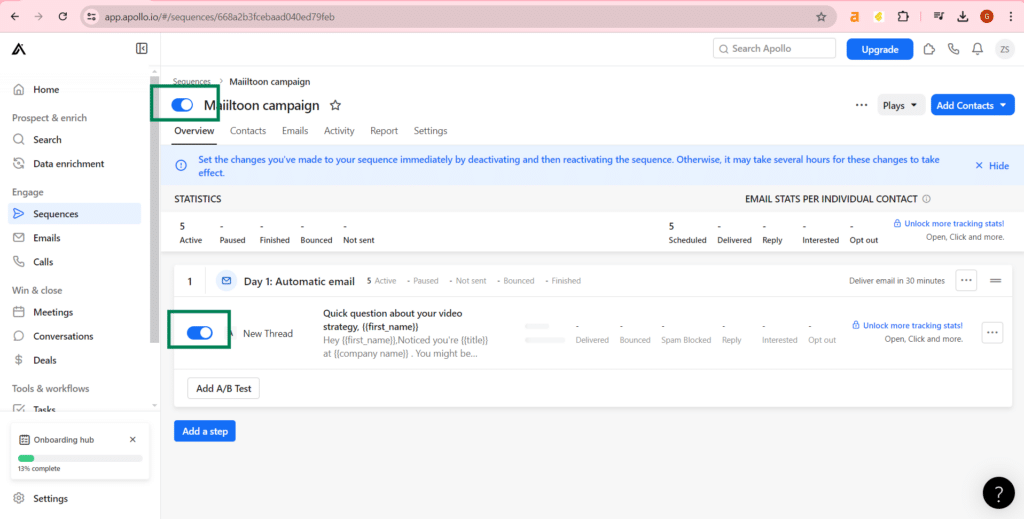Mailtoon + Apollo
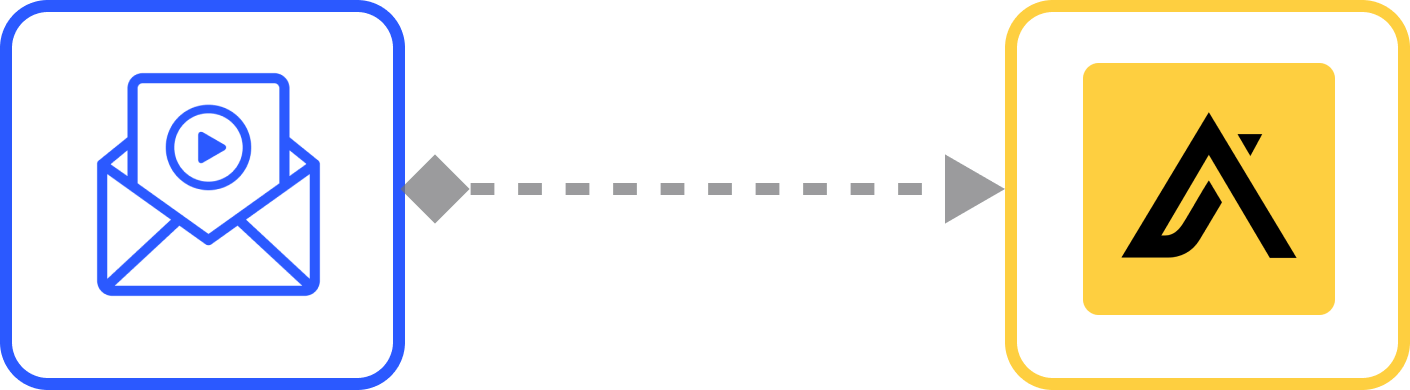
How to use Mailtoon with Apollo
Step 1: After login in app.mailtoon.io, visit app.mailtoon.io/campaigns/campaign_id and click the “Download(Rendered)” button to get all leads with successfully created videos.
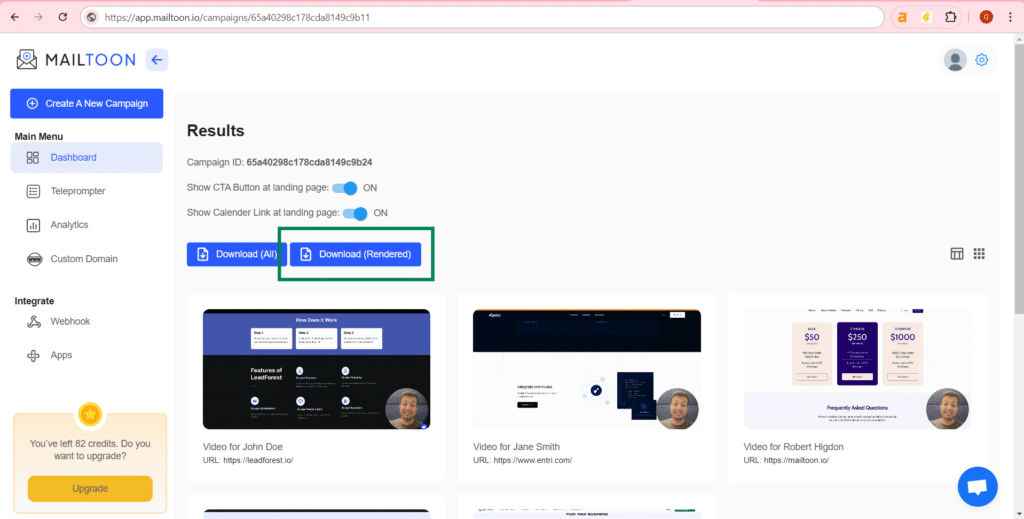
Step 2: After login at app.apollo.io, visit app.apollo.io and click at “link Mailbox” to link your email.

Step 3: Select your email provider. Agree terms of services and click at “Link mailbox”.
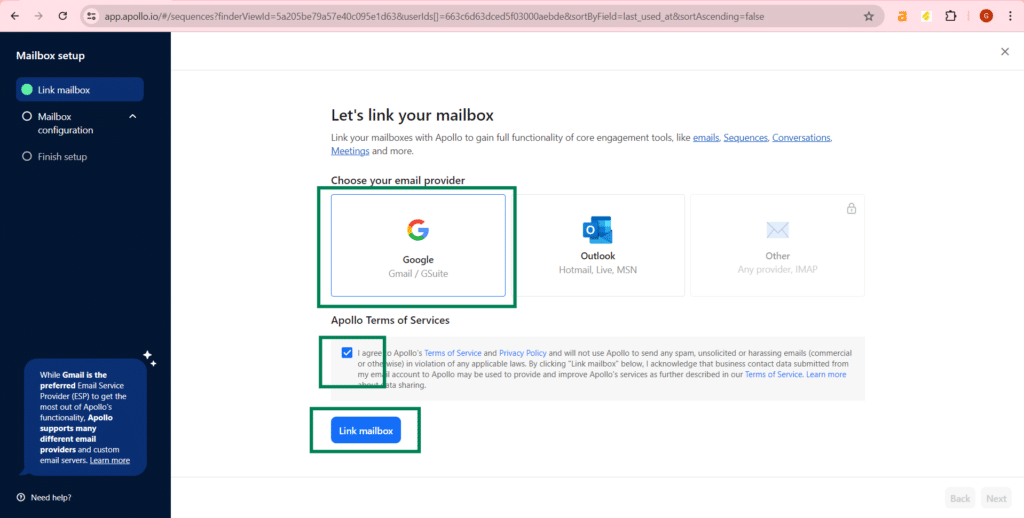
Step 4: Allow to access your data.
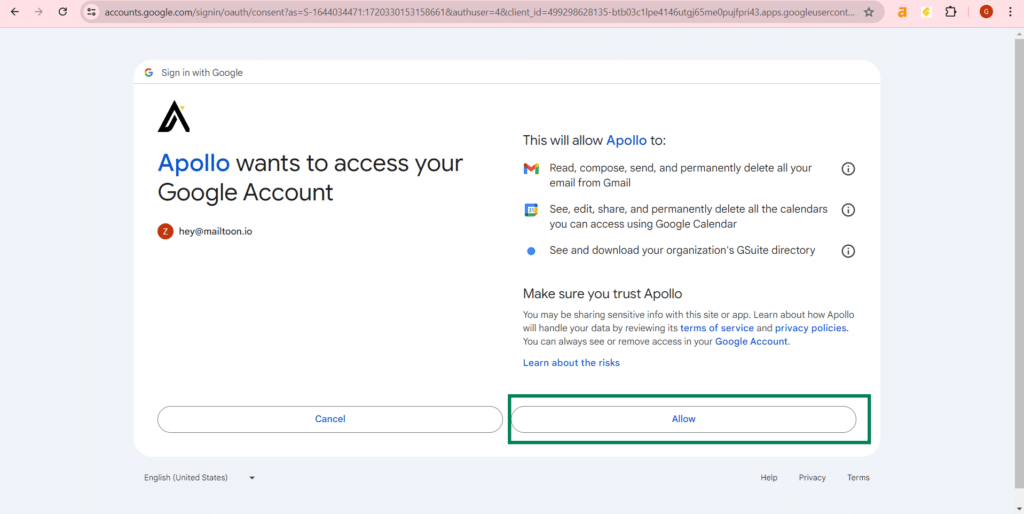
Step 5: Now again go to the sequences page and click the “Create sequence” button and Select “From scratch”.
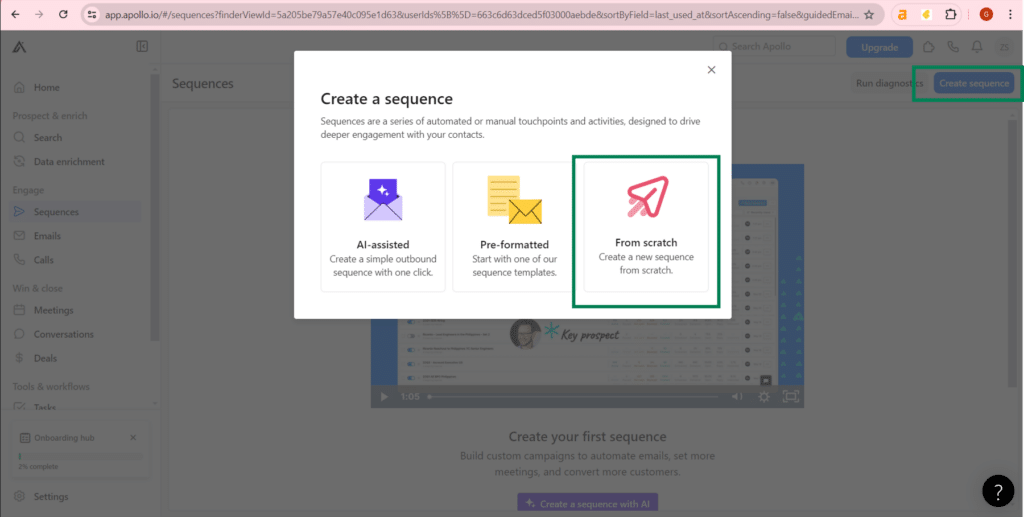
Step 6: Enter campaign name, select schedule and click at “Create” button.
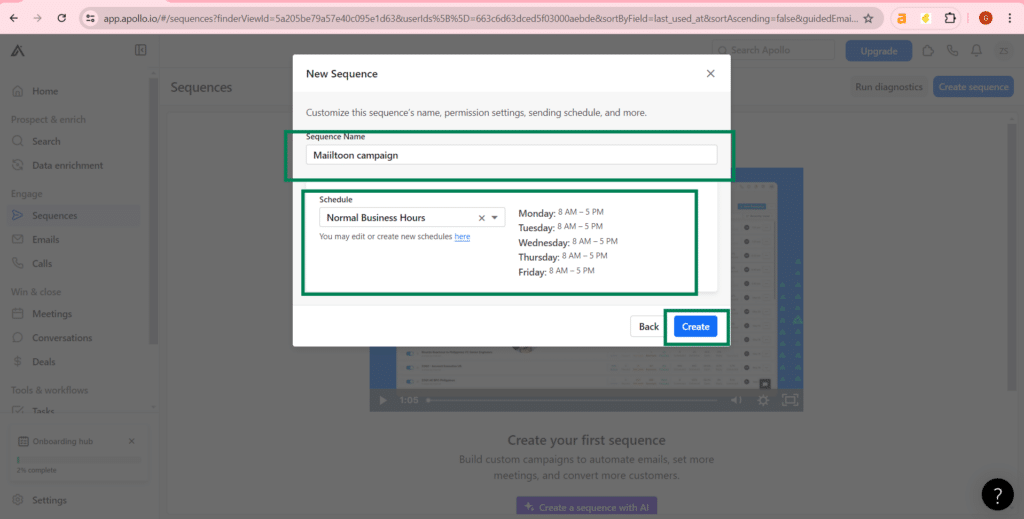
Step 7: Select “Add a step”, choose “Automatic email” and select when you want to start the step.
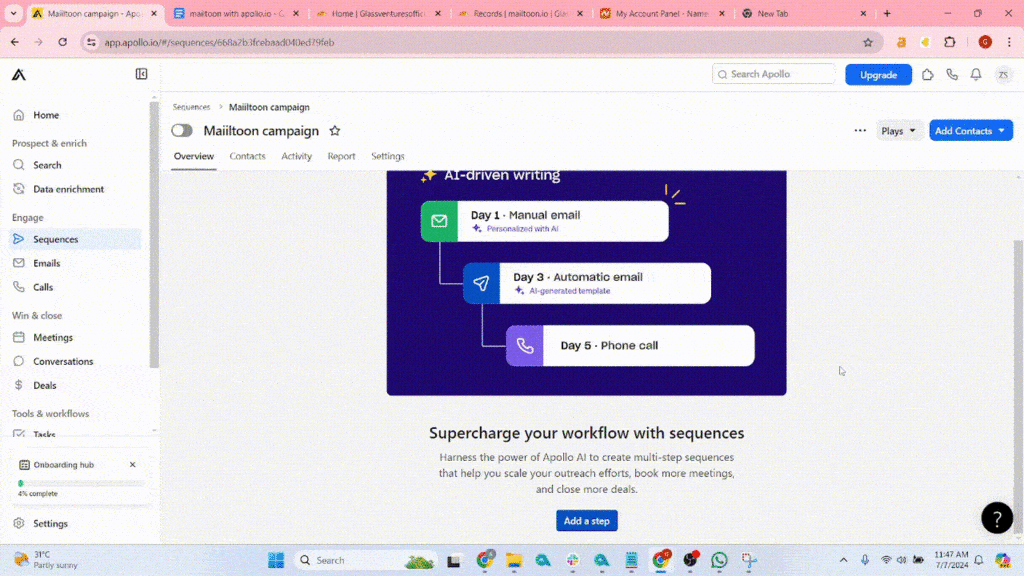
Step 8: At contacts tab, import your lead.
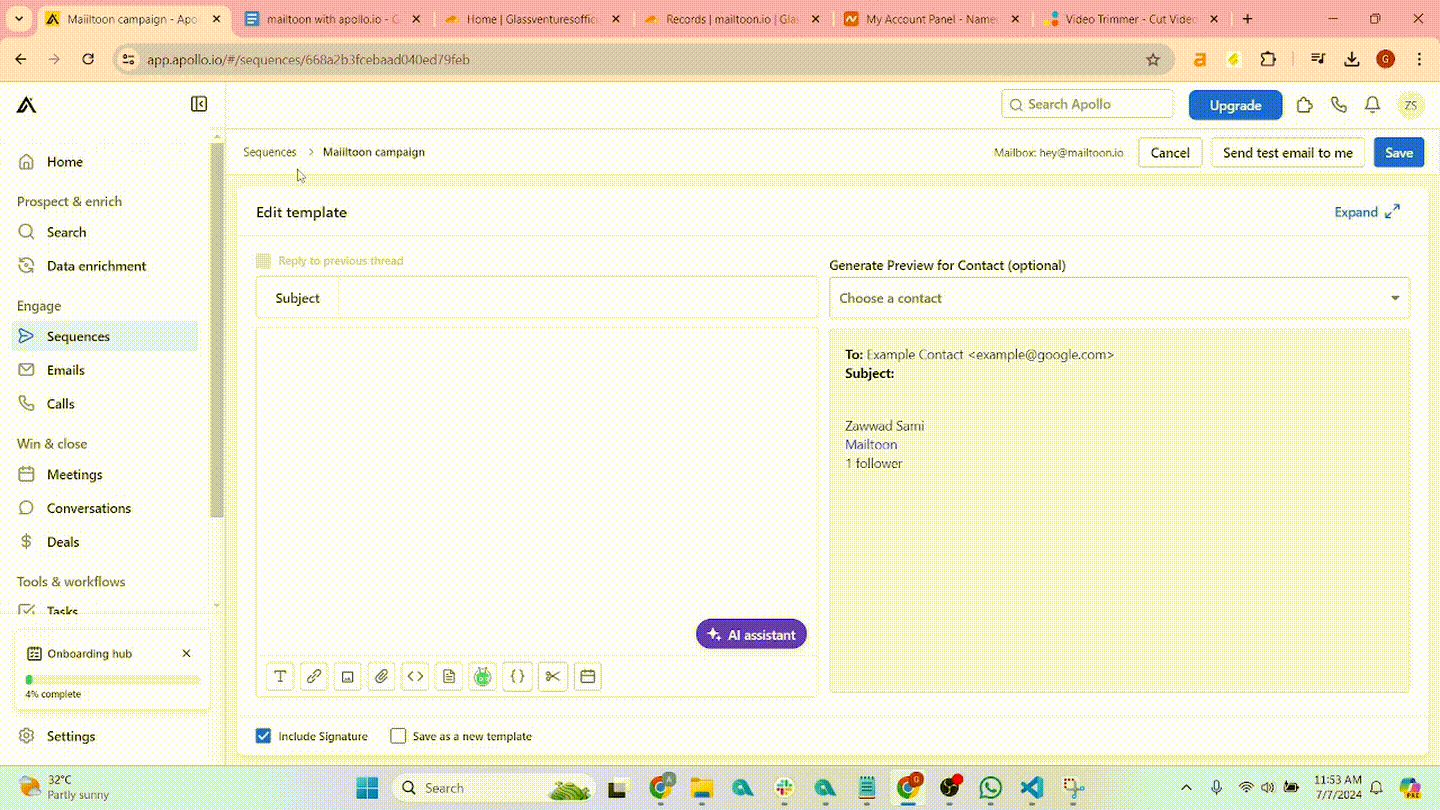
Step 9: Map your leads and use custom variable to show video preview at email.
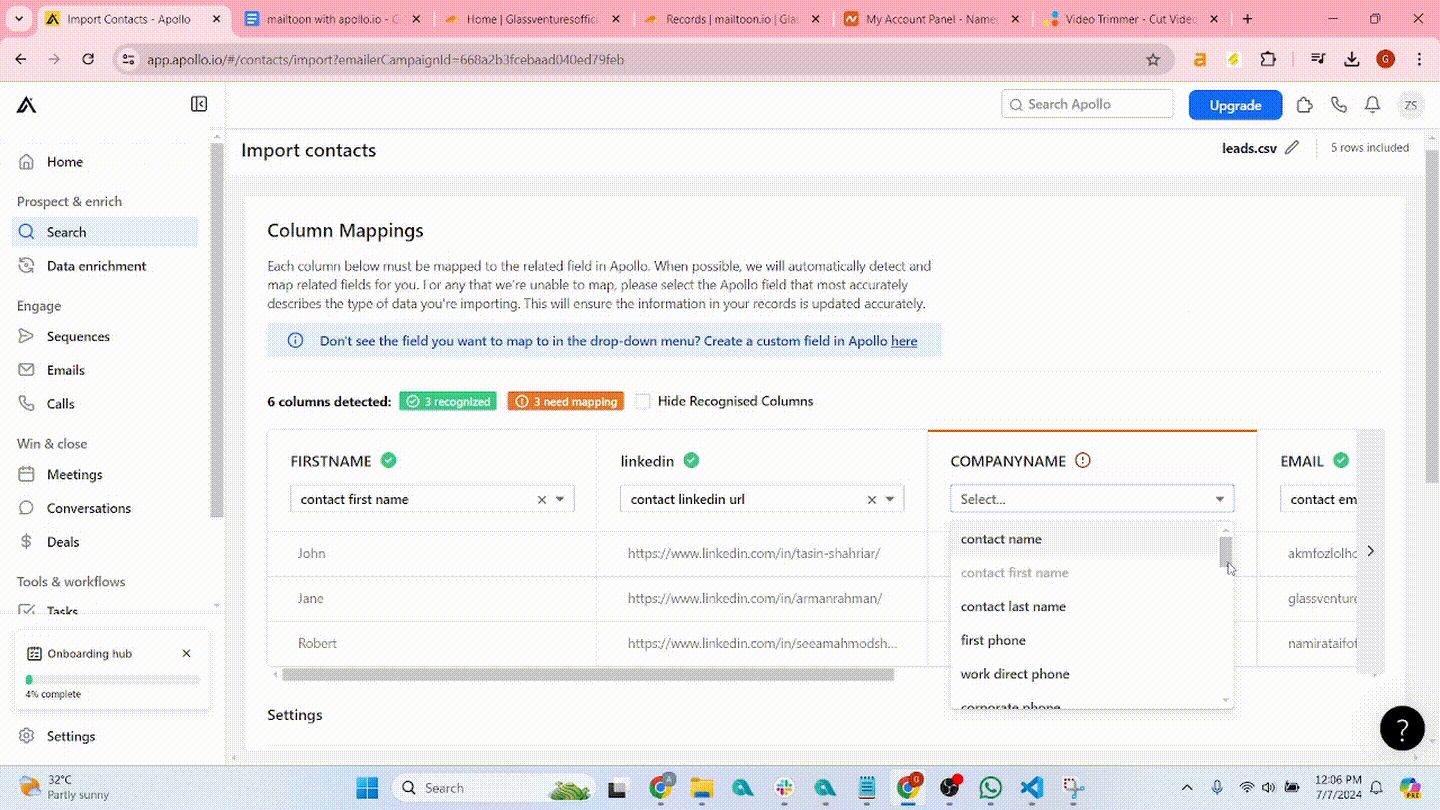
Step 10: From the overview tab, click the edit button to edit the email.
Click at “{}” and select FULL_HTML or SHORT_HTML to send the video (with preview) to your lead. (To use dynamic variables you have to map your input fields at step 12).
Using variables and AI, write your email and save.
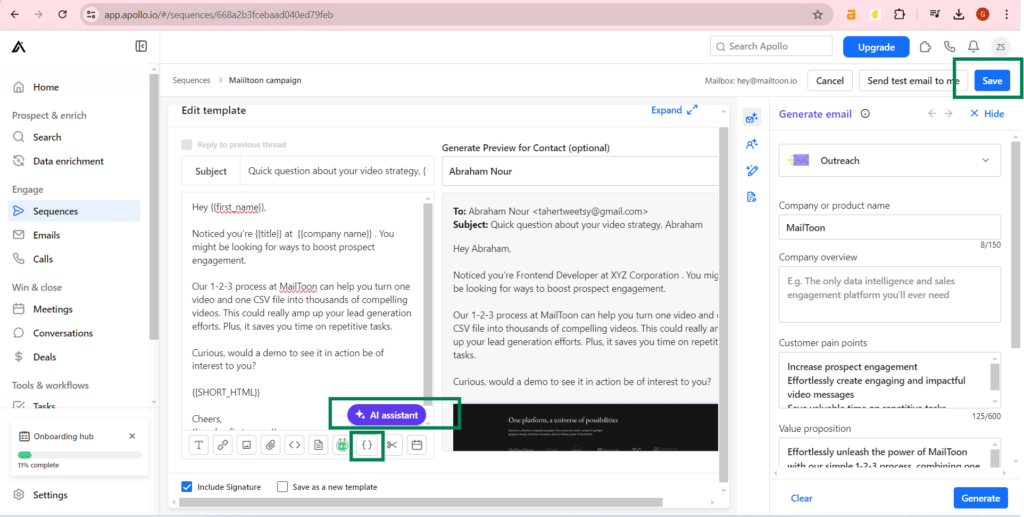
Step 11: Now activate the campaign and your campaign should start at your selected time.