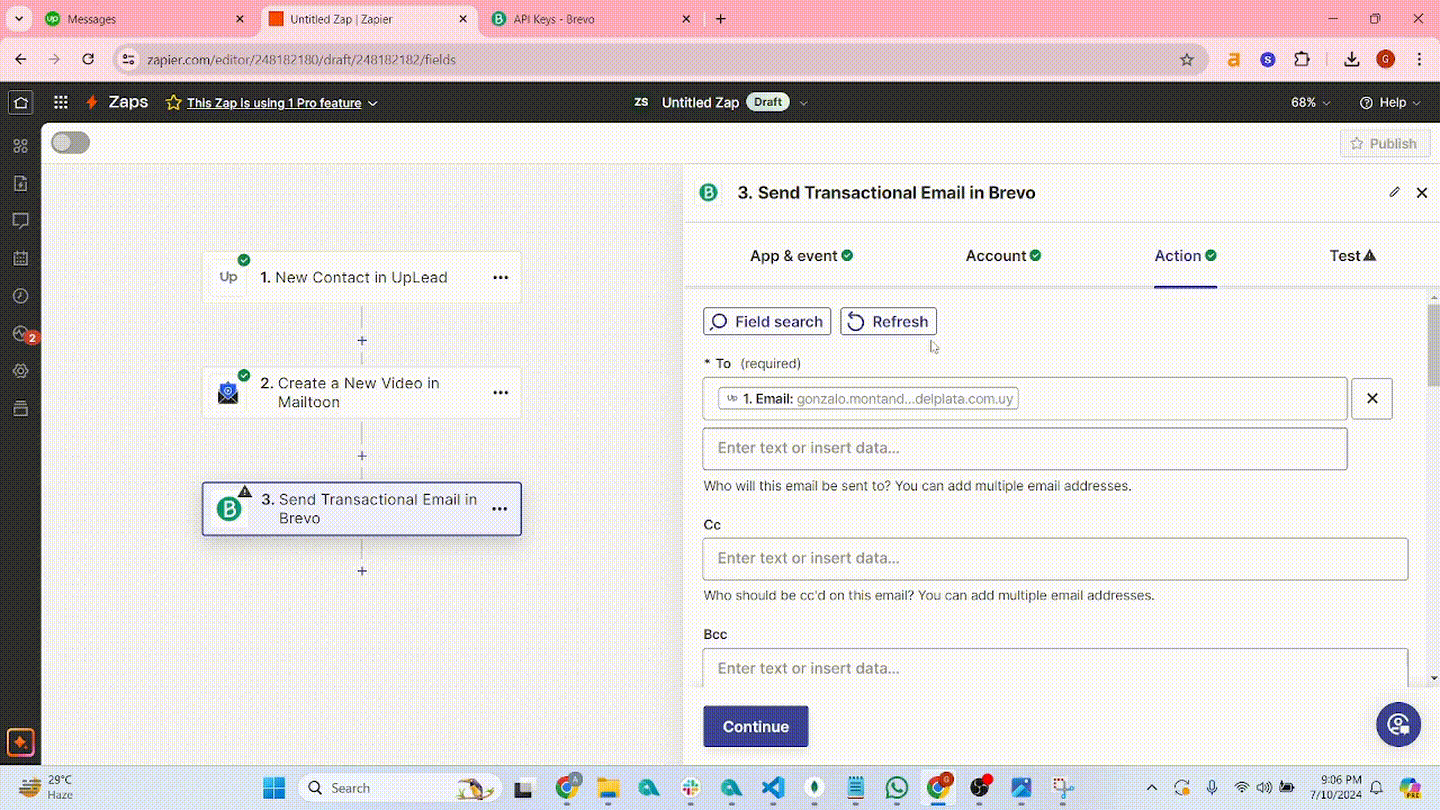Mailtoon + Brevo
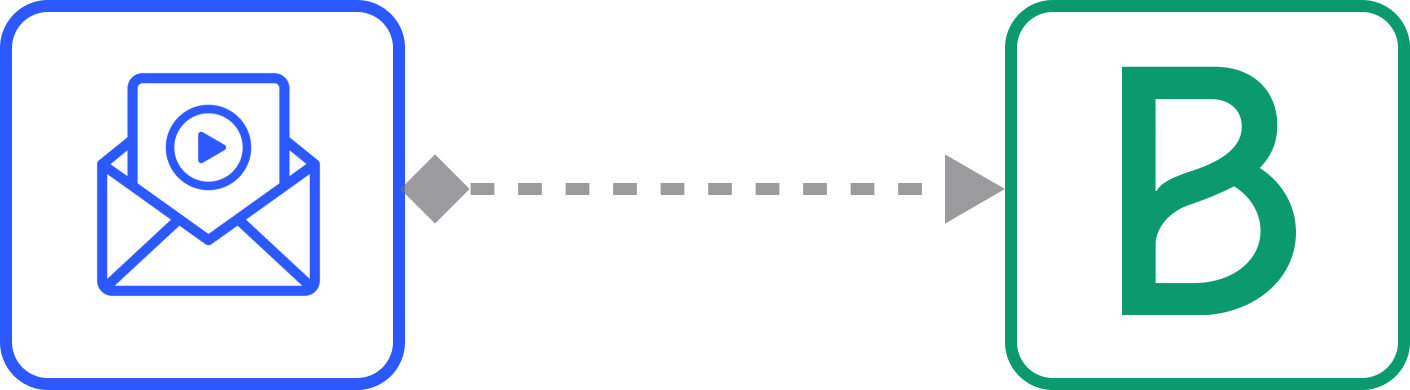
How to use Mailtoon with Brevo using zapier
Step 1: First login to the mailtoon application and go to the settings page at app.mailtoon.io/settings and copy your “API KEY” to add it later on zapier.
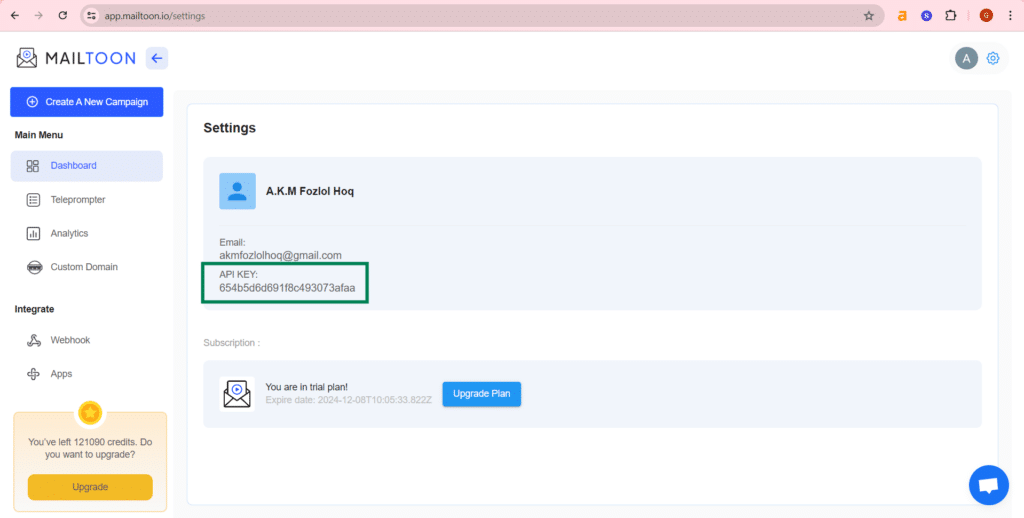
Step 2: Go to zapier.com and visit zapier.com/app/zaps. Click the “+Create” button and then click “New Zap” button.
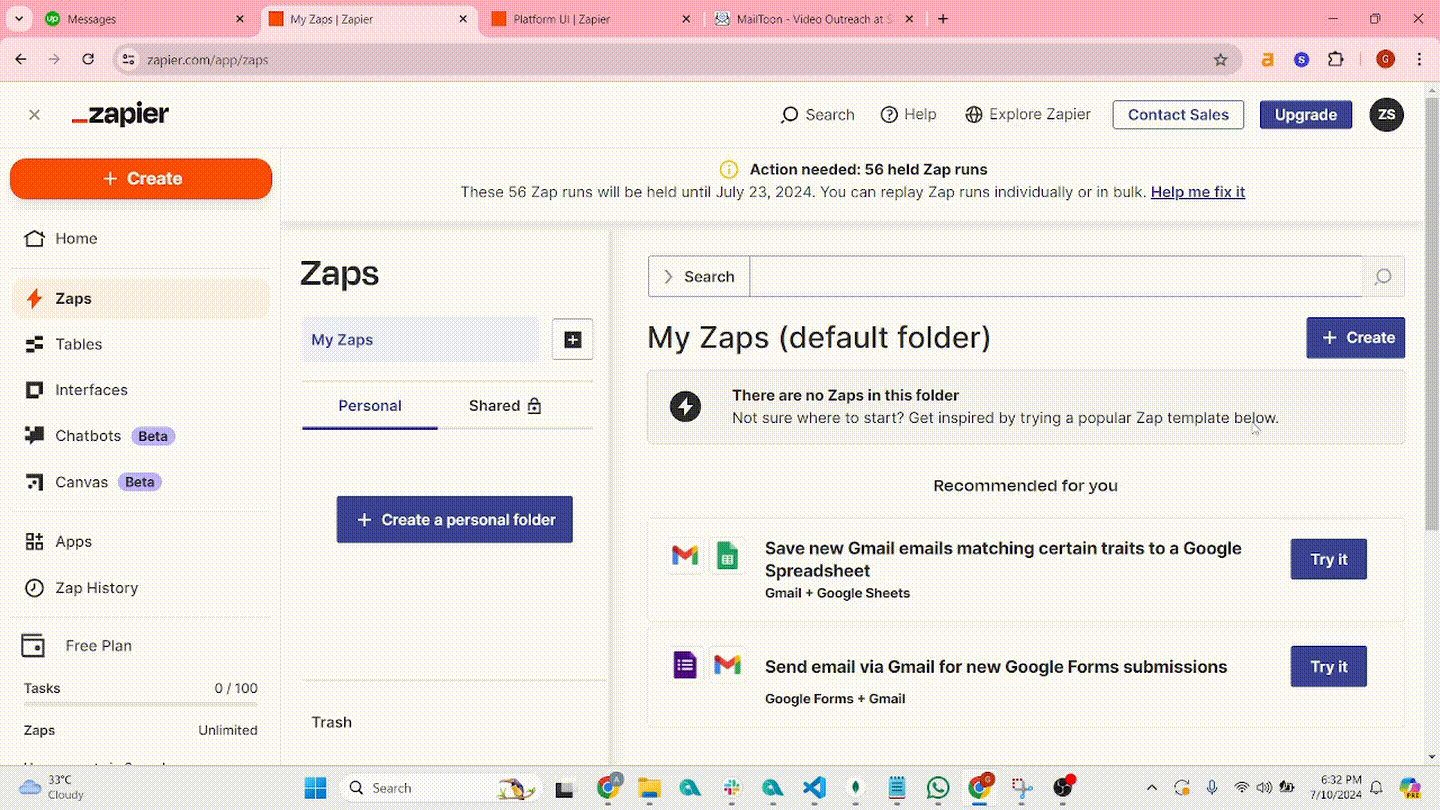
Step 3: Click at “Trigger” option to add the tool from which we want to receive data to start the Zap. Search the Zapier integration by name from where you want to read lead data and select it. (Here we are using the UpLead – “New Contact” Trigger Zap as a reference, you can use your preferred application).
Connect your uplead account with zap using zapier key.
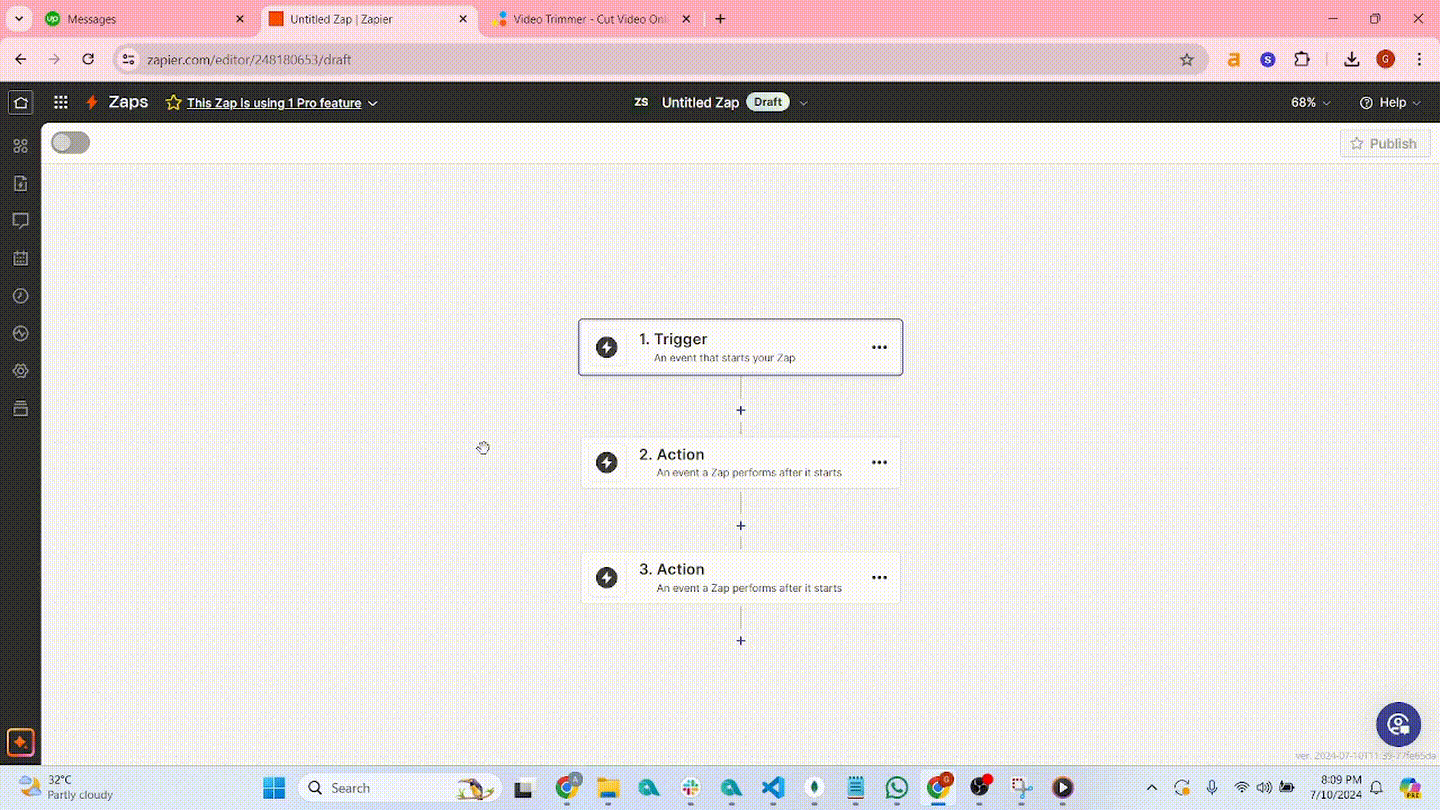
Step 4: Test to check if “New contact” trigger in UpLead if working or not.
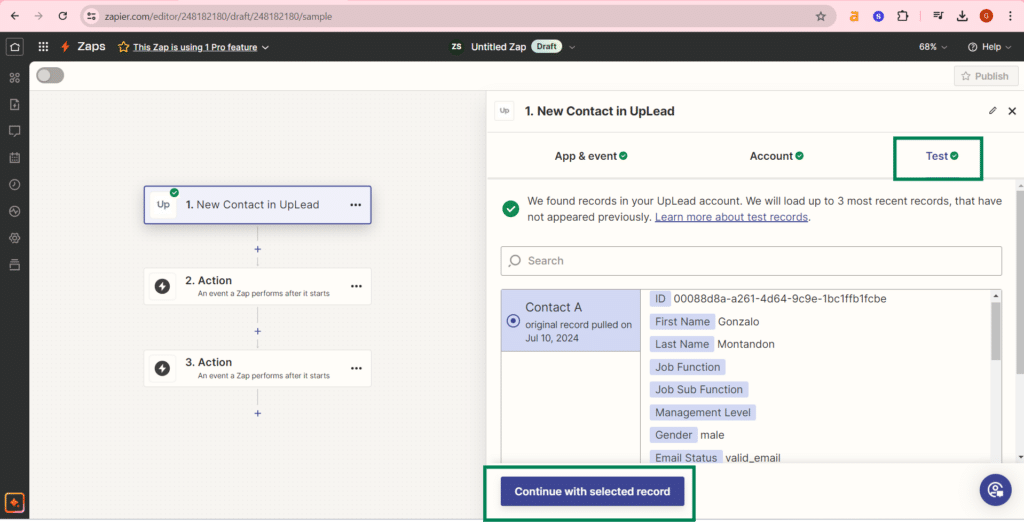
Step 5: Next for the ‘2. Action’ Search and select the Mailtoon Zap. Select “Create a New Video” option at “Event” option.
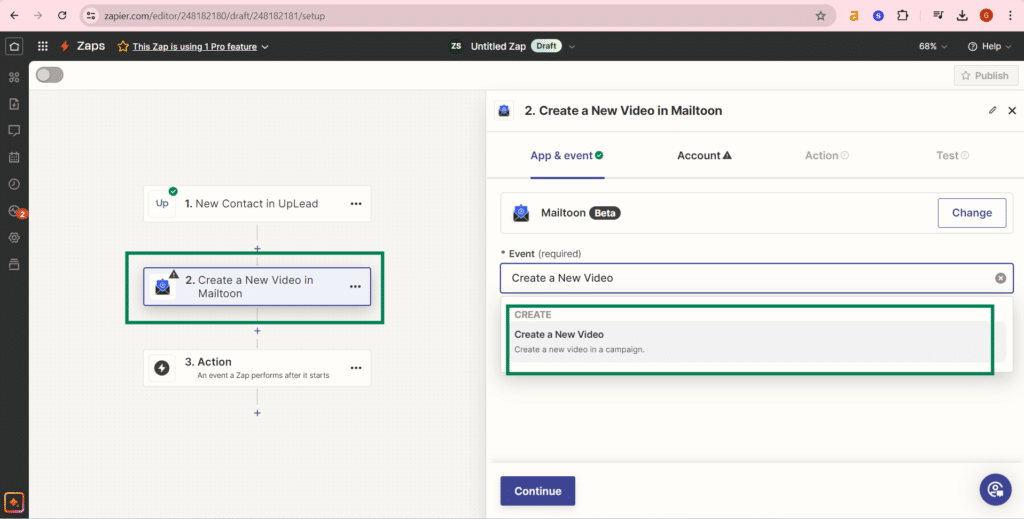
Step 6: Connect your Mailtoon Account with the API we copied on ‘Step 1’
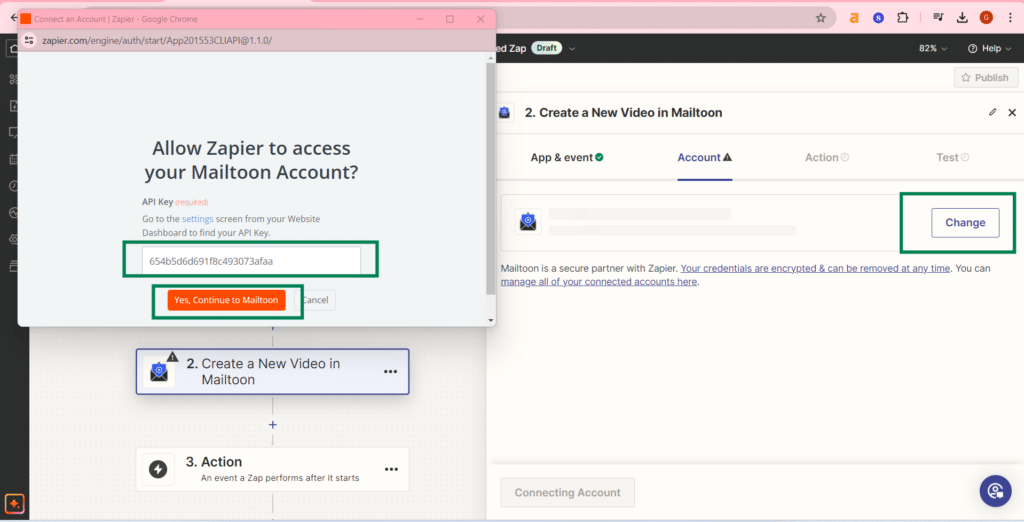
Step 7: Set FIRSTNAME, LASRTNAME, EMAIL, COMPANYNAME, URL1 and CAMPAIGN_ID. URL1 and CAMPAIGN_ID fields are required for this particular Zap.
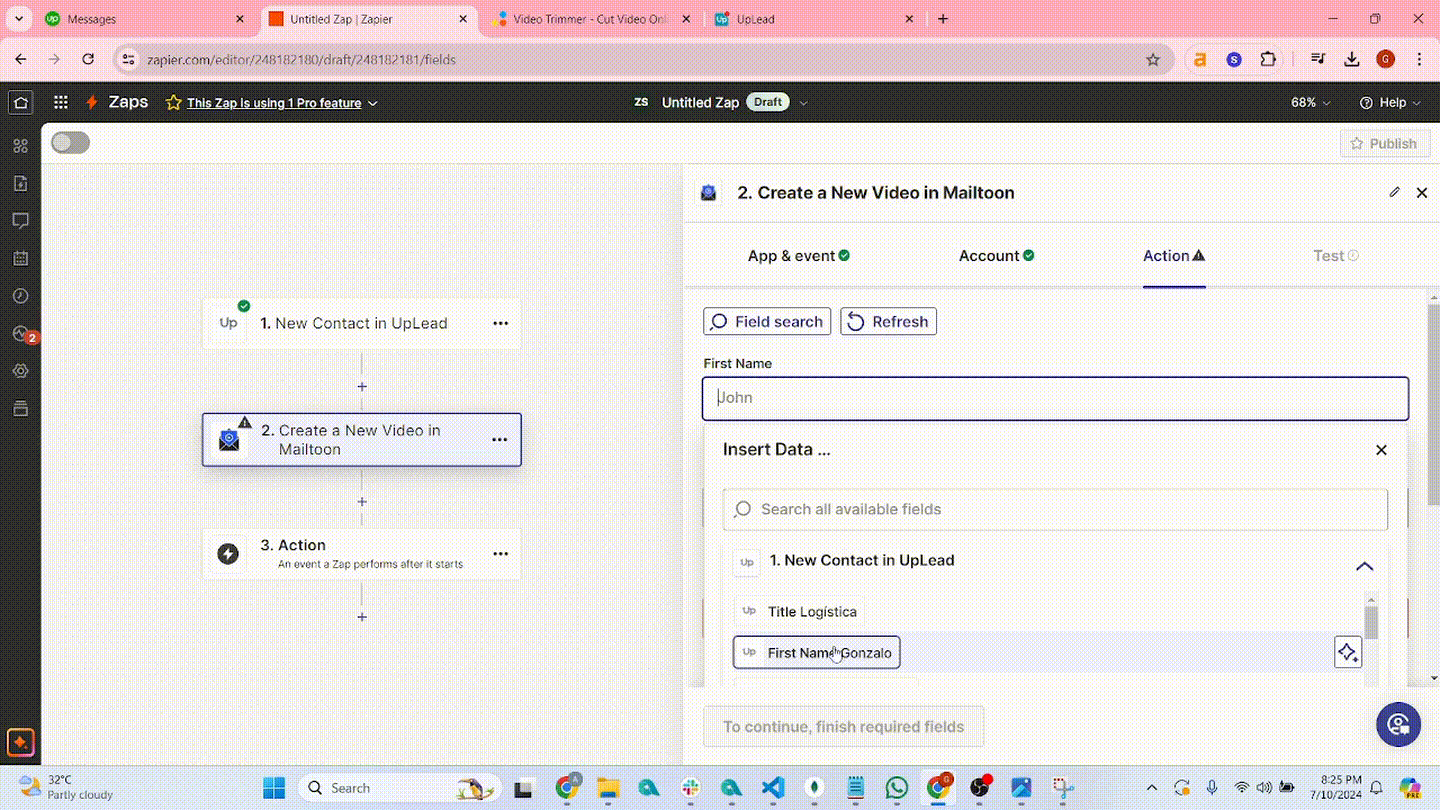
Step 8: Test to check if “Create a New Video” action in Mailtoon if working or not.
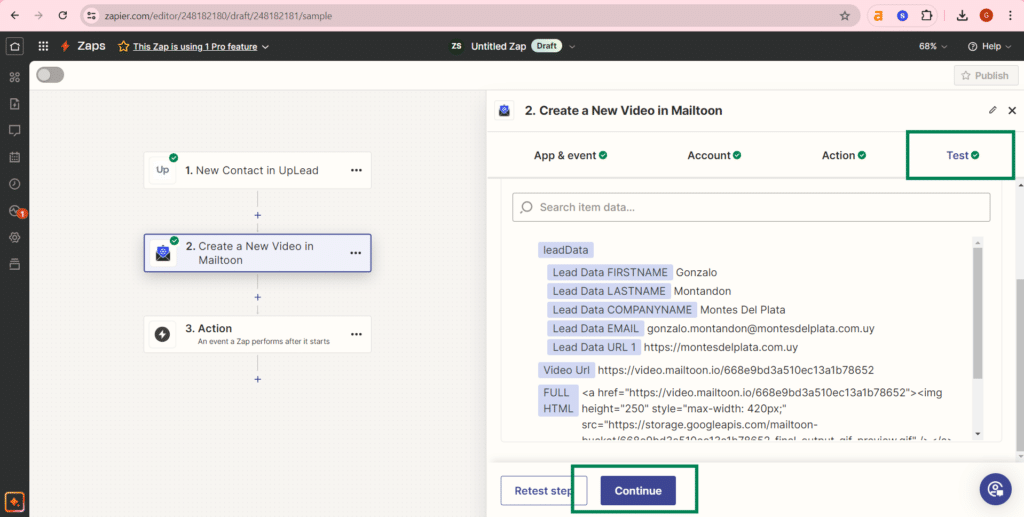
Step 9: Next for the ‘3. Action’ Search and select the Brevo Zap. Select “Send Transactional Email” option at “Event” option.
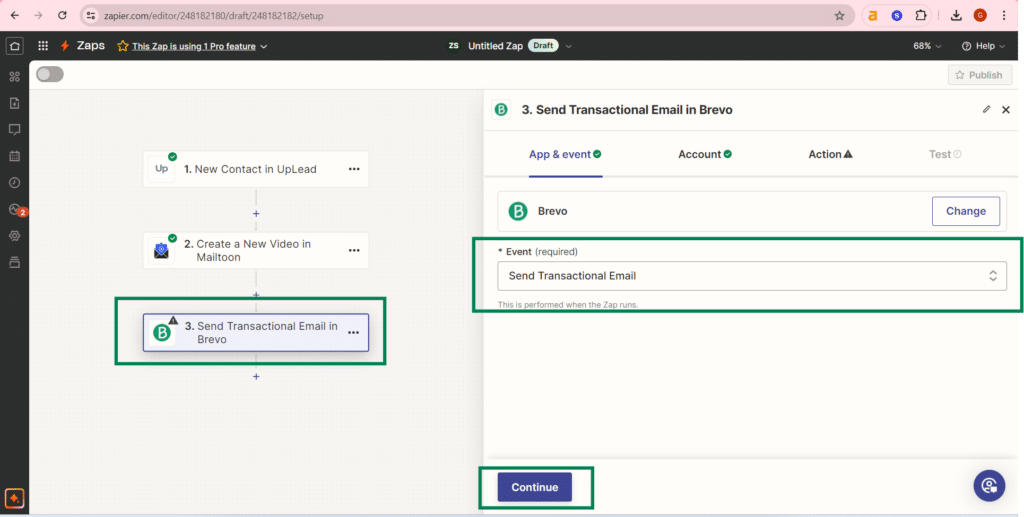
Step 10: Connect your brevo account with zap using API key and continue.
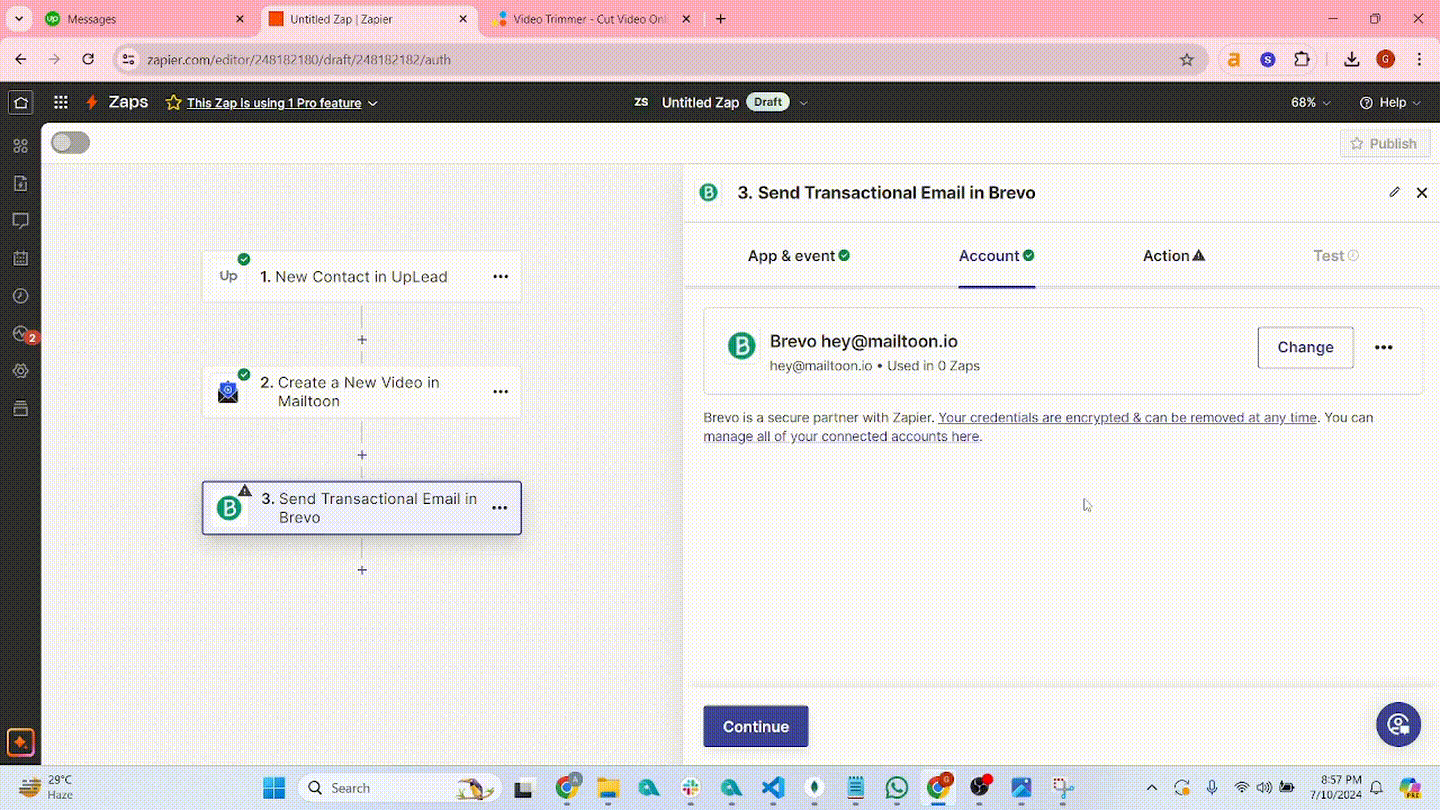
Step 11: Using variables write your personalized email. You can access output video at Video URL
Now test your Zap & publish!