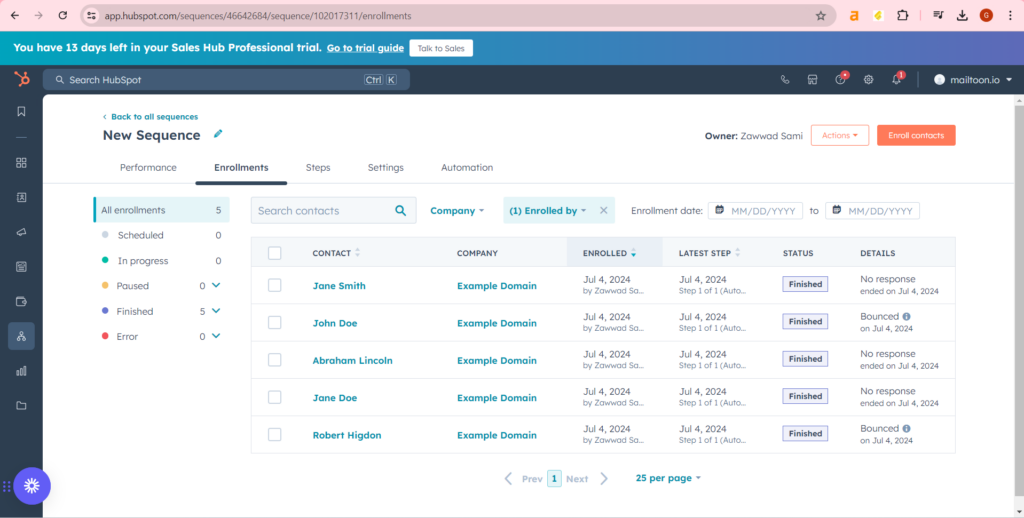Mailtoon + Hubspot
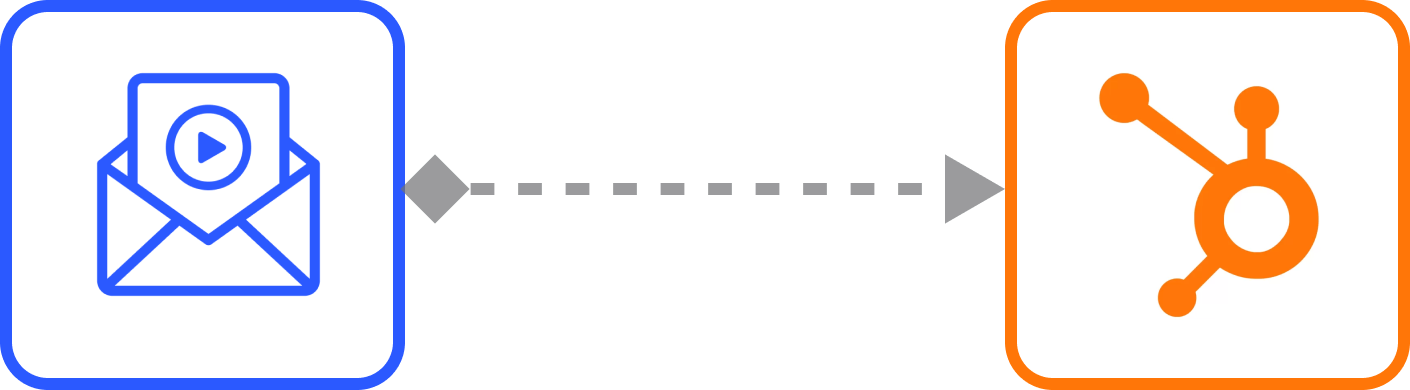
How to use Mailtoon with Hubspot
Step 1: After login in app.mailtoon.io, visit app.mailtoon.io/campaigns/campaign_id and click the “Download(Rendered)” button to get all leads with successfully created videos.
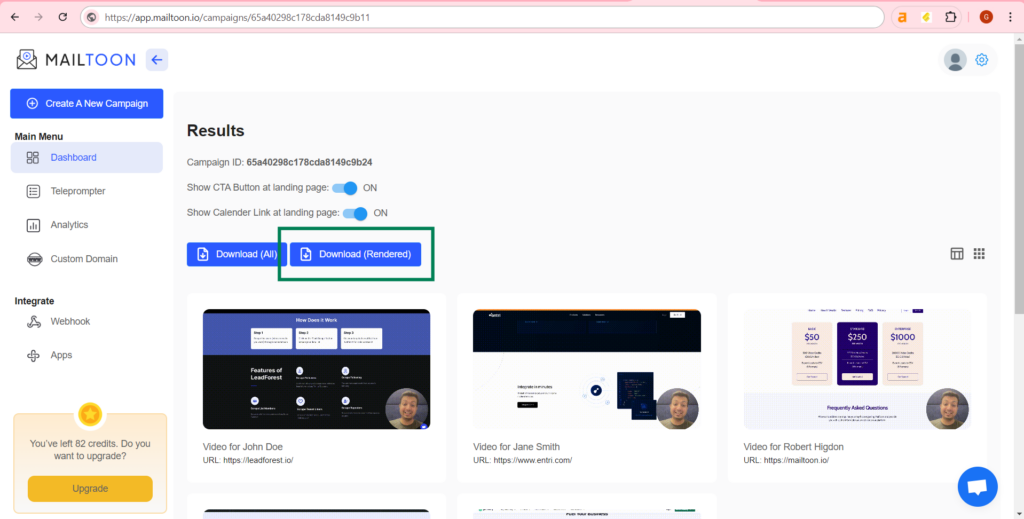
Step 2: After login at app.hubspot.com, got to CRM>Campaigns and click the “import” button.
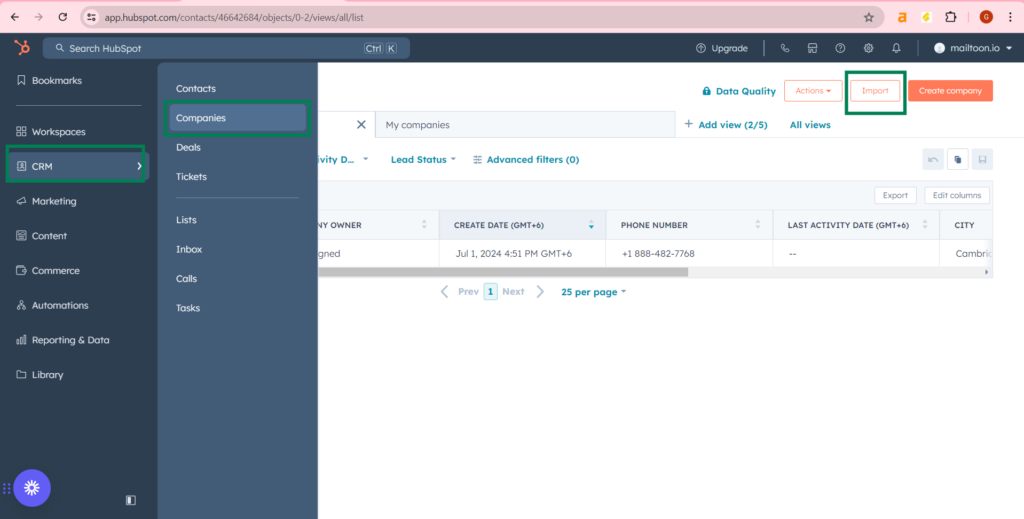
Step 3: Upload leads.
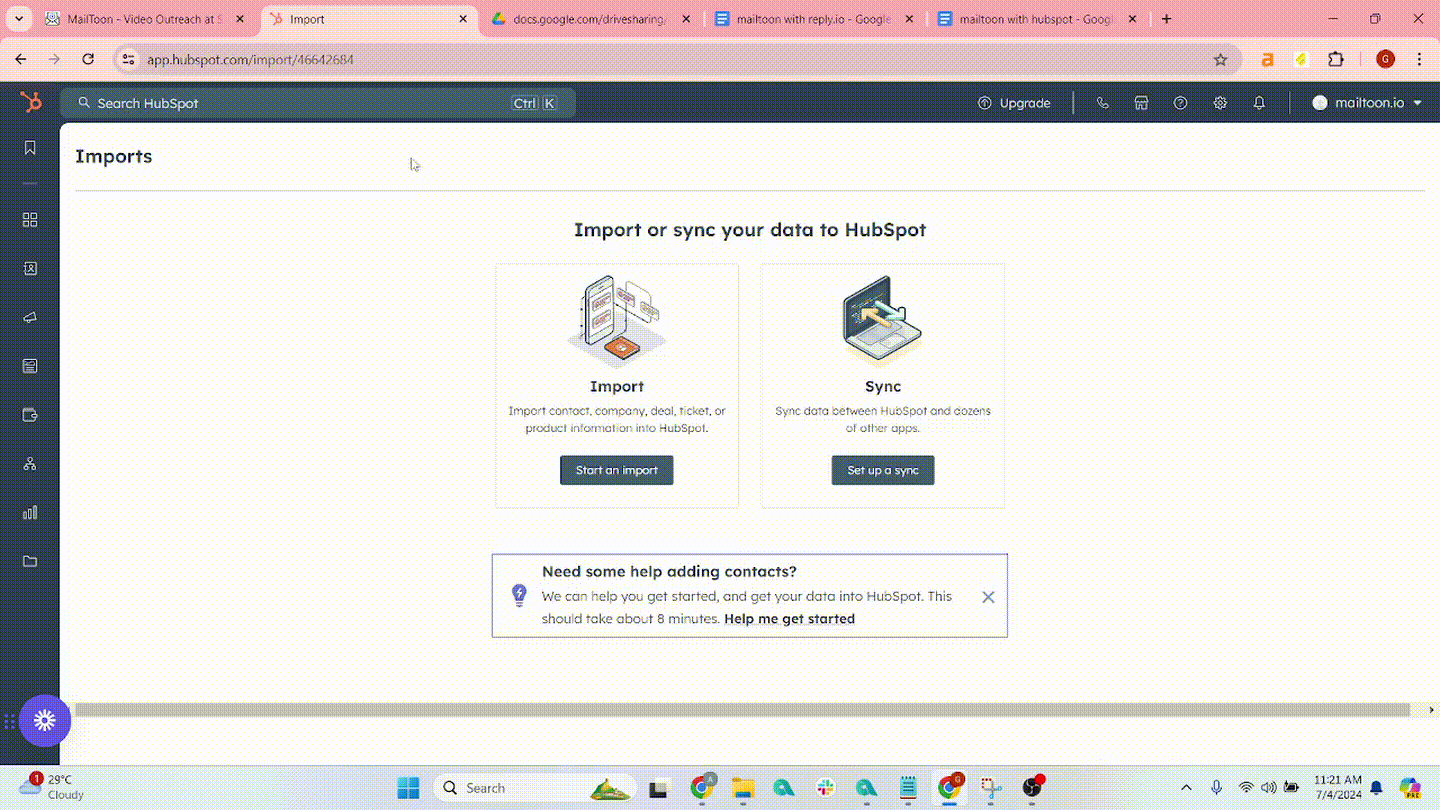
Step 4: Map your leads. You can create new custom property.
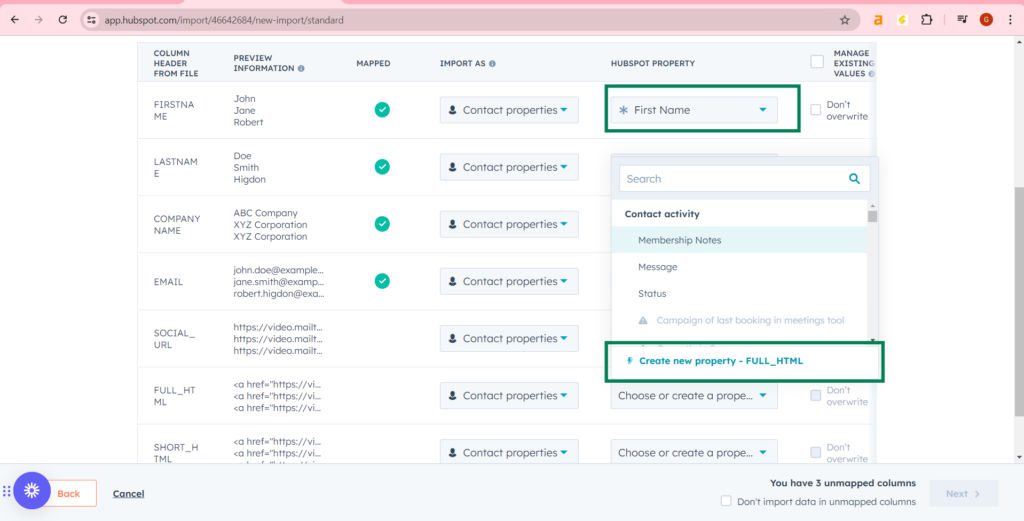
Step 5: Process to create custom property (to show video preview).
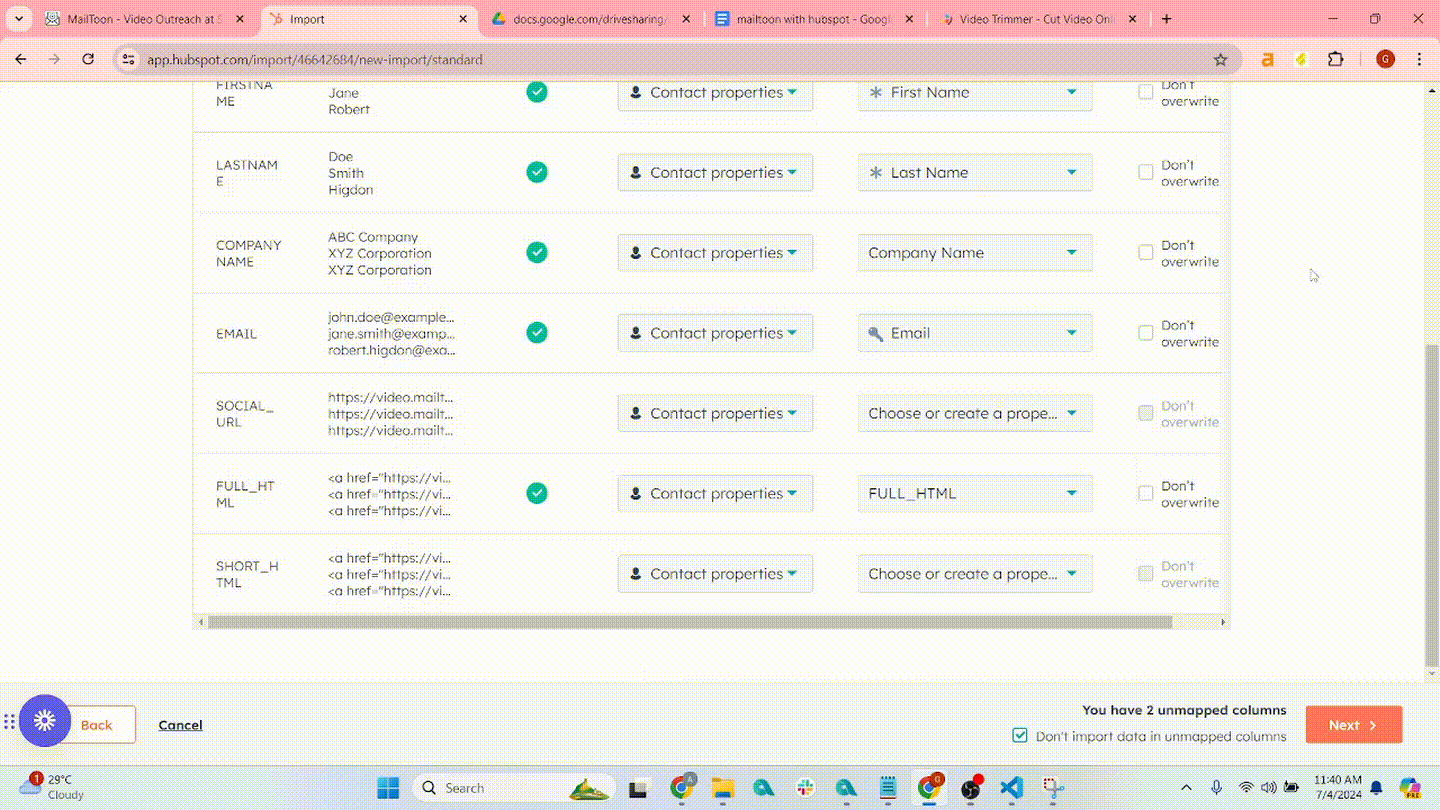
Step 6: Check “Don’t import data in unmapped column” and click “Next” button.
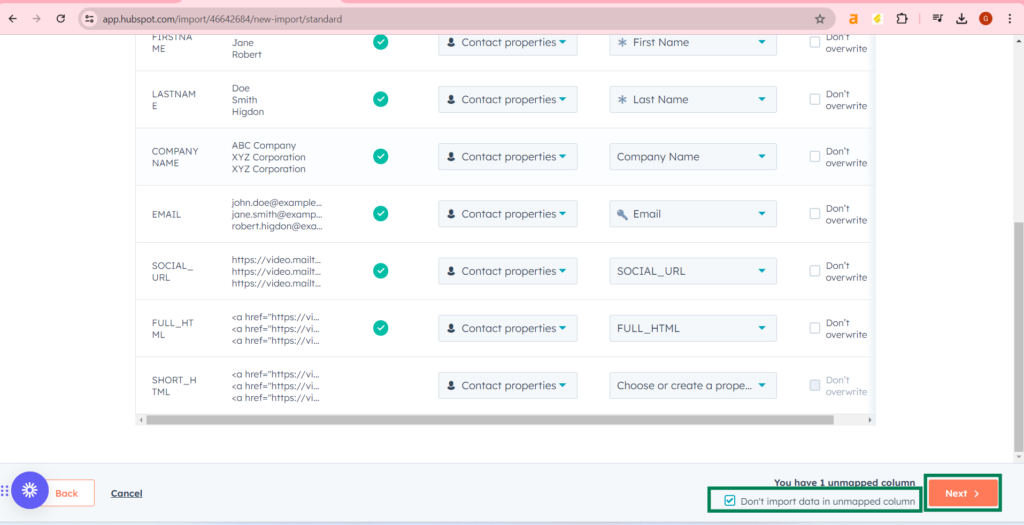
Step 7: Rename your import name, check marked options and finish import (It will take some time to import).
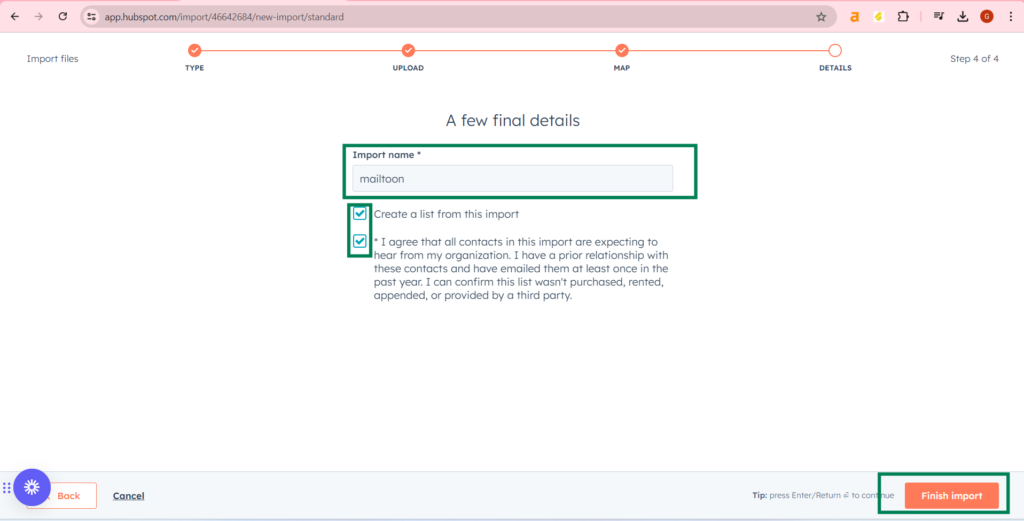
Step 8: Go to “Automations”>”Sequences”.
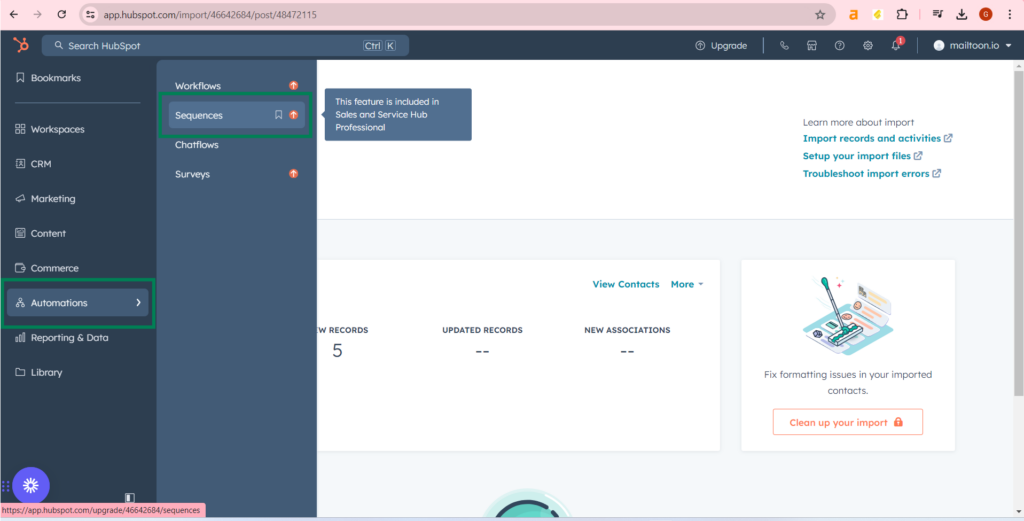
Step 9: Click at “Create Sequence” at top corner.
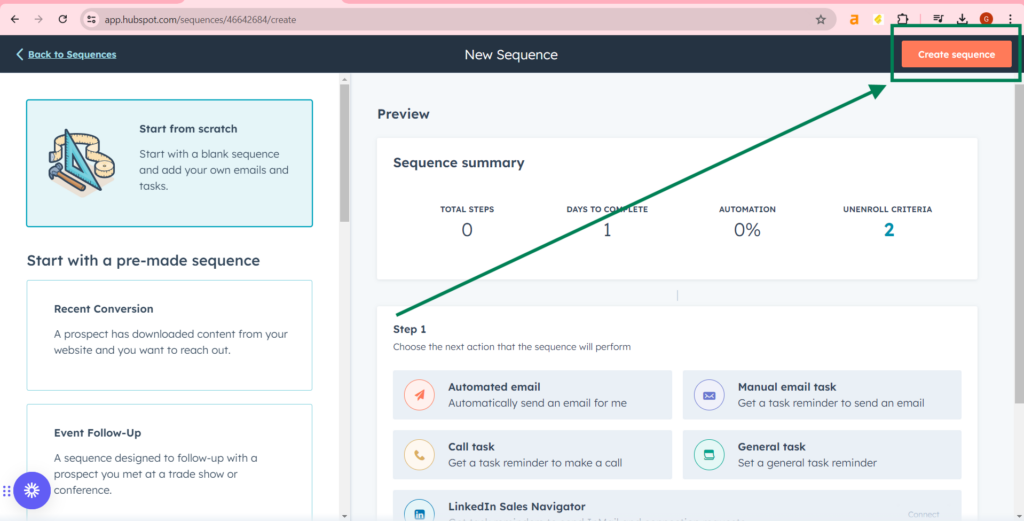
Step 10: Select “Automated Email”>”New thread” >”Next: Add email content”.
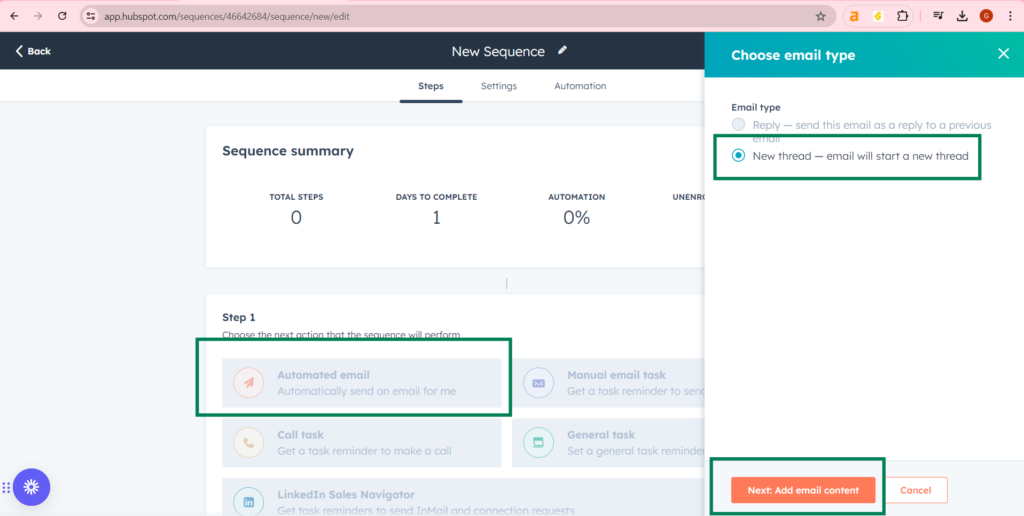
Step 11: Click on the “Create template” button.
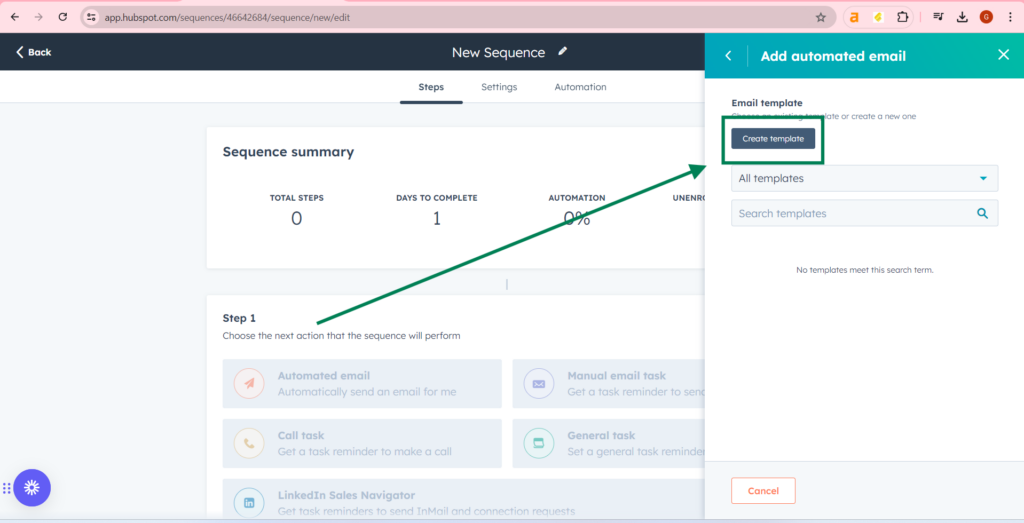
Step 12: Enter template name, subject and body Can click at save template button.
Click at “Personalize” and select FULL_HTML to send the video (with preview) to your lead. (To use dynamic variables you have to map your input fields at step 5)
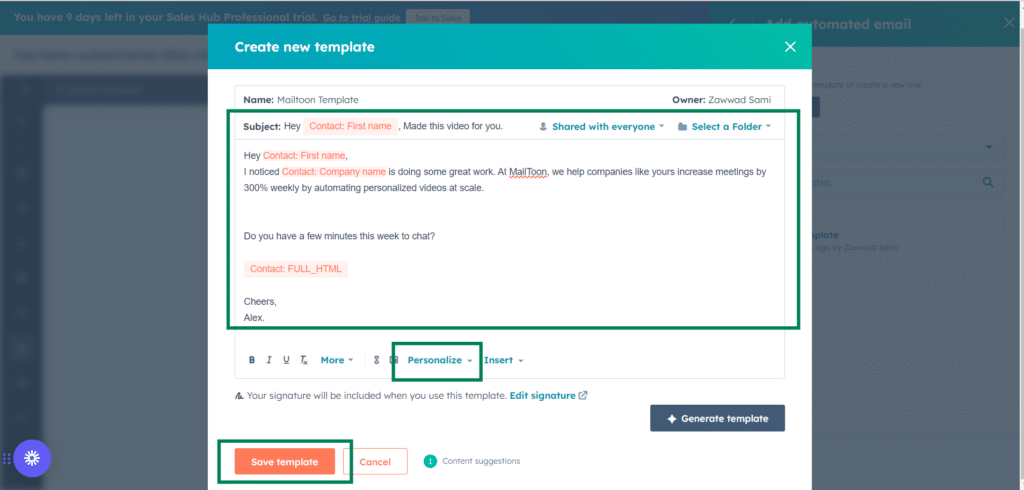
Step 13: If you want, you can add more steps in the chain.
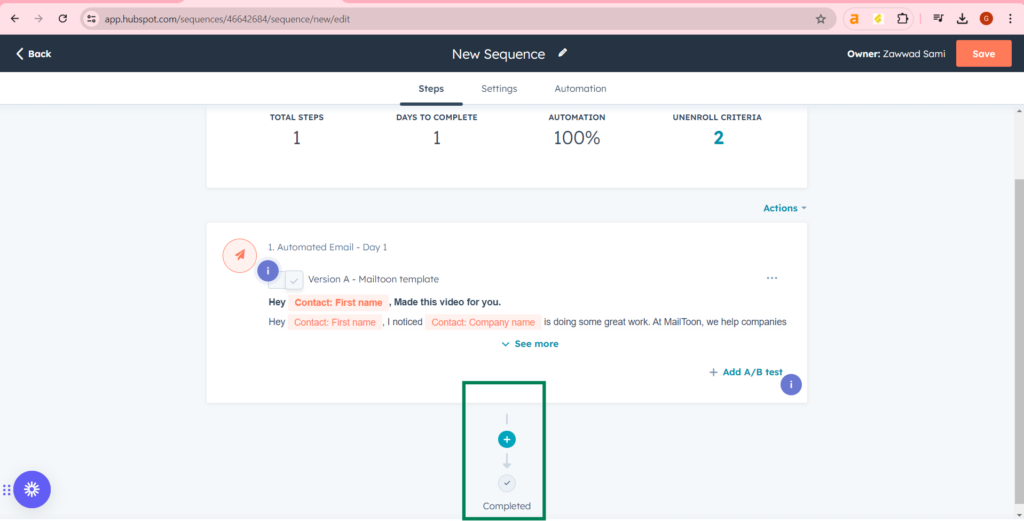
Step 14: You can update settings and automation and save the campaign.
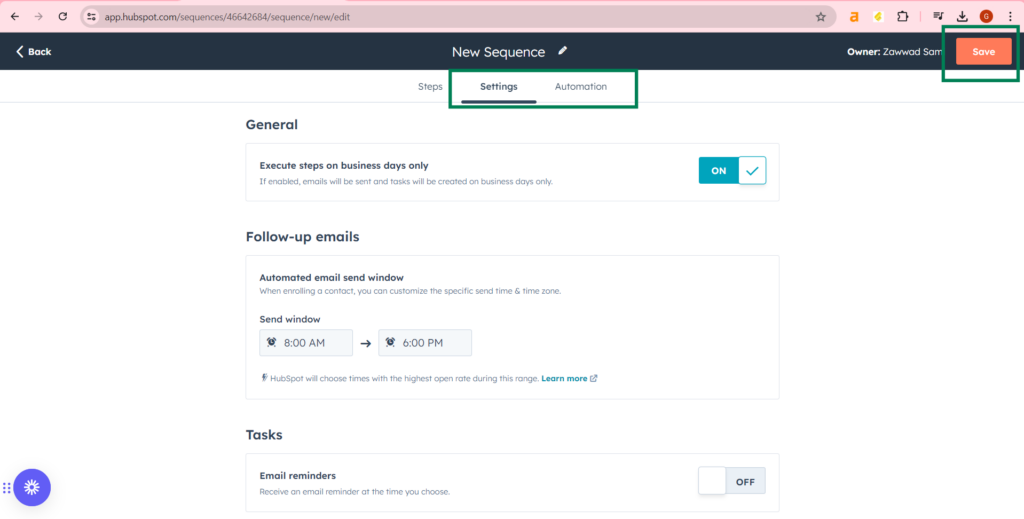
Step 15: You can update settings and automation and save the campaign.
Save the sequence.
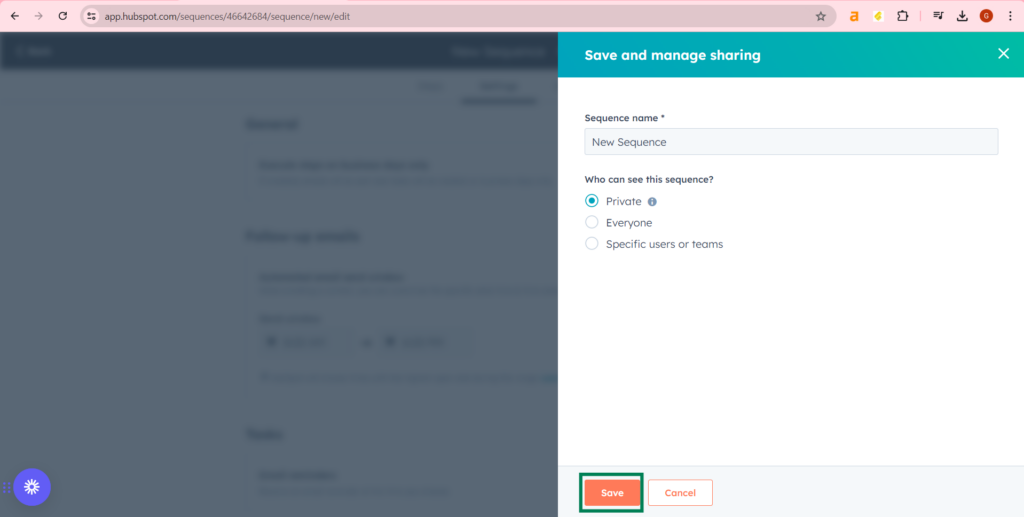
Step 16: From the Enrollments tab, hover “Enroll contacts” and click at “Go to settings” tab.
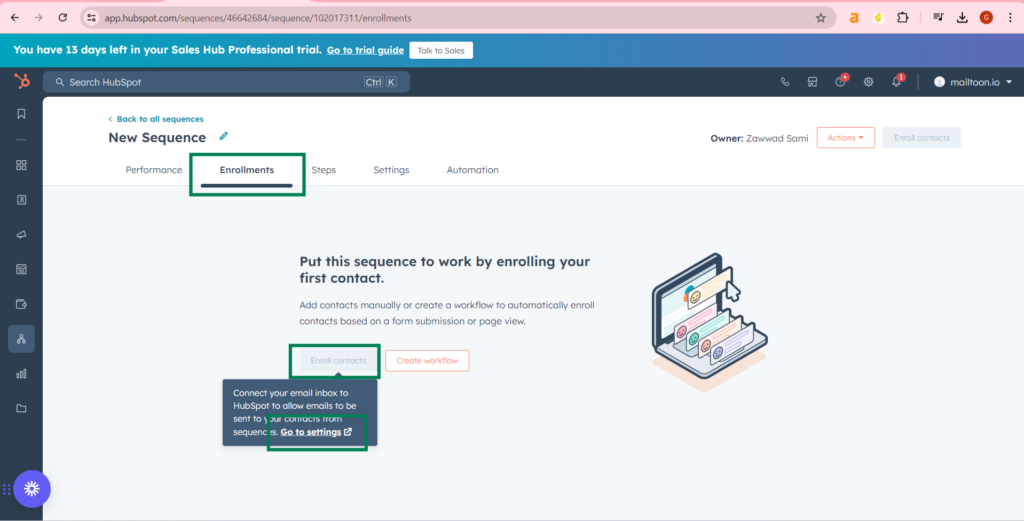
Step 17: Connect your gmail:
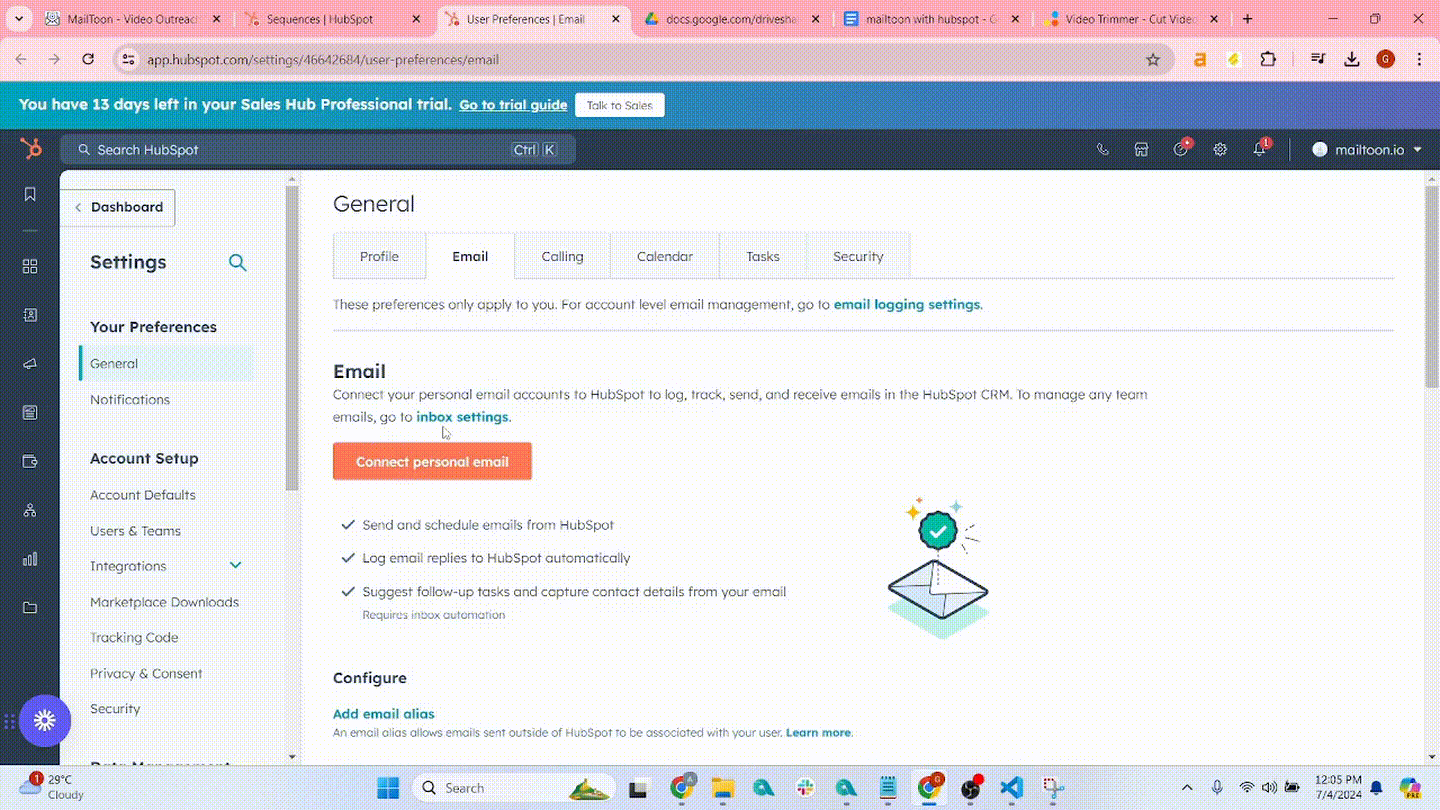
Step 18: Select your contacts.
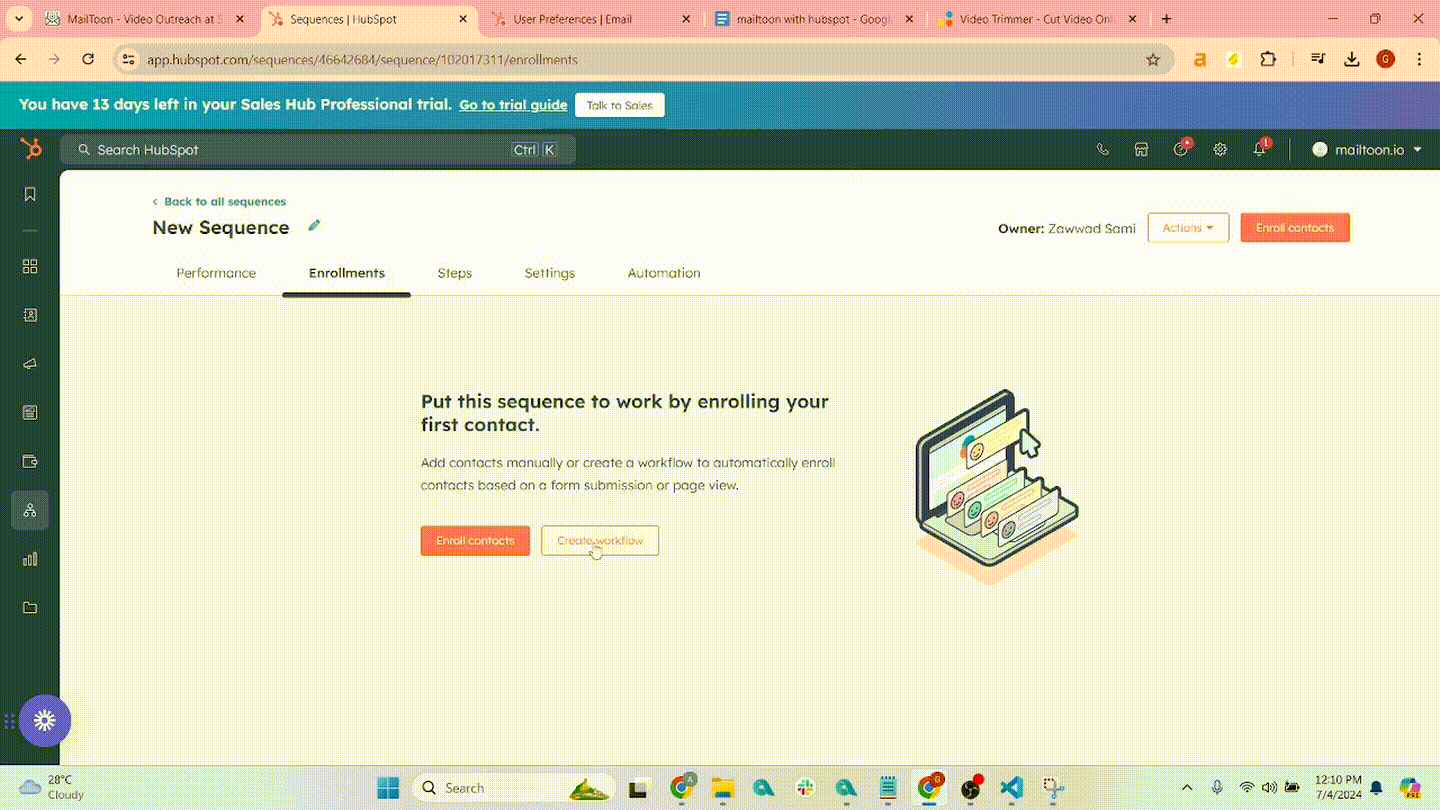
Step 19: Your campaign is ready now.