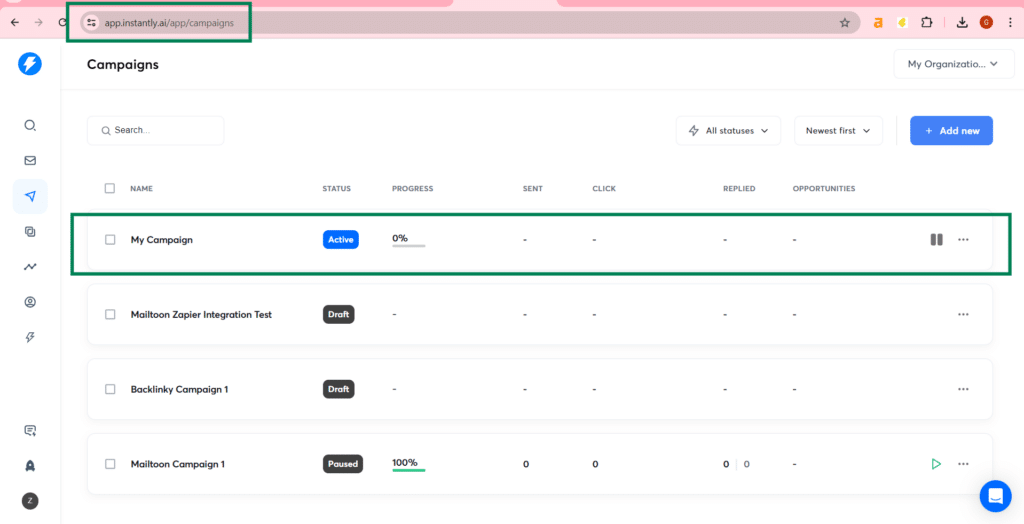Mailtoon + Instantly.ai
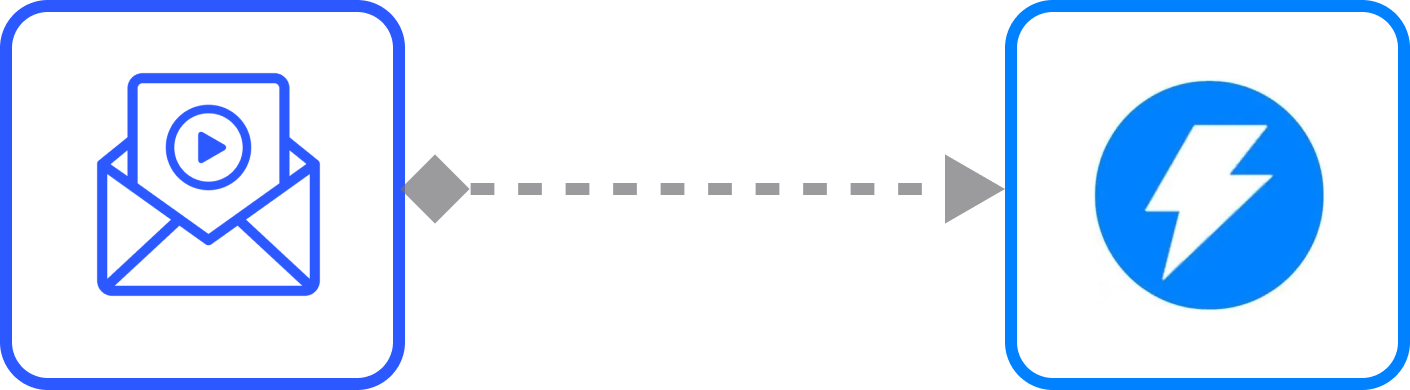
How to use Mailtoon with Instantly.ai
Step 1: After logging at app.mailtoon.io, visit app.mailtoon.io/campaigns/campaign_id and click at the “Download(rendered)” button to get all leads with successfully created videos.
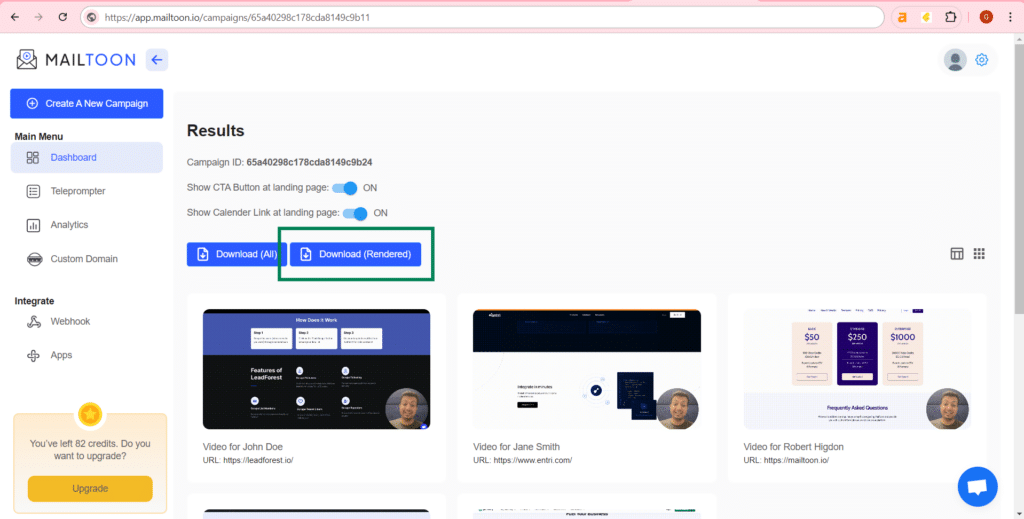
Step 2: After logging in at app.instantly.ai visit app.instantly.io/app/campaigns and click at “add new” button, enter campaign name and click at “continue” button.
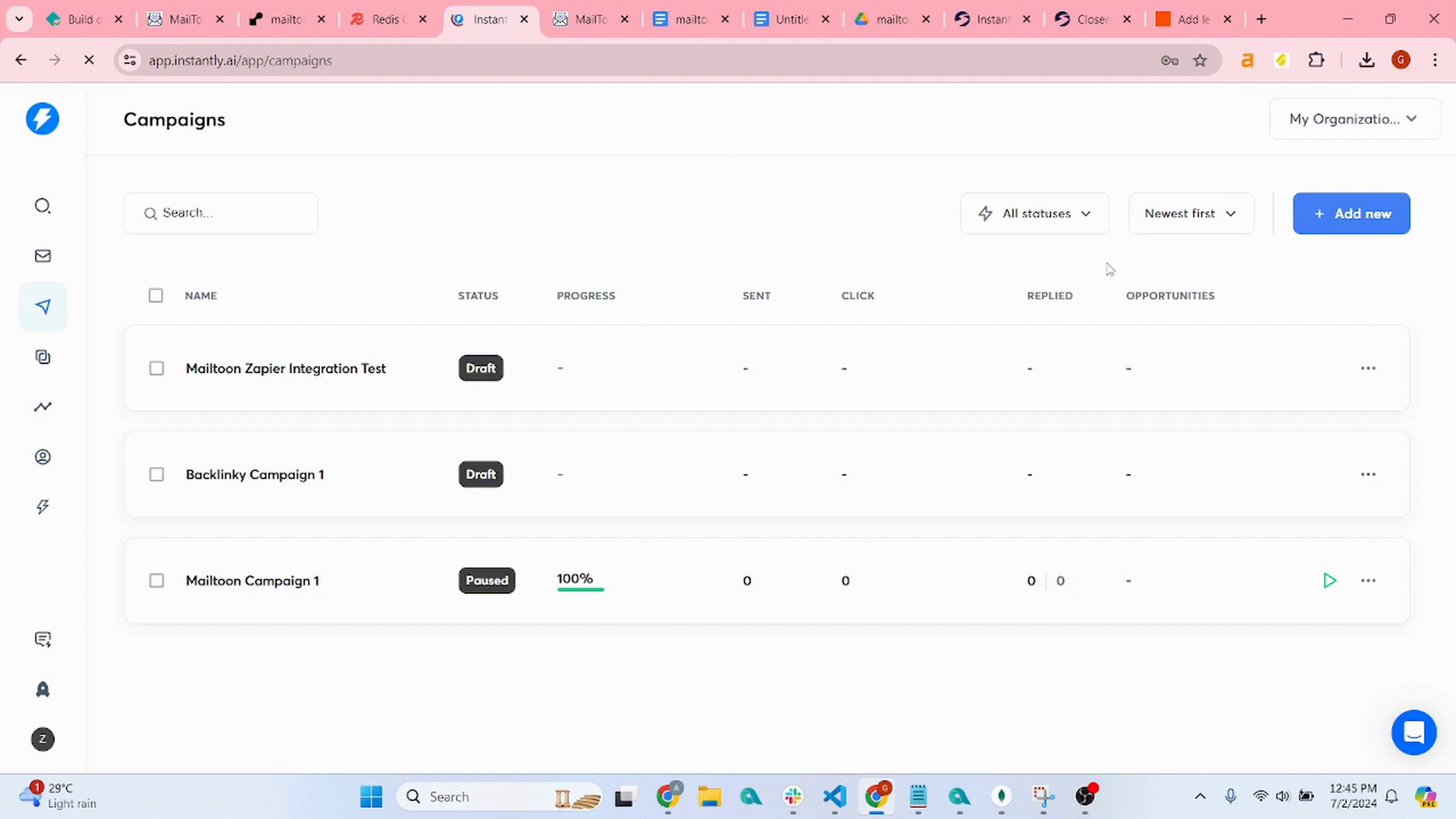
Step 3: At leads tab click at “Add Leads” button and upload your lead csv that you downloaded earlier from app.mailtoon.io/campaigns/campaign_id.
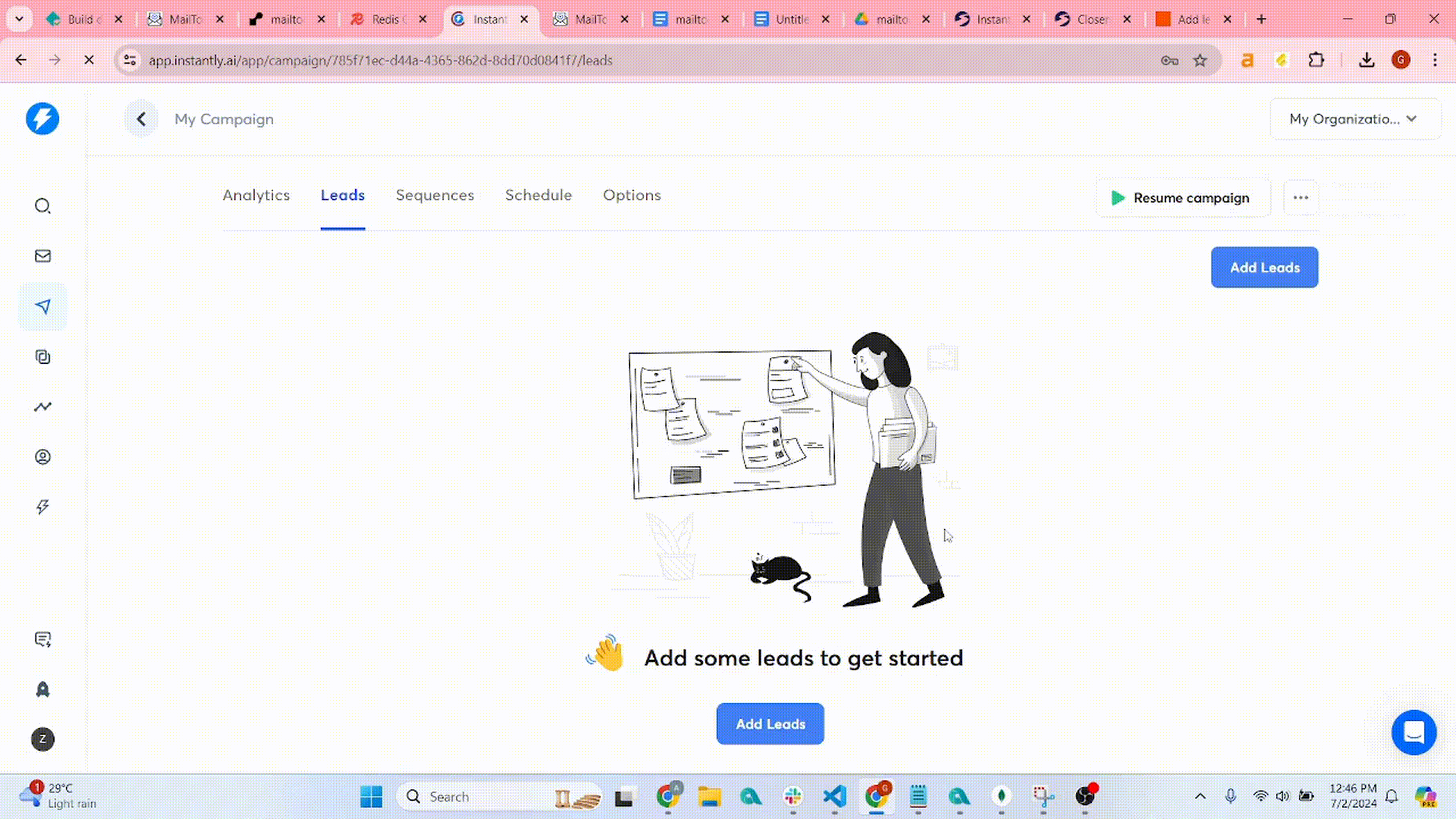
Step 4: Select your fields with Column Name (We can also select “custom variable”).
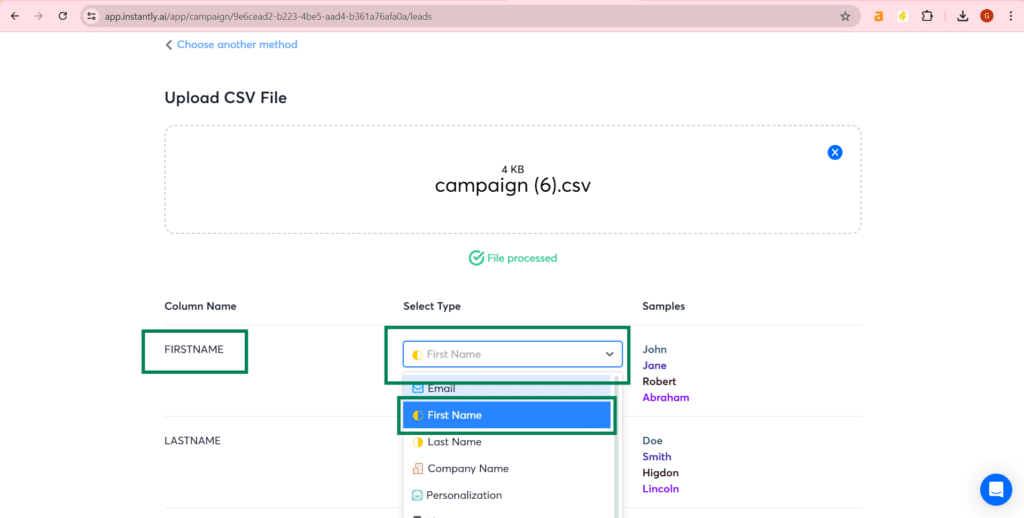
Step 5: Upload the leads.
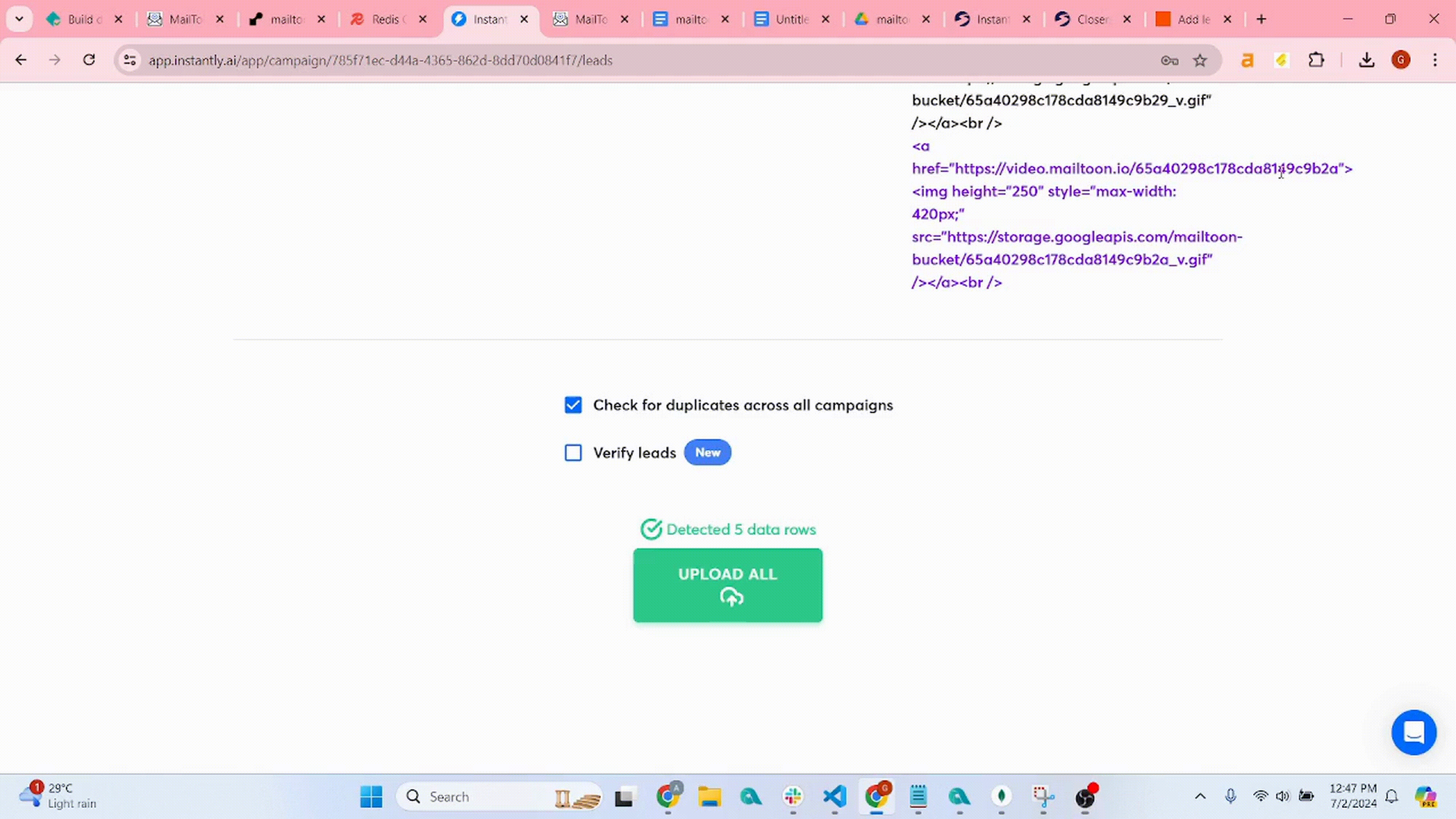
Step 6: Write your email at sequences tab, use AI to write email, using variables you can write personalized email and you can see the preview by clicking the “Preview” button.
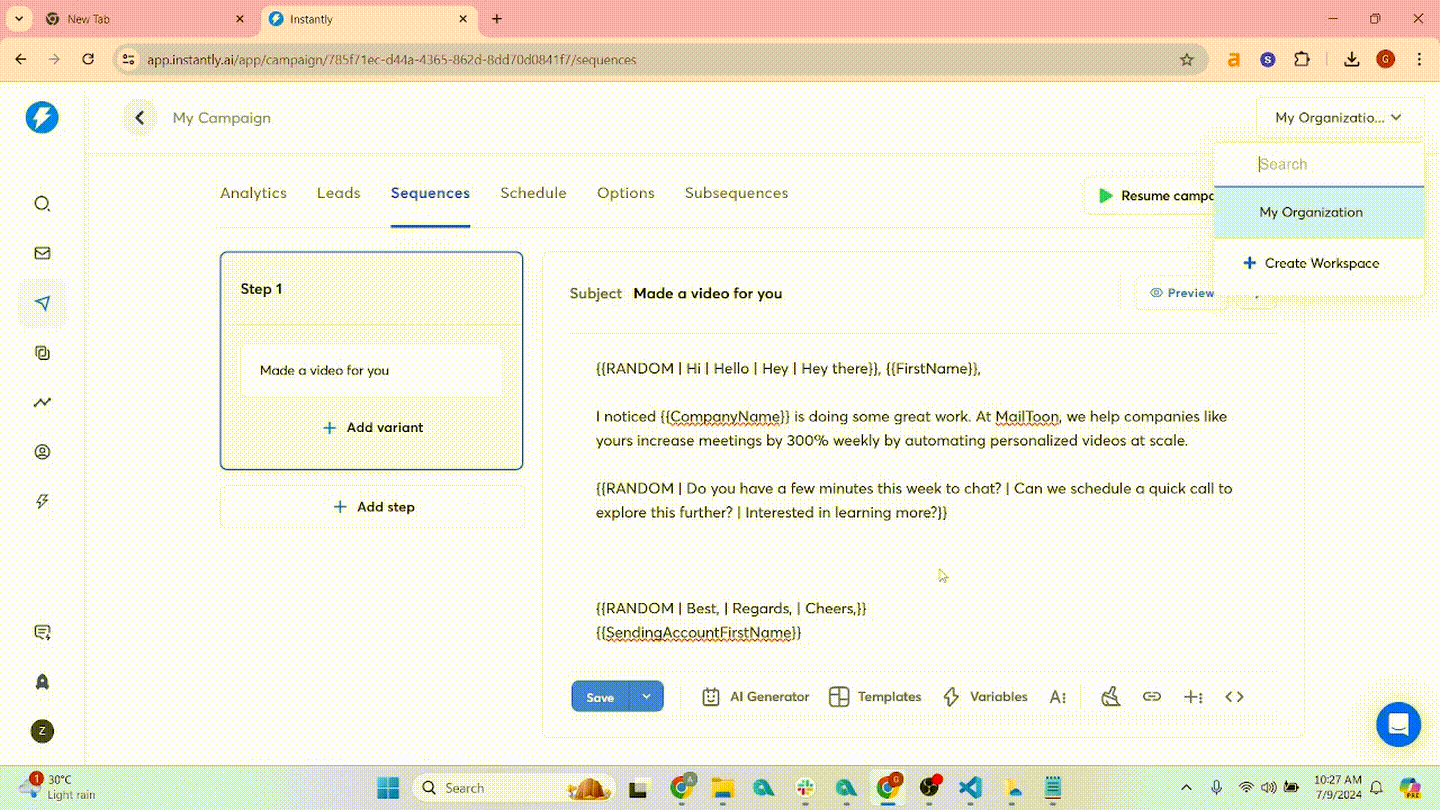
Step 7: After clicking the save button click at “Schedule” tab to select a schedule.
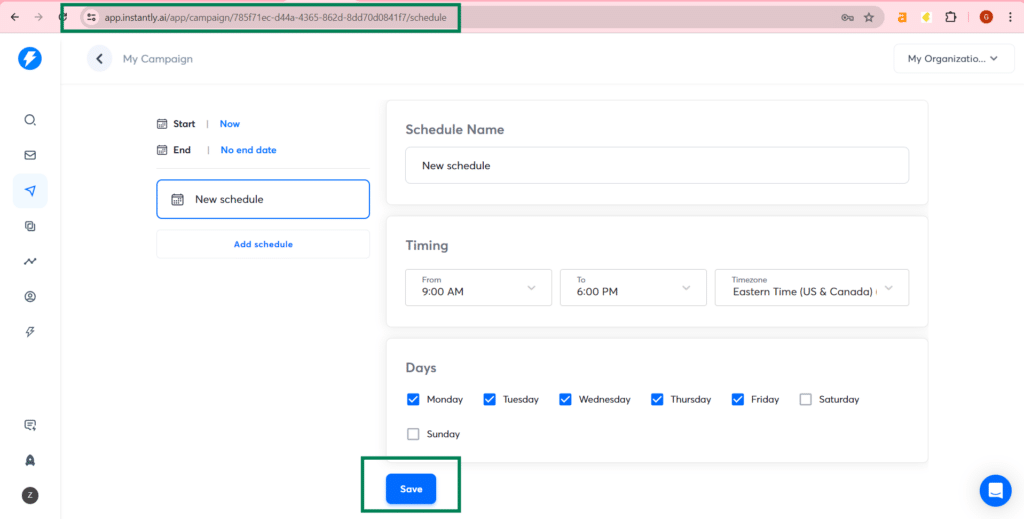
Step 8: At options tab select your email and other specifications then save and launch the campaign.
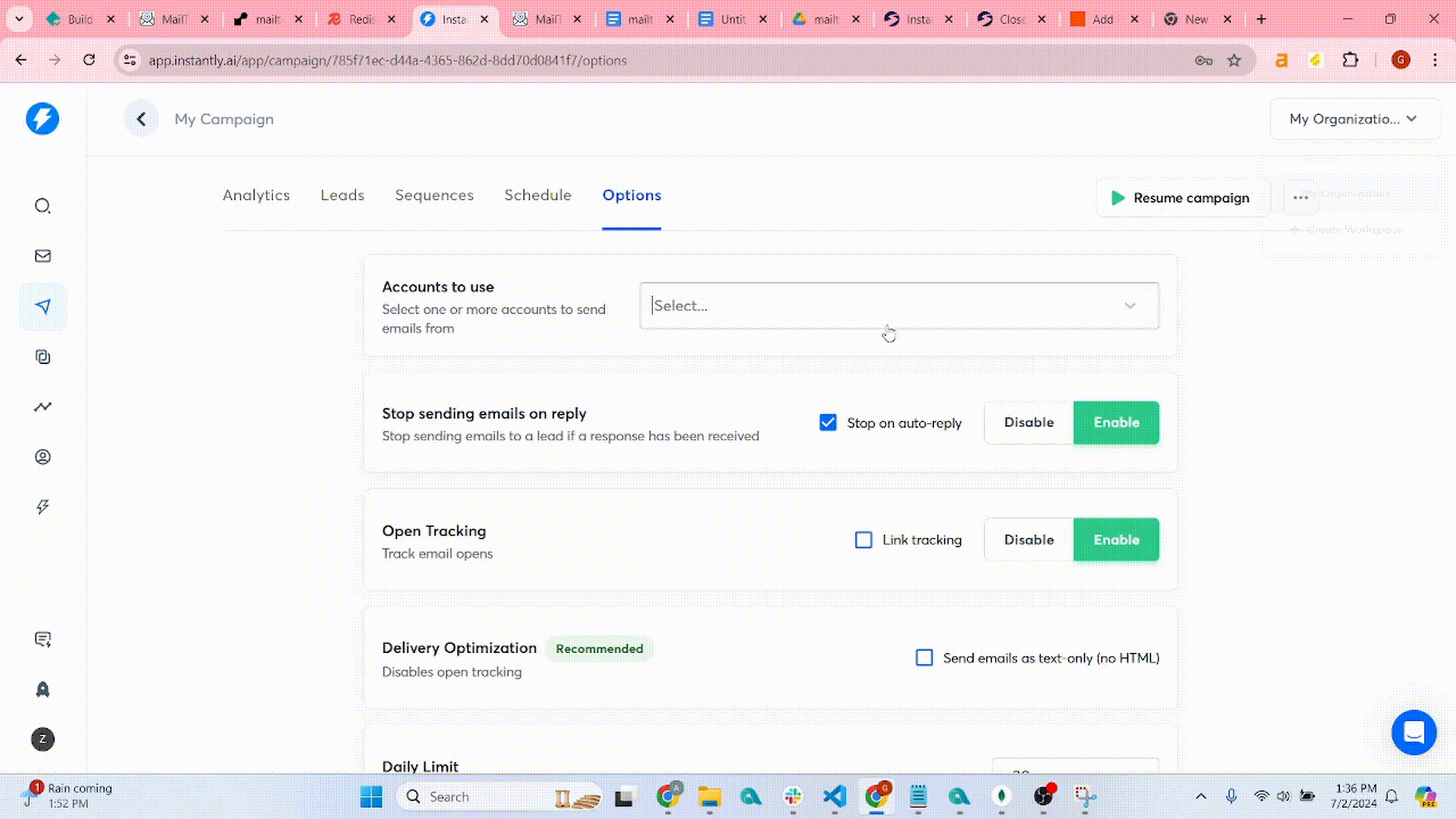
Step 9: You can monitor the campaign at: https://app.instantly.ai/app/campaigns.