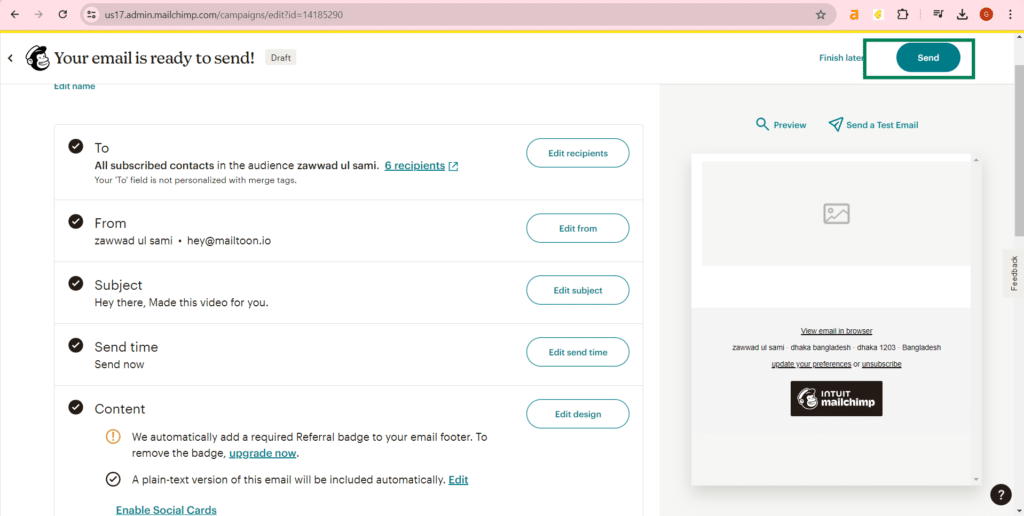Mailtoon + Mailchimp
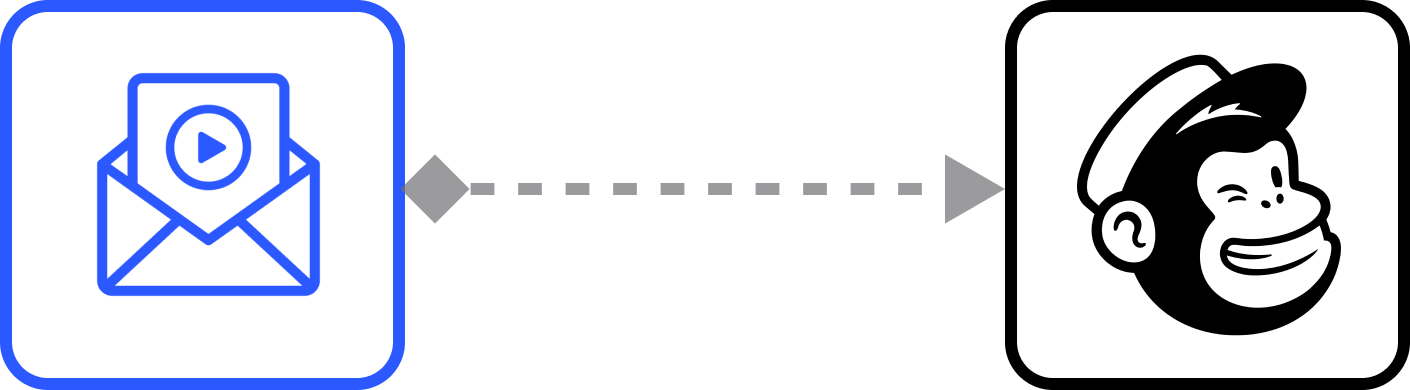
How to use Mailtoon with Mailchimp
Step 1: After login in app.mailtoon.io, visit app.mailtoon.io/campaigns/campaign_id and click the “Download(Rendered)” button to get all leads with successfully created videos.
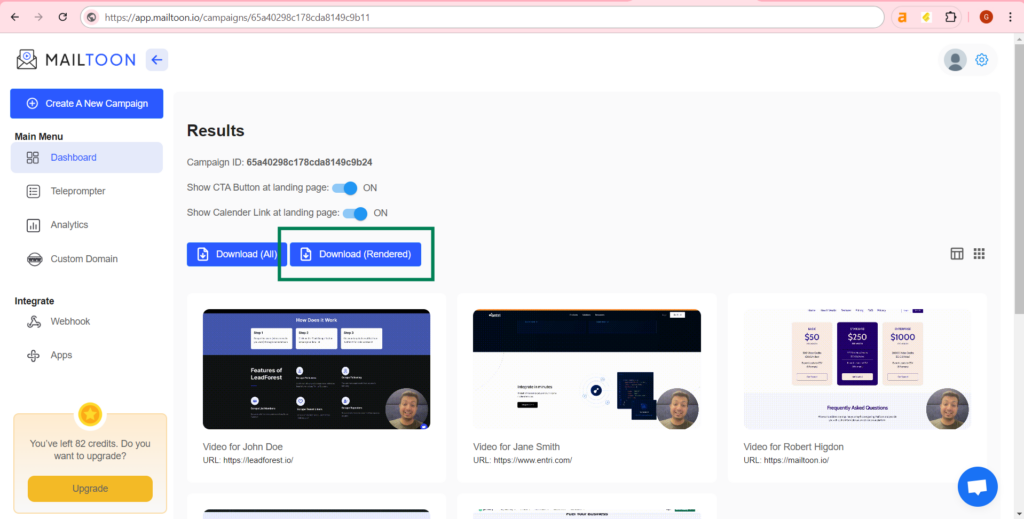
Step 2: After login, visit the campaigns page and click at “create” button to create a new template.
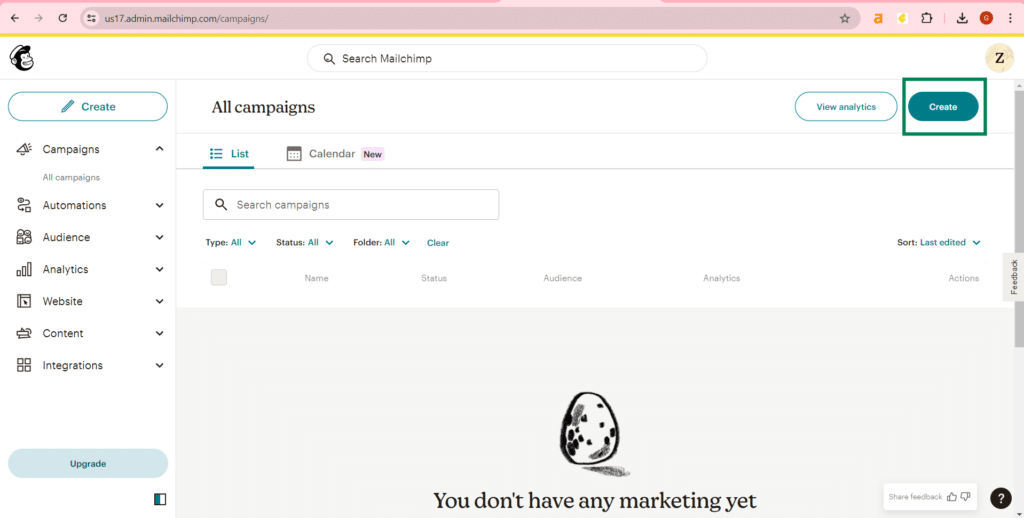
Step 3: Select “Design Email”.
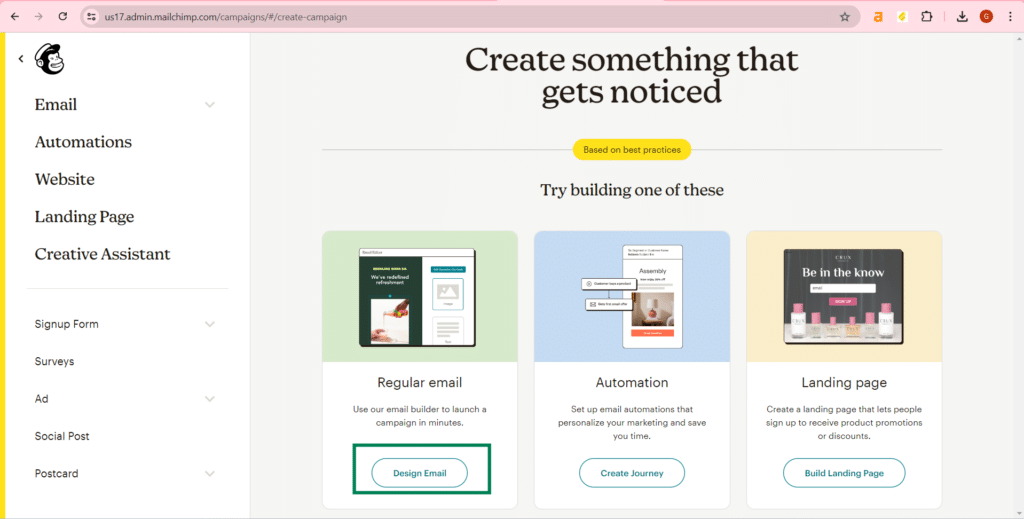
Step 4: Click at “add recipients” to import leads.
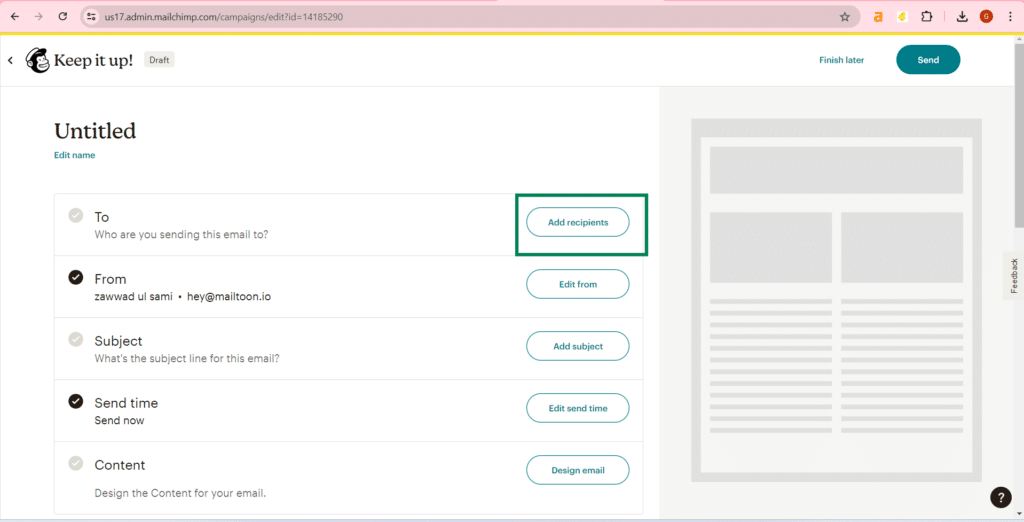
Step 5: Import your leads and map your leads while importing.
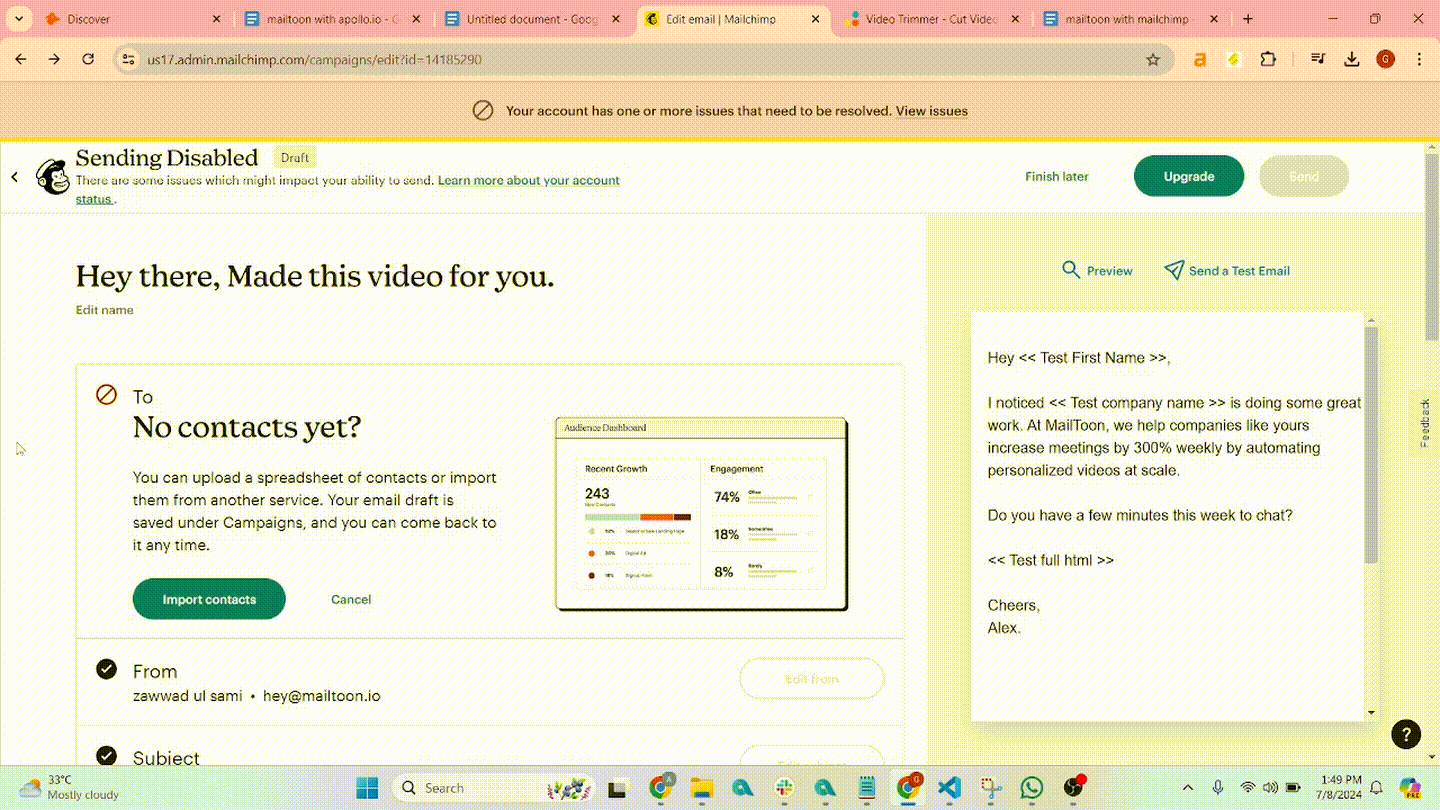
Step 6: Click at “Add Subject” to add a subject.
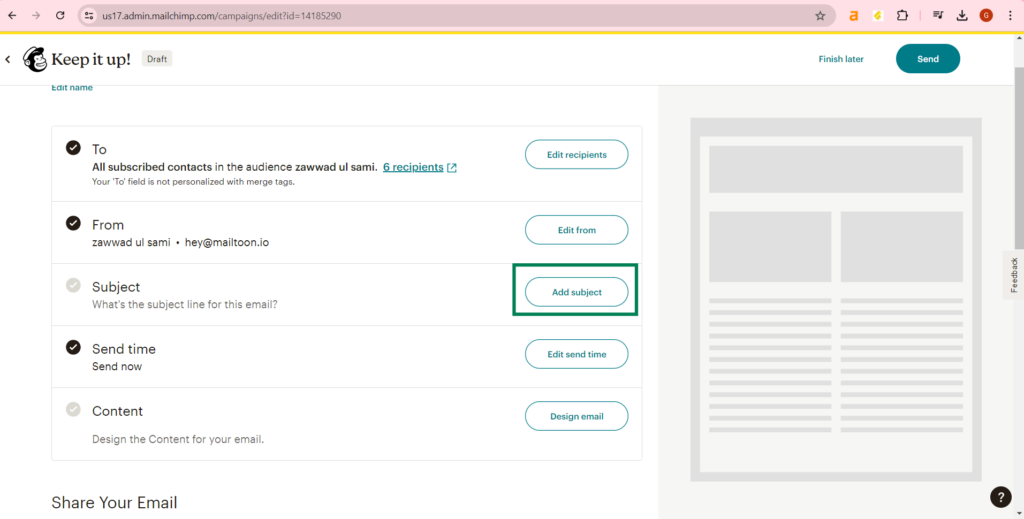
Step 7: Write your subject and click at “Save” button.
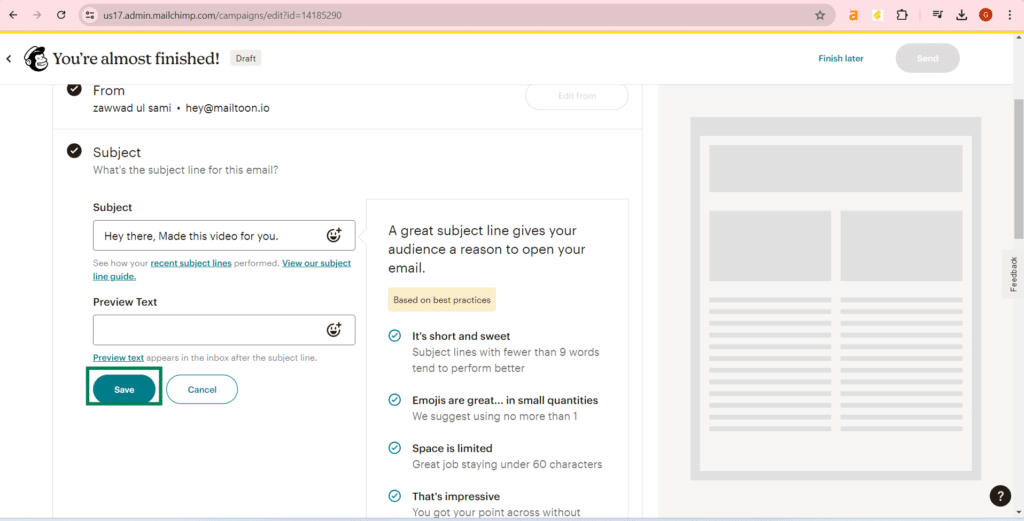
Step 8: Click at “Design email” button to write your email.
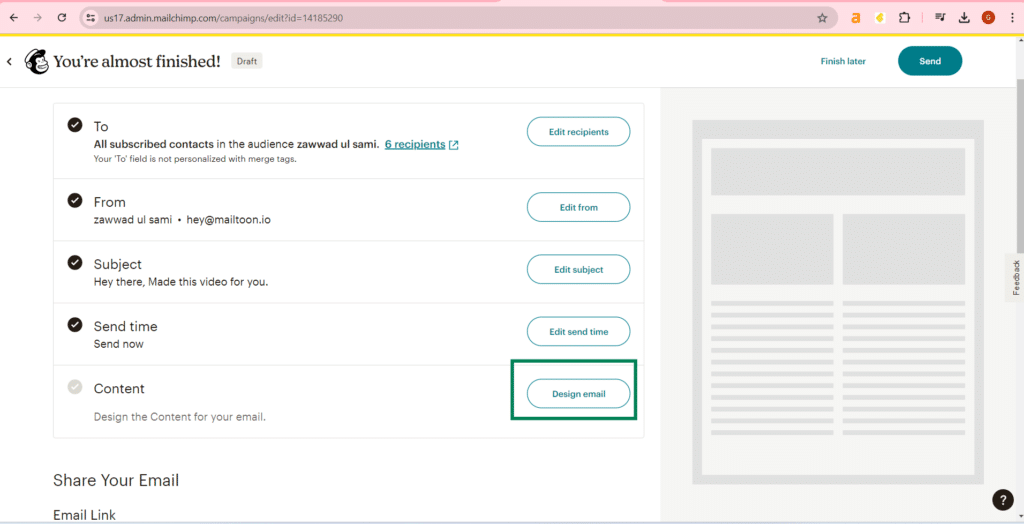
Step 9: Select the option you want (I used a template).
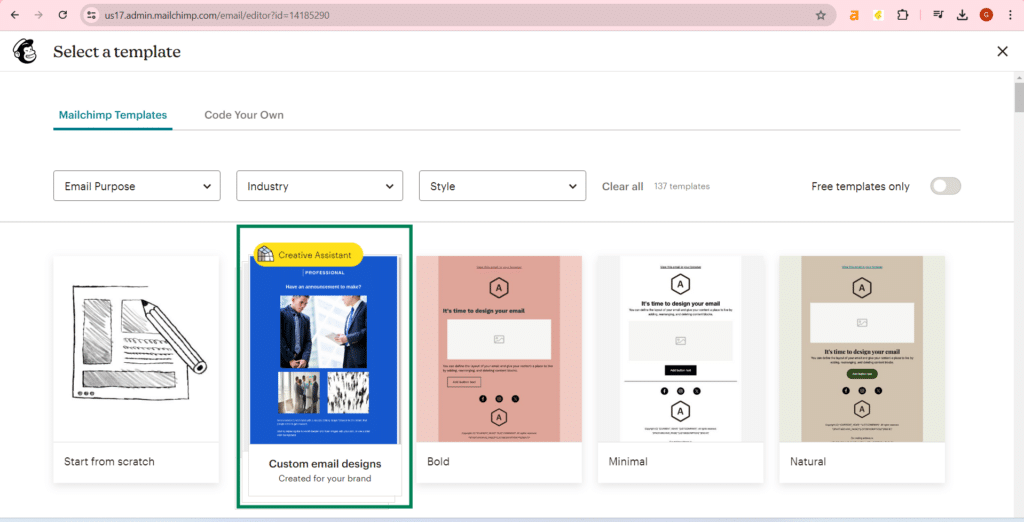
Step 10: Click at “Merge tags” and select FULL_HTML (I renamed to full html while mapped the fields) to send the video (with preview) to your lead. (To use dynamic variables you have to map your input fields at step 5).
Write your personalized email using variables and Click at “Save and exit”.
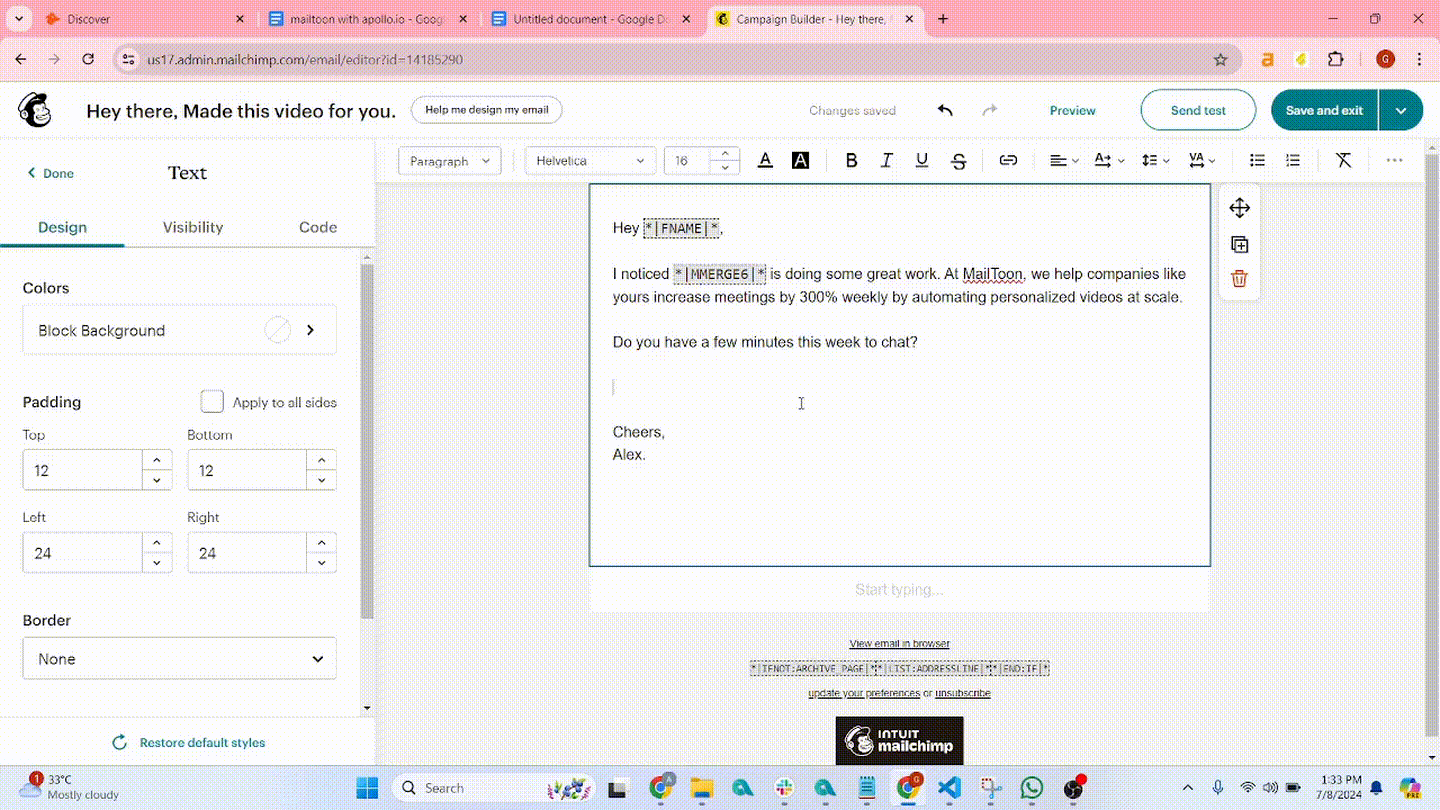
Step 11: Click on the “Send” button to start the campaign.
Congratulations! Your campaign is live now. You can view campaigns at campaigns route