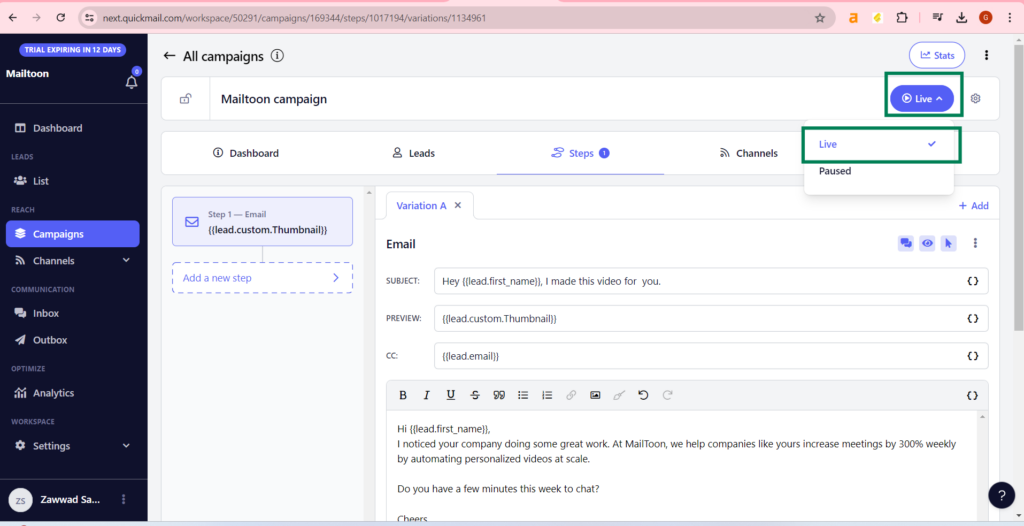Mailtoon + QuickMale
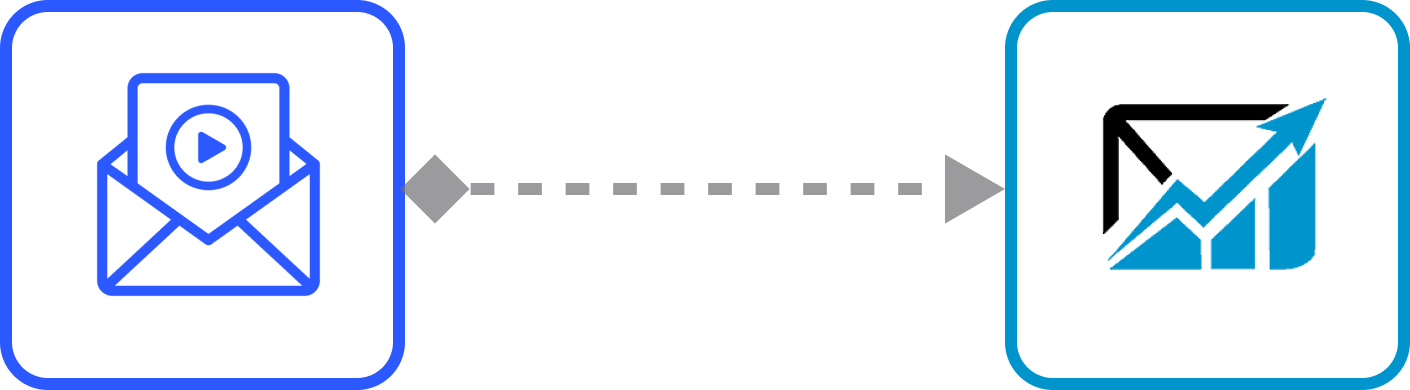
How to use Mailtoon with QuickMale
Step 1: After login in app.mailtoon.io, visit app.mailtoon.io/campaigns/campaign_id and click the “Download(Rendered)” button to get all leads with successfully created videos.
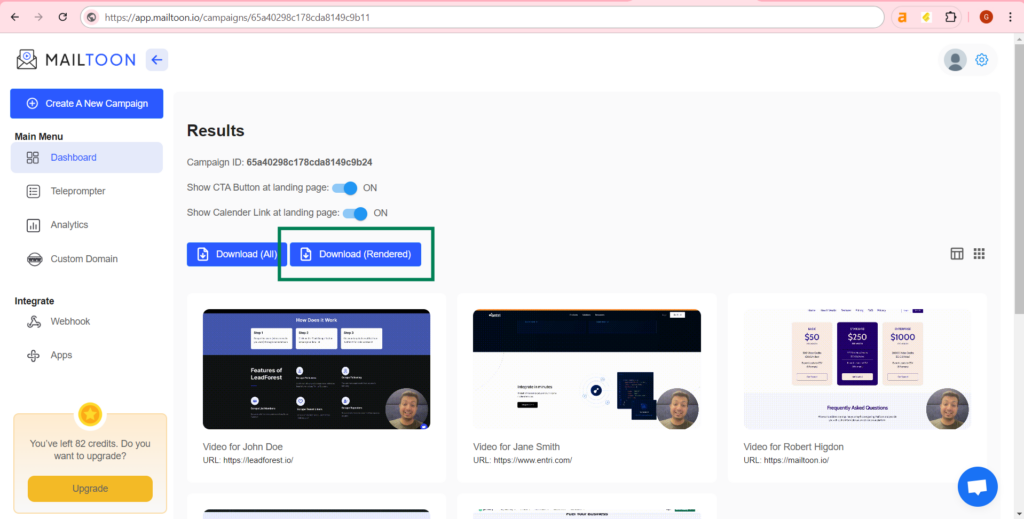
Step 2: Login at next.quickmail.com then upload your leads.
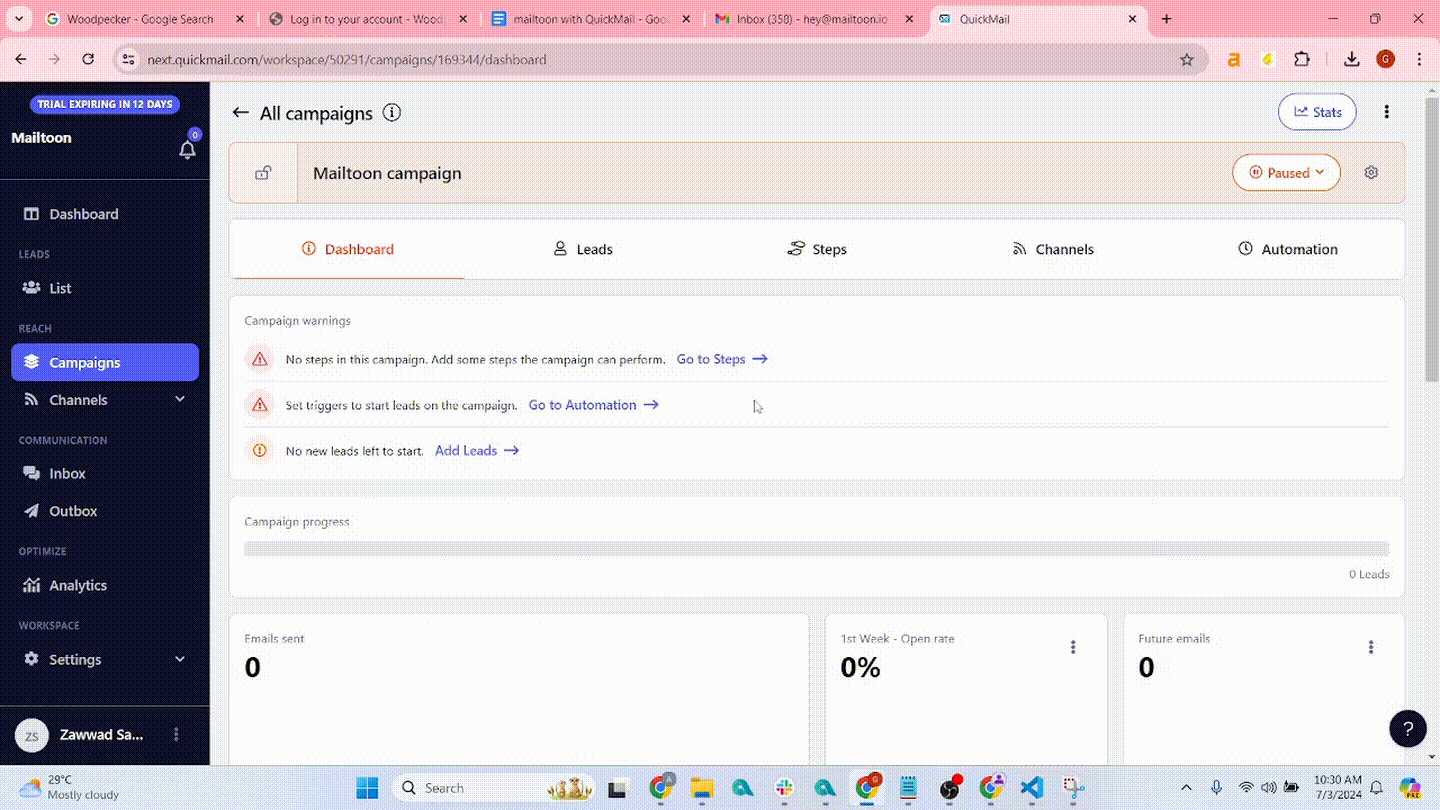
Step 3: Map your leads. If you want, you can add custom properties.
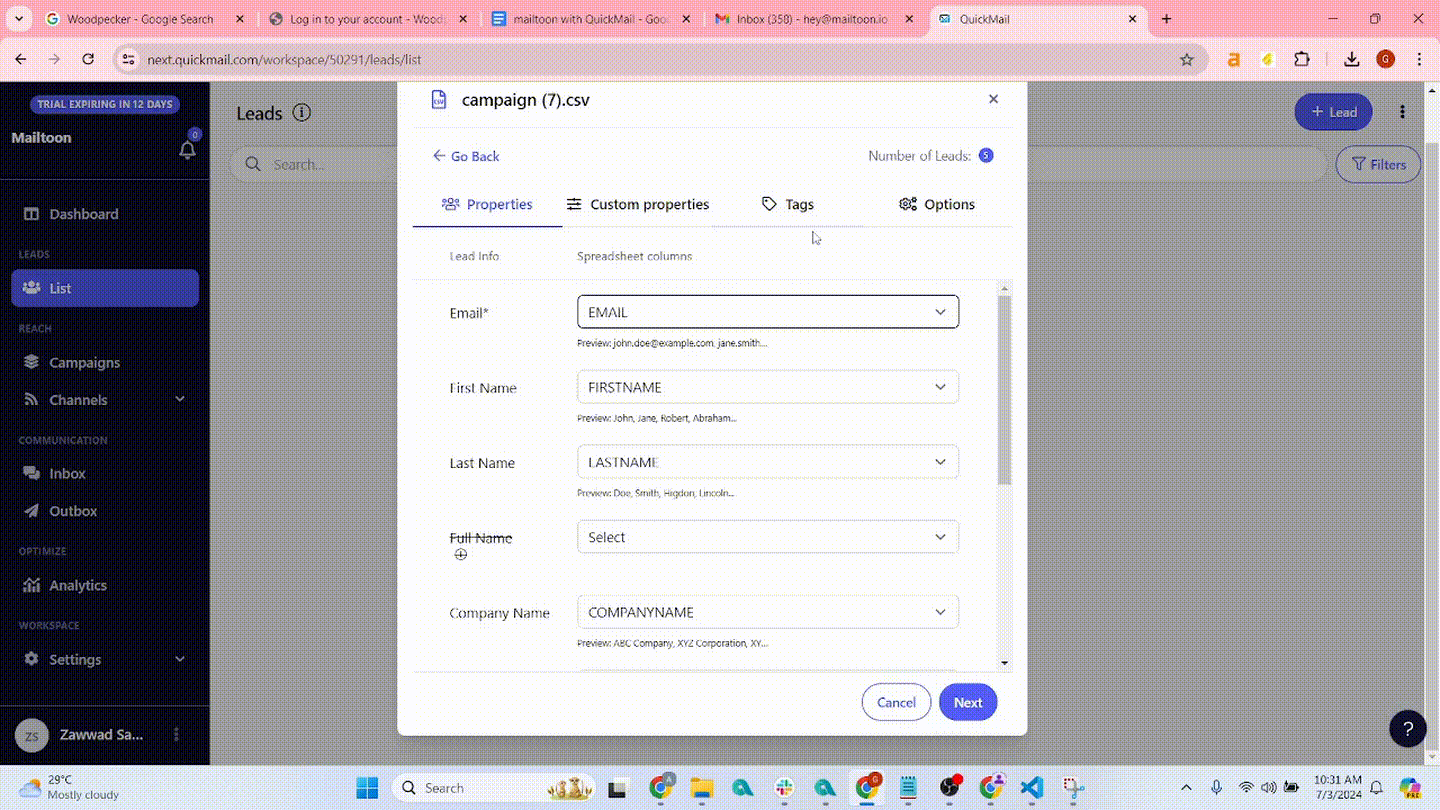
Step 4: go to the campaigns page and click the “+Campaign” button.
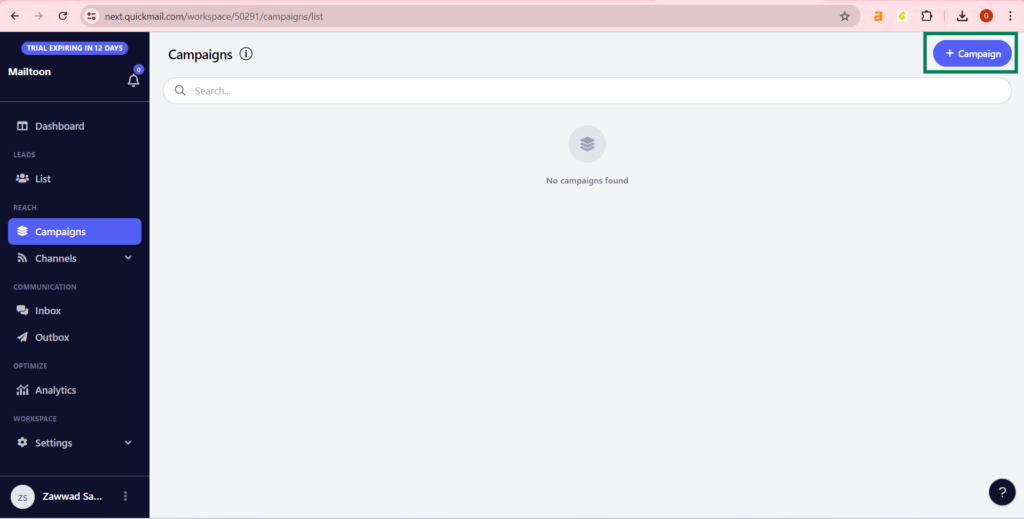
Step 5: Enter campaign name.
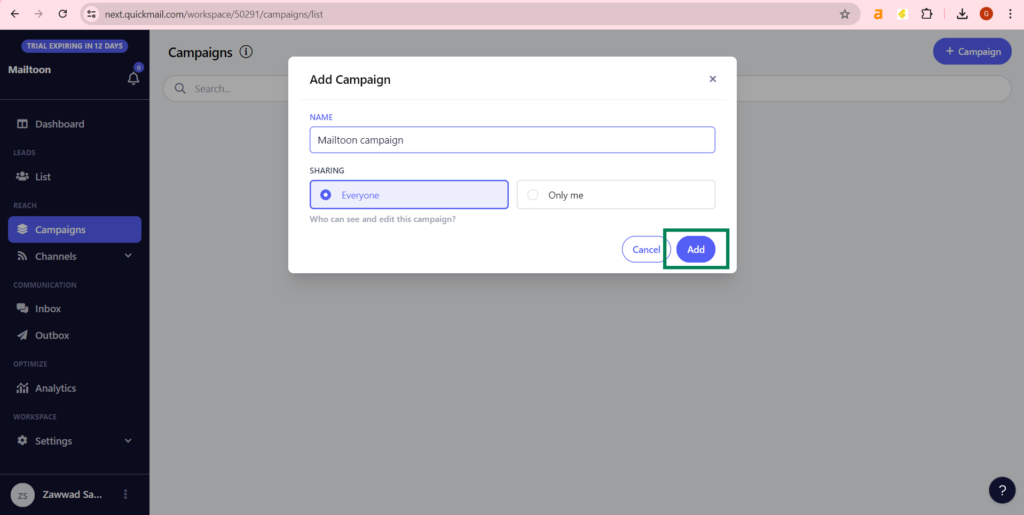
Step 6: Click on the “Send an Email” button.
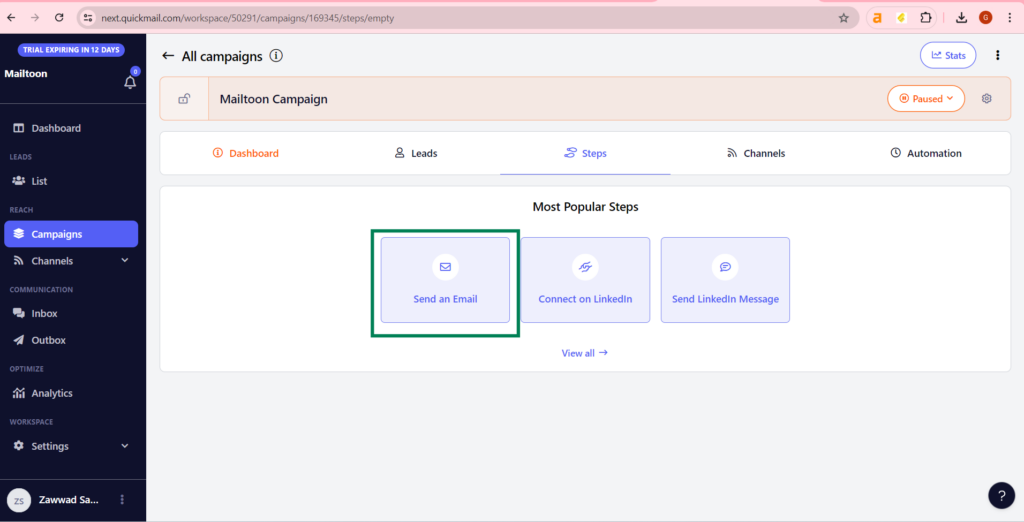
Step 7: Write your personalized email using lead properties and custom properties.
Click at “{{}}” button and select FULL_HTML (I renamed it as thumbnail while mapping fields) to send the video (with preview) to your lead. (To use dynamic variables you have to map your input fields at step 3)
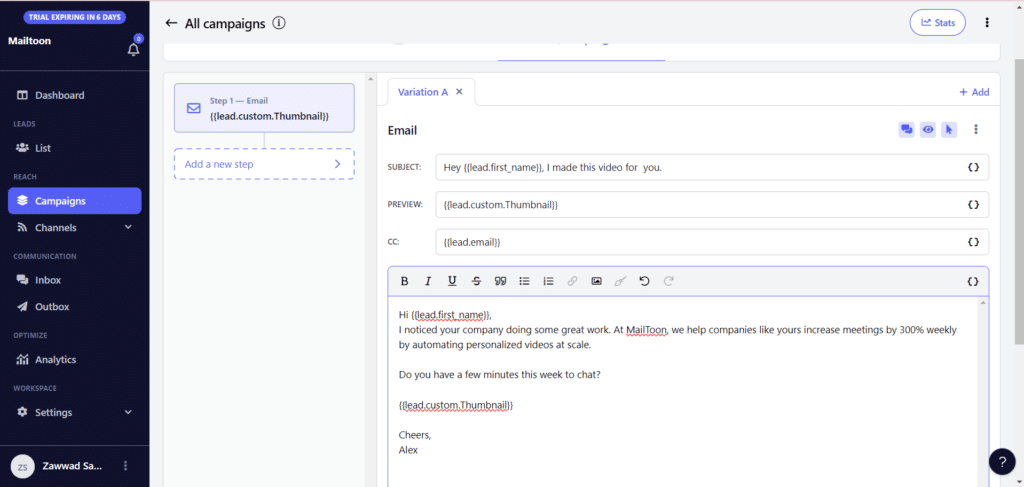
Step 8: Goto to the email page and click at “+Email”.
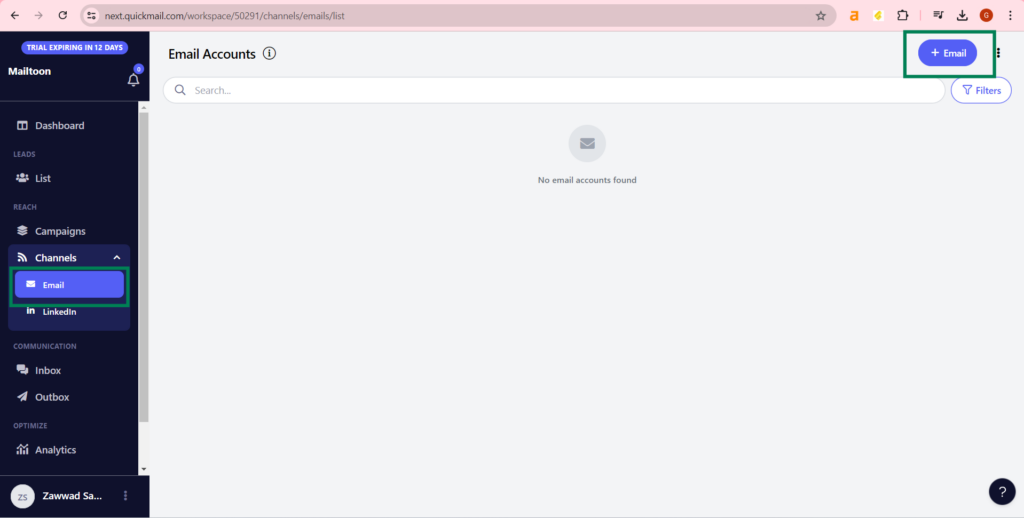
Step 9: Click “I have credentials” and continue with google.
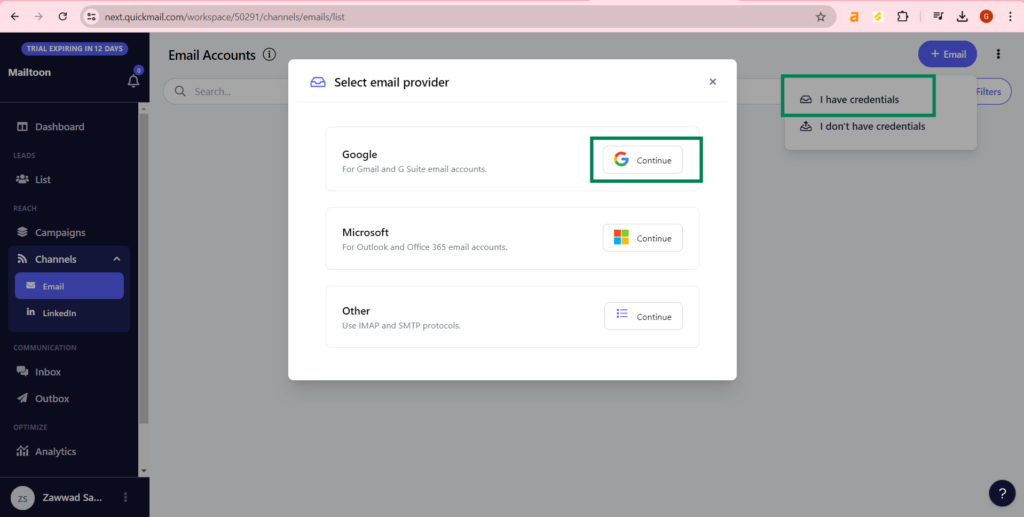
Step 10: Select your email from the dashboard tab of campaigns page.
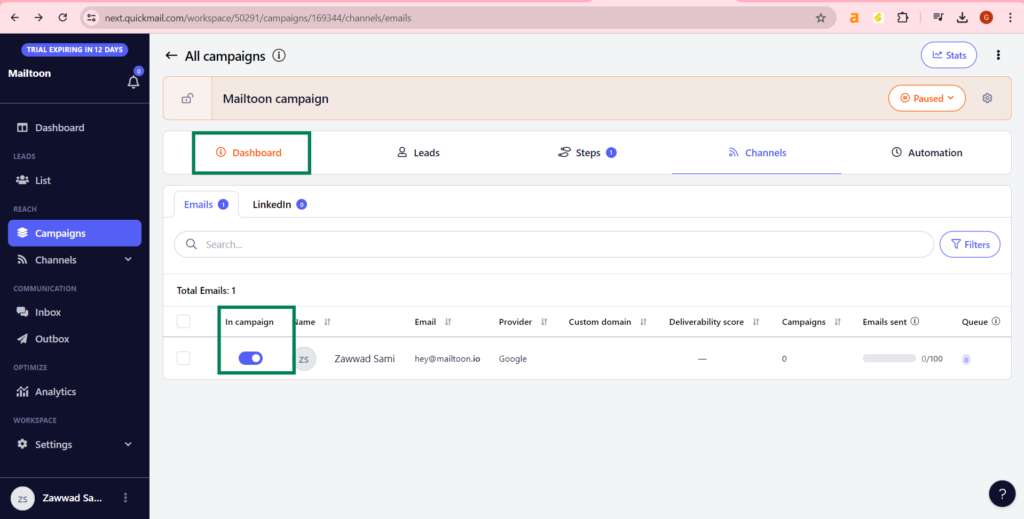
Step 11: Set up your automation.
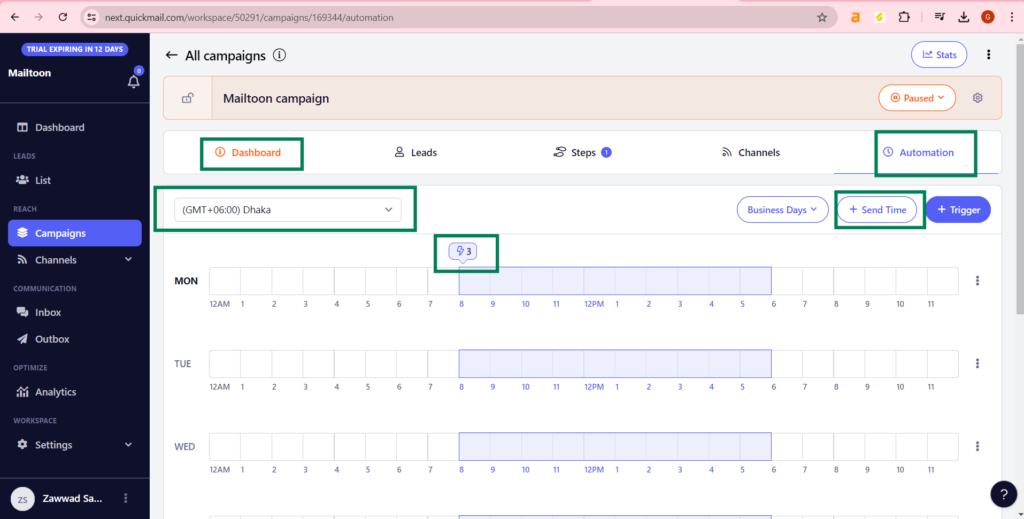
Step 12: Add leads to the current campaign.
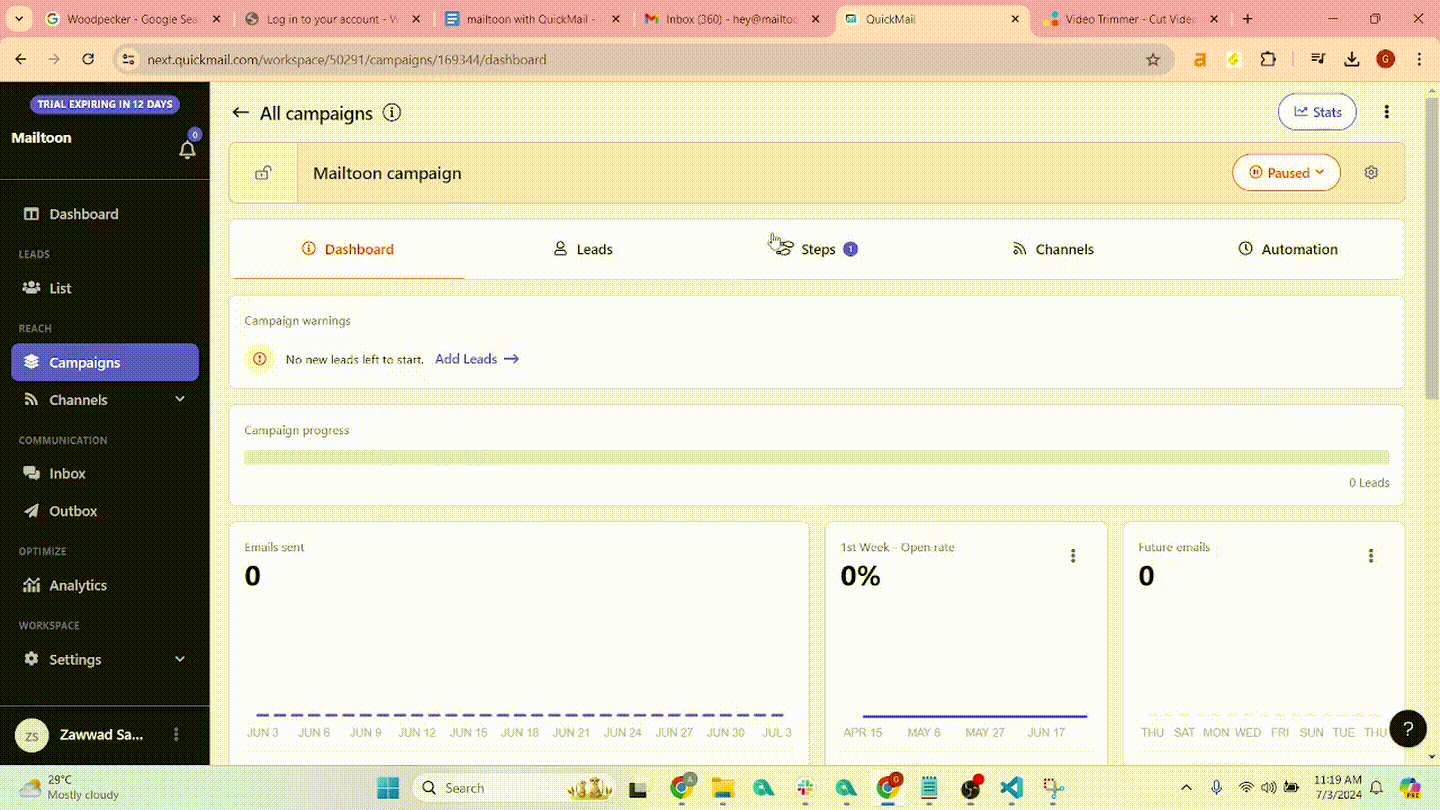
Step 13: If you want you can add more steps, like want for 3 days and send another email.
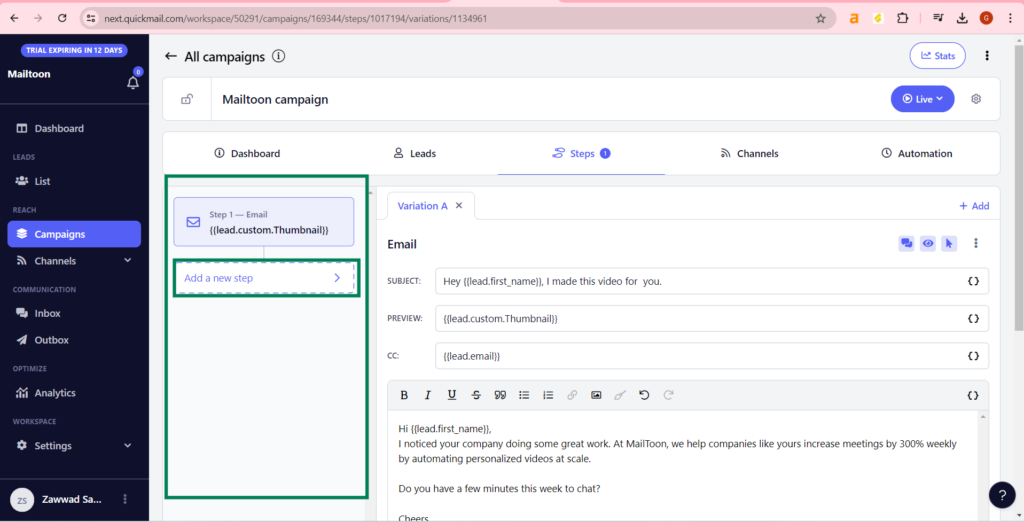
Step 14: Congratulations! Your campaign is live now. You can pause and live you campaign by the controller at the top corner (I marked by green box).