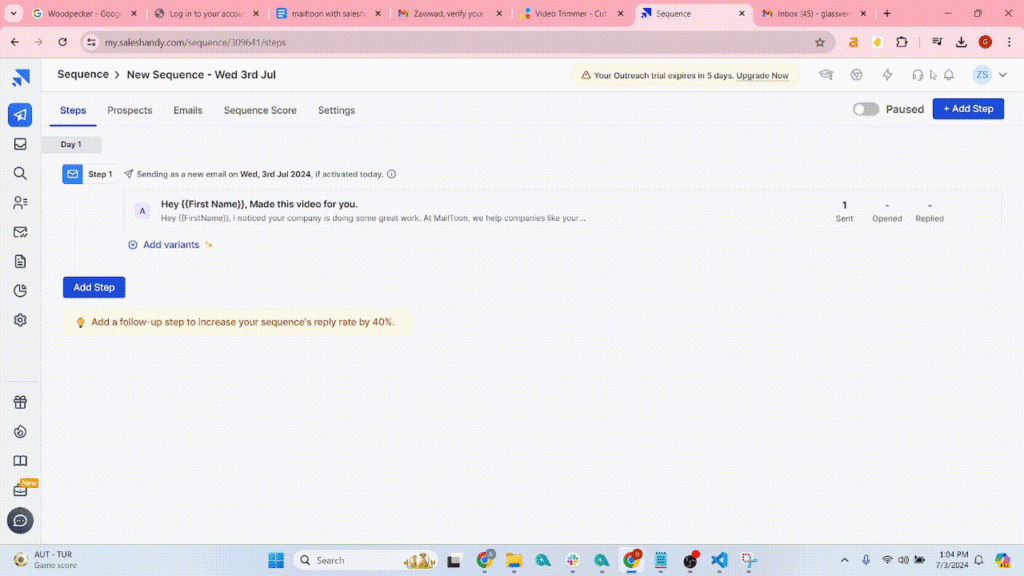Mailtoon + Saleshandy
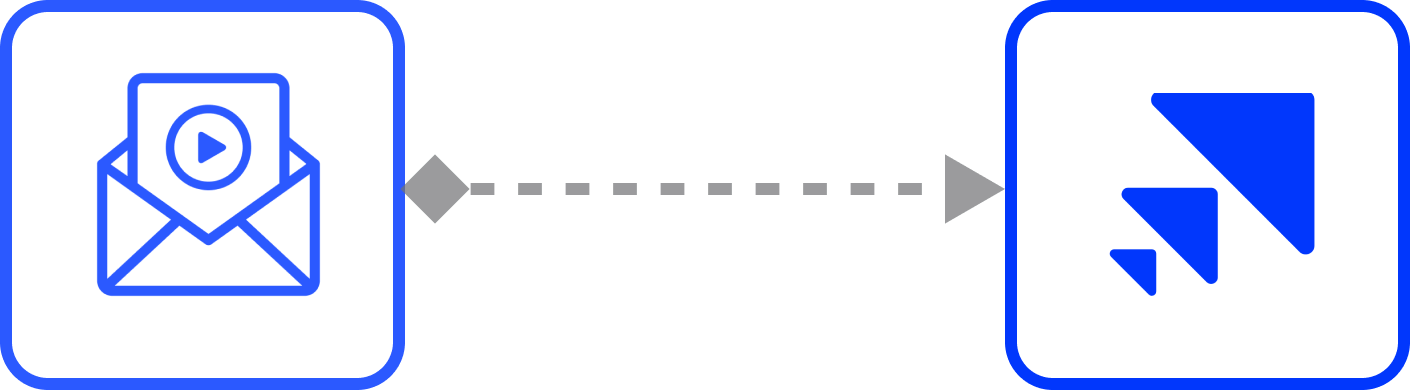
How to use Mailtoon with Saleshandy
Step 1: After login in app.mailtoon.io, visit app.mailtoon.io/campaigns/campaign_id and click the “Download(Rendered)” button to get all leads with successfully created videos.
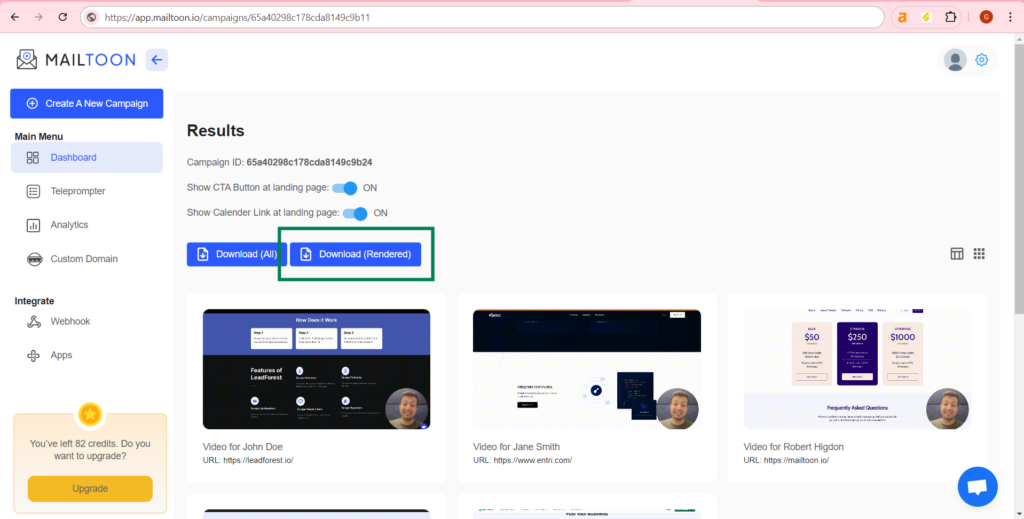
Step 2: After login at my.saleshandly.com to to prospects page and upload leads.
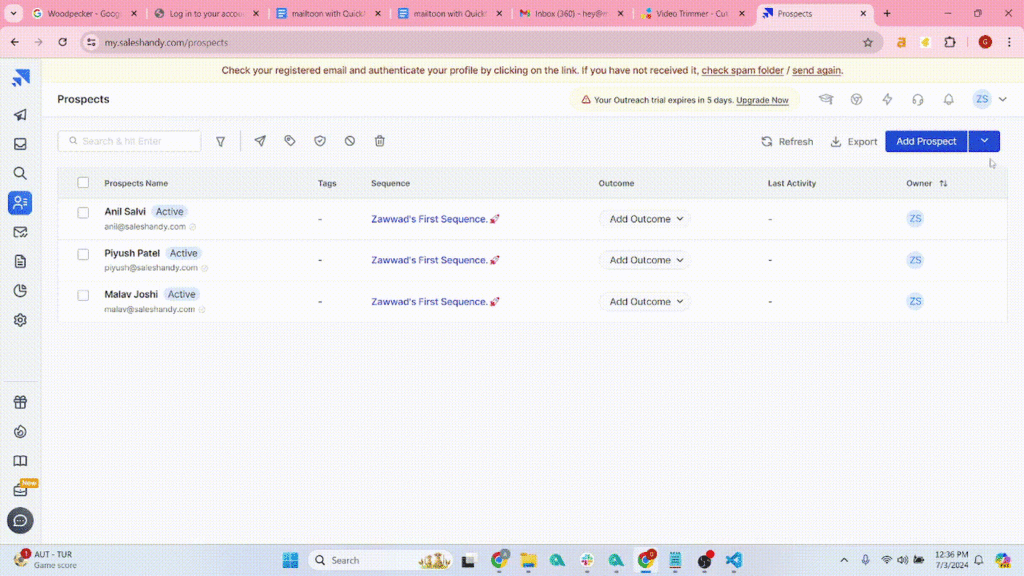
Step 3: Map your fields and add custom fields if required.
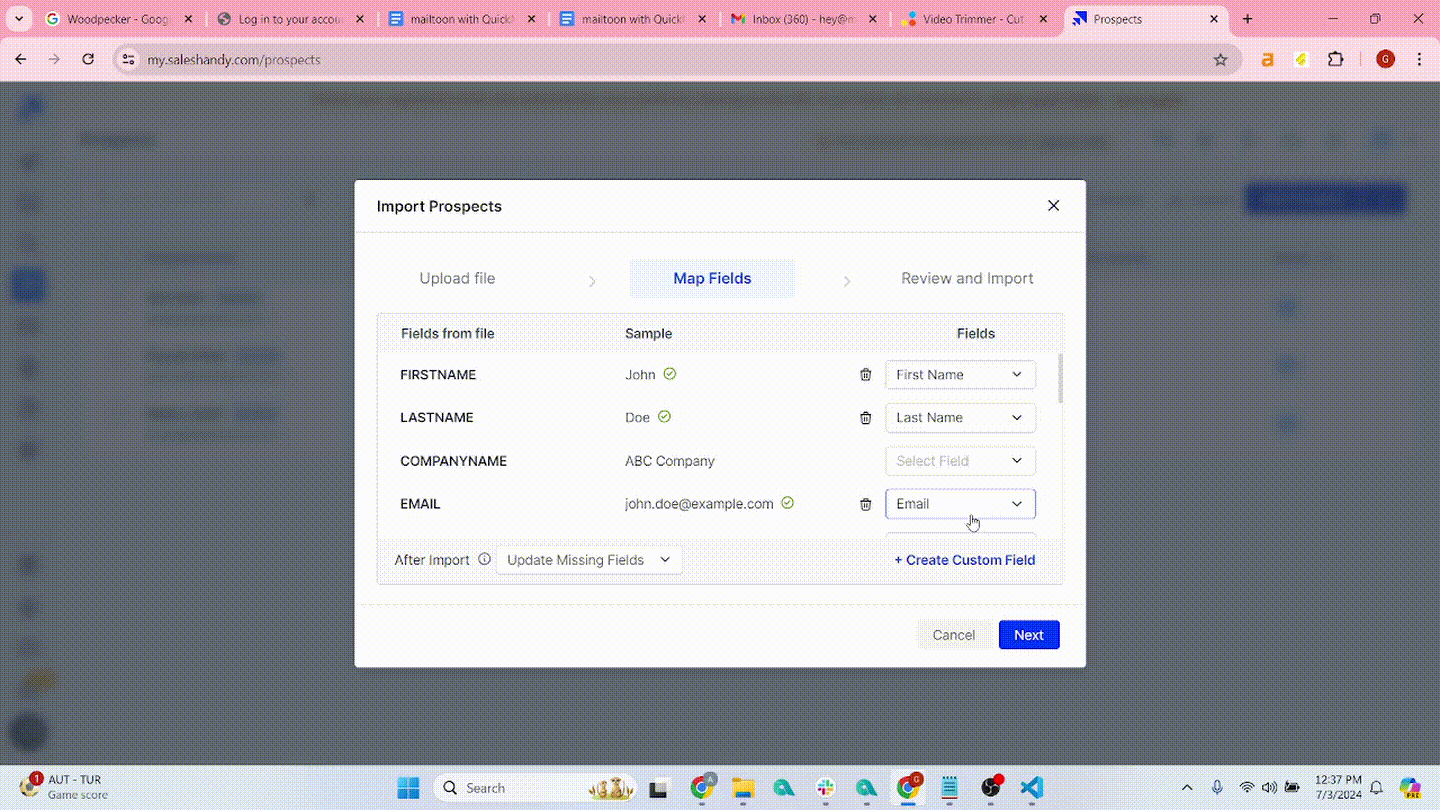
Step 4: Now go to the sequences page and click the “Create Sequences” button.
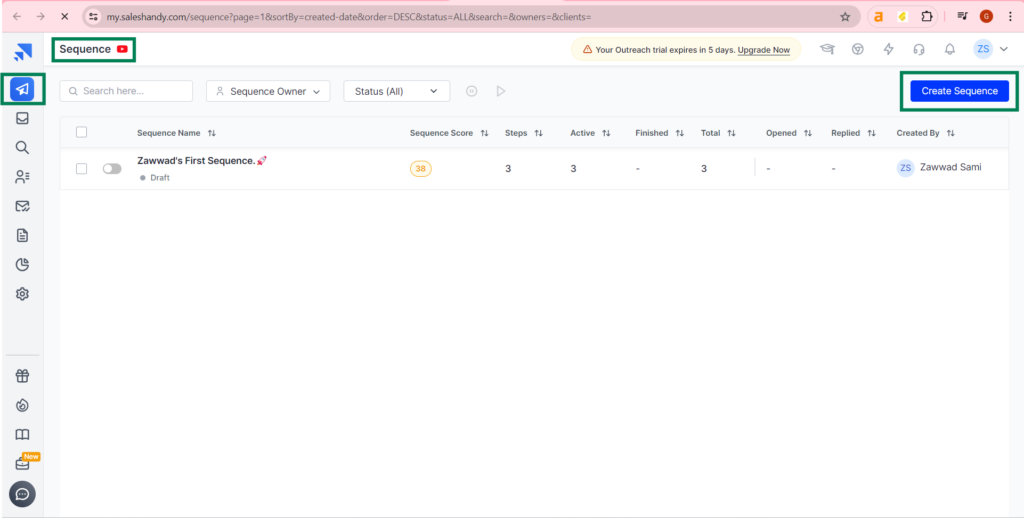
Step 5: Click on the “Add Step” button.
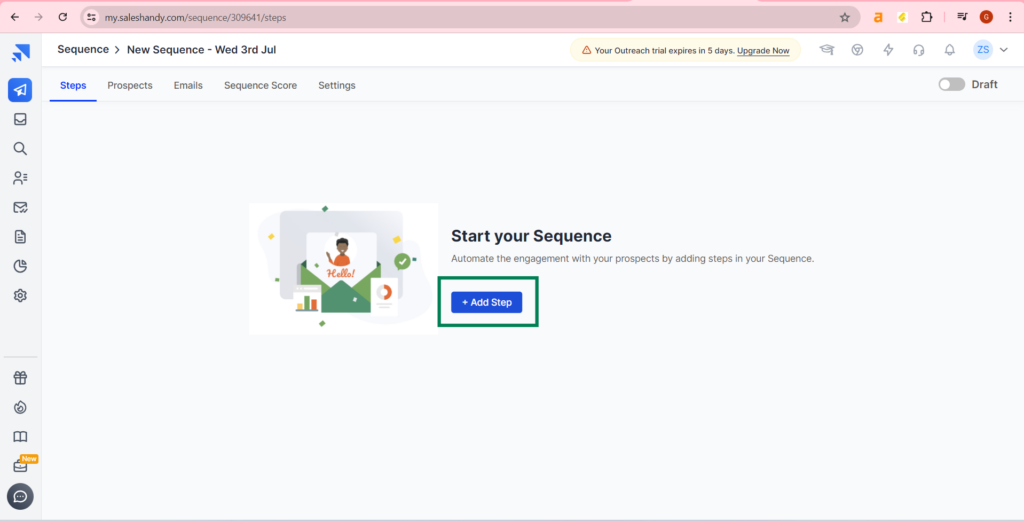
Step 6: Write your email and click the save button.
Click at “{{}}” button and select FULL_HTML (I renamed to thumbnail while mapping fields) to send the video (with preview) to your lead. (To use dynamic variables you have to map your input fields at step 3)
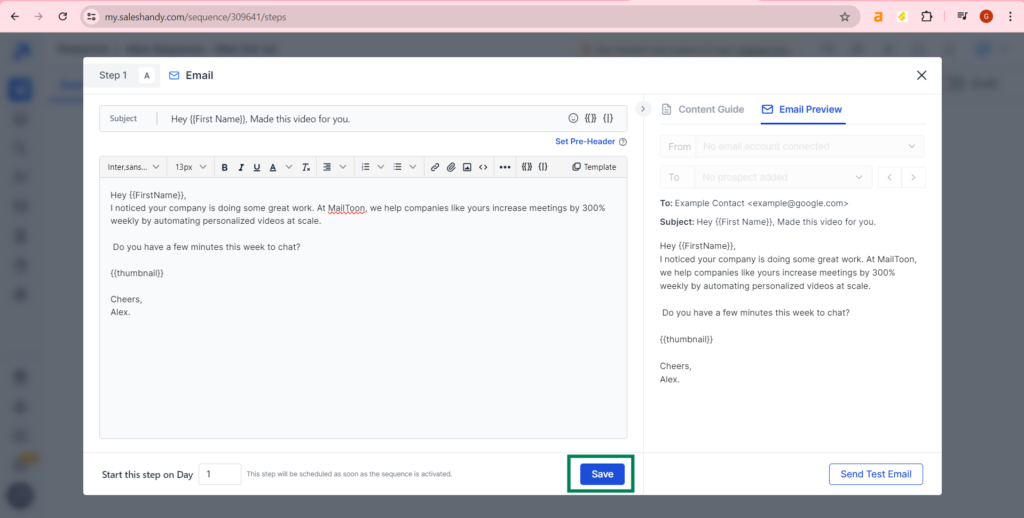
Step 7: You make your chain by clicking the add step.
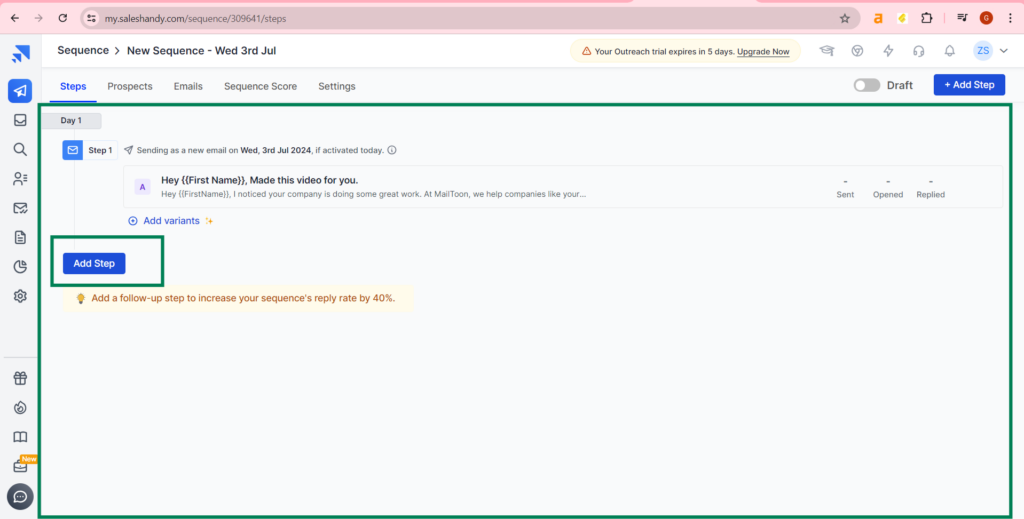
Step 8: You can add your prospects at the prospects tab.
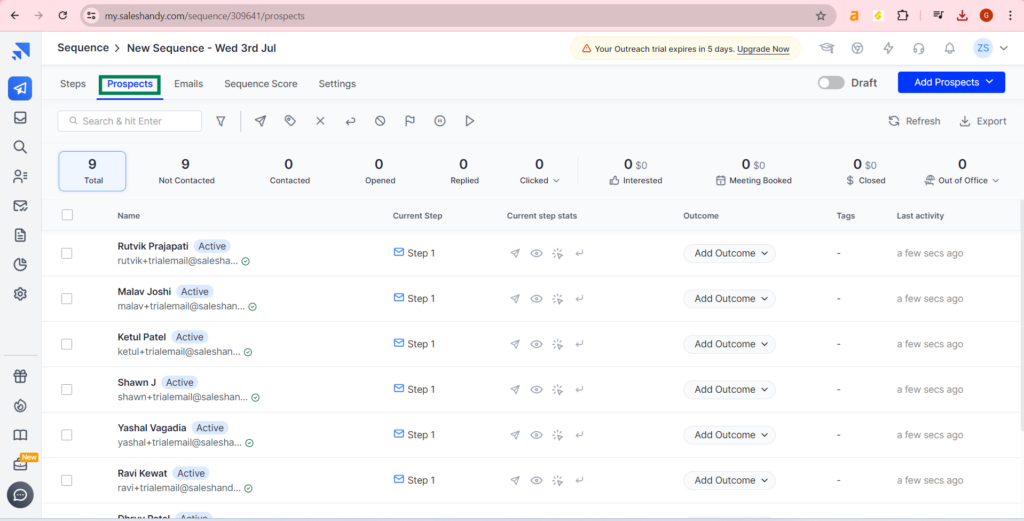
Step 9: Now go to settings>Email Accounts and click at “Add Email Account”.
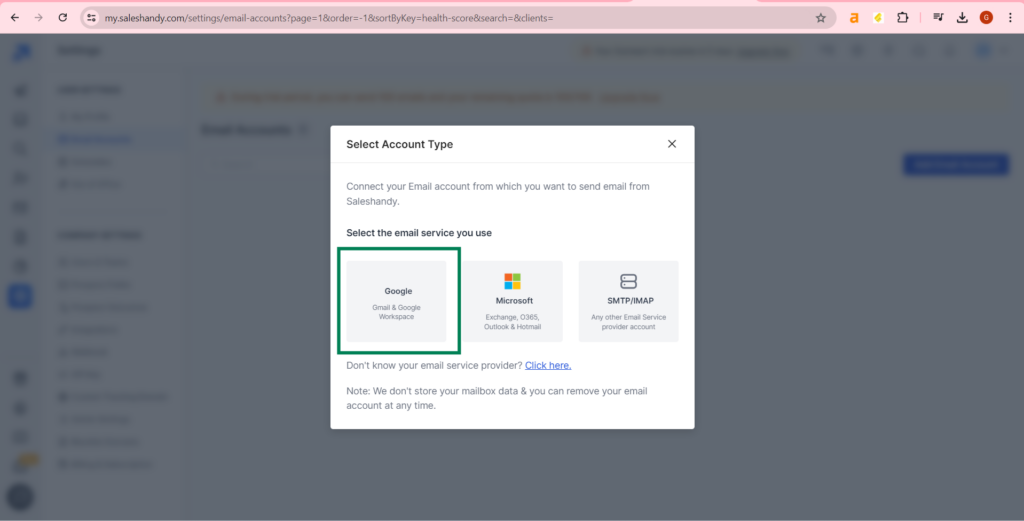
Step 10: Connect your email account.
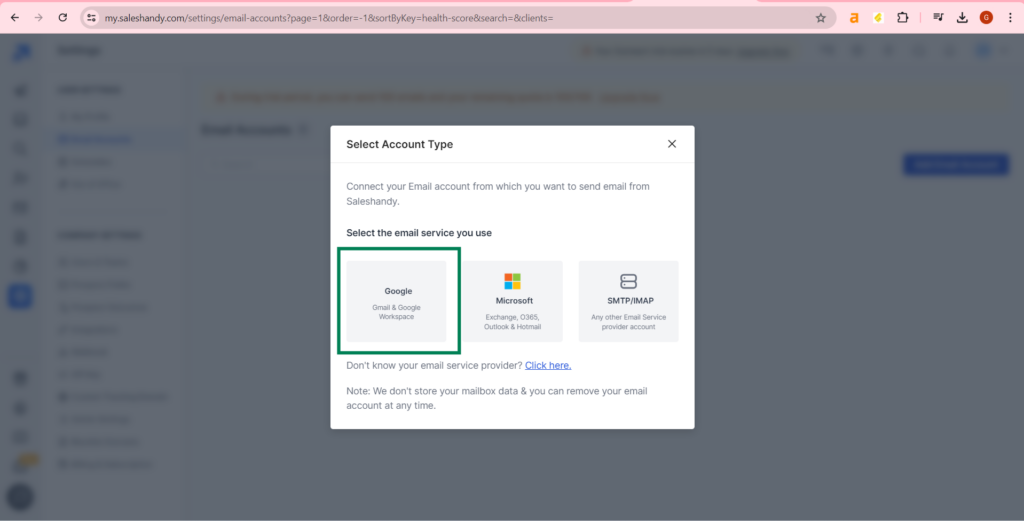
Step 11: Now go to the sequences page and activate your sequence.