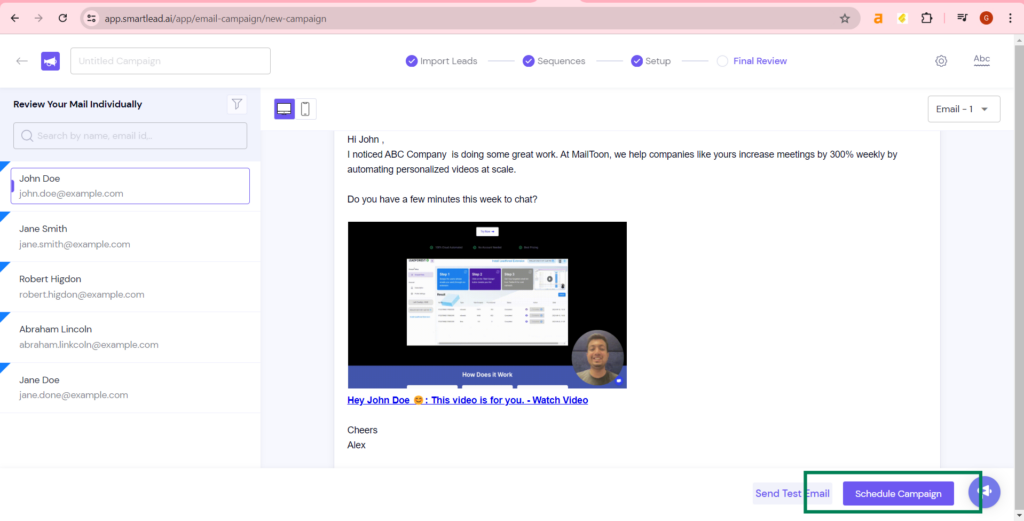Mailtoon + Smartlead.ai
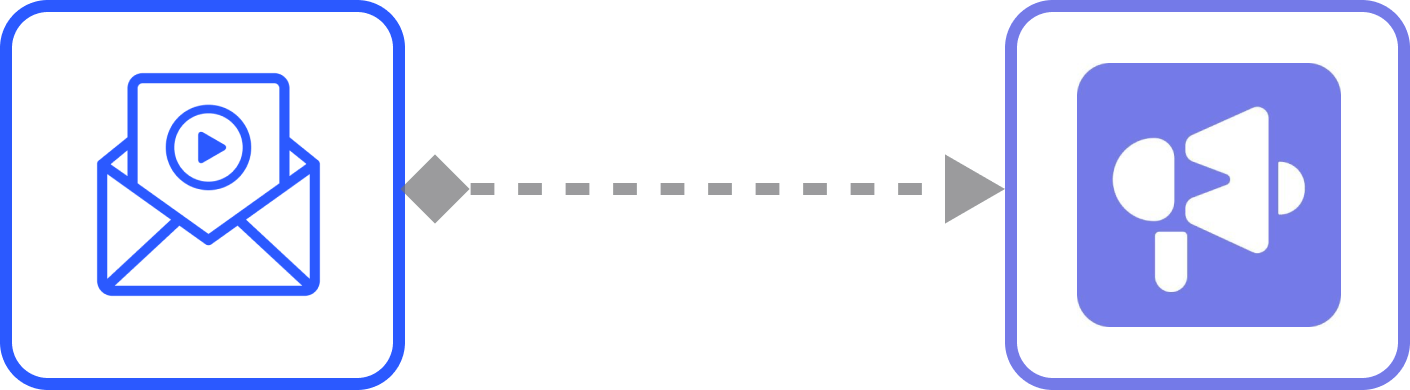
How to use Mailtoon with Smartlead.ai
Step 1: After login in app.mailtoon.io, visit app.mailtoon.io/campaigns/campaign_id and click the “Download(Rendered)” button to get all leads with successfully created videos.
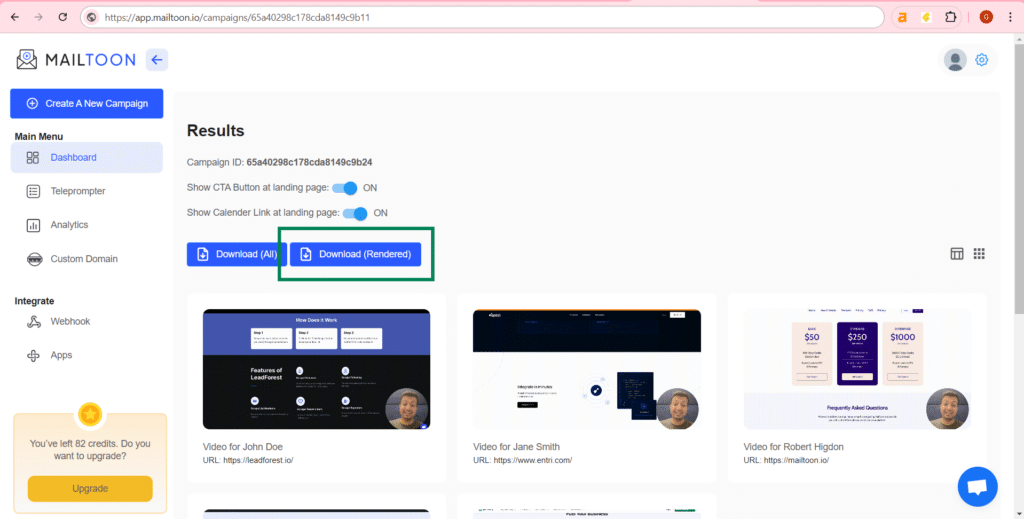
Step 2: After login at app.smartlead.ai then visit app.smartlead.ai/app/email-campaign/all and create a campaign.
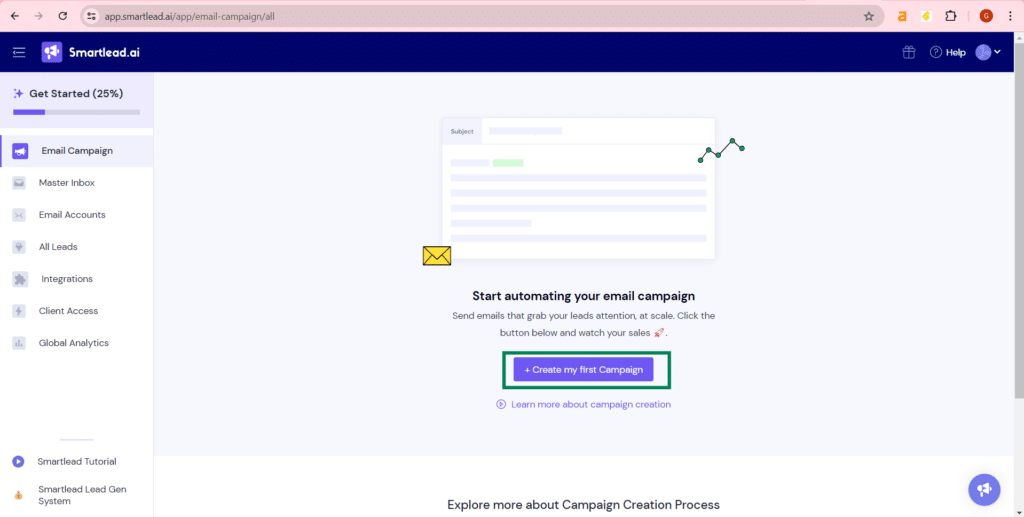
Step 3: Import your csv file.
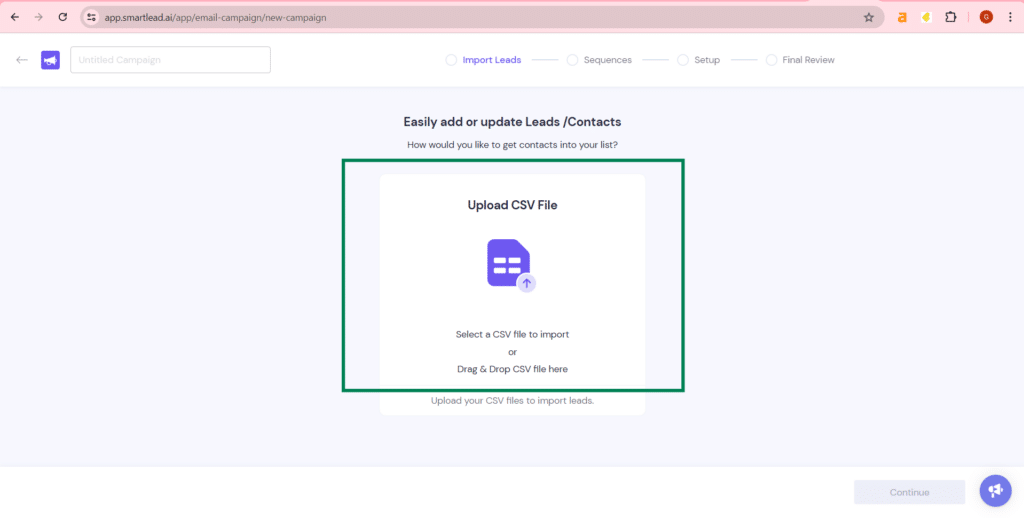
Step 4: map your fields and click the “Save & Next” button.
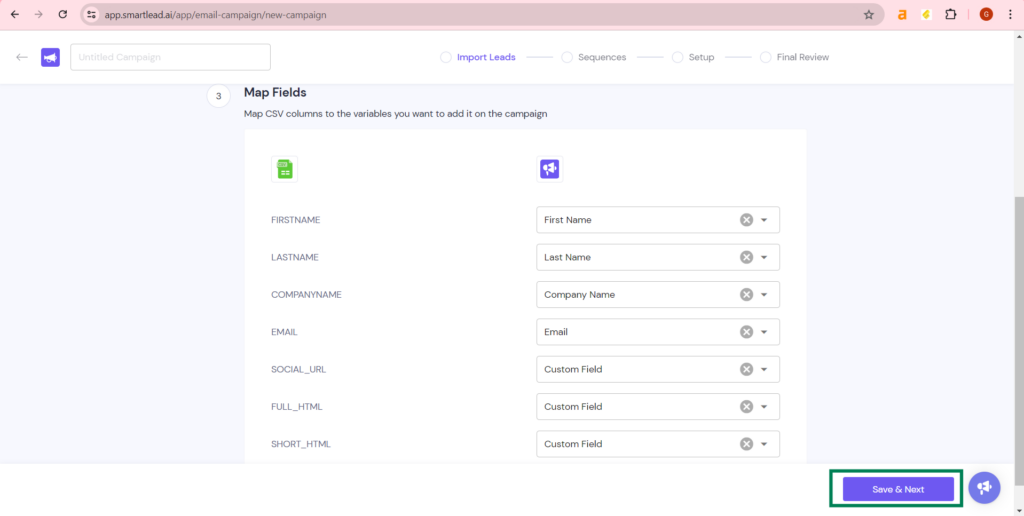
Step 5: Type your email, Use variables to make the email personalized.
Click at “{}” button and select FULL_HTML to send the video (with preview) to your lead. (To use dynamic variables you have to map your input fields at step 4)
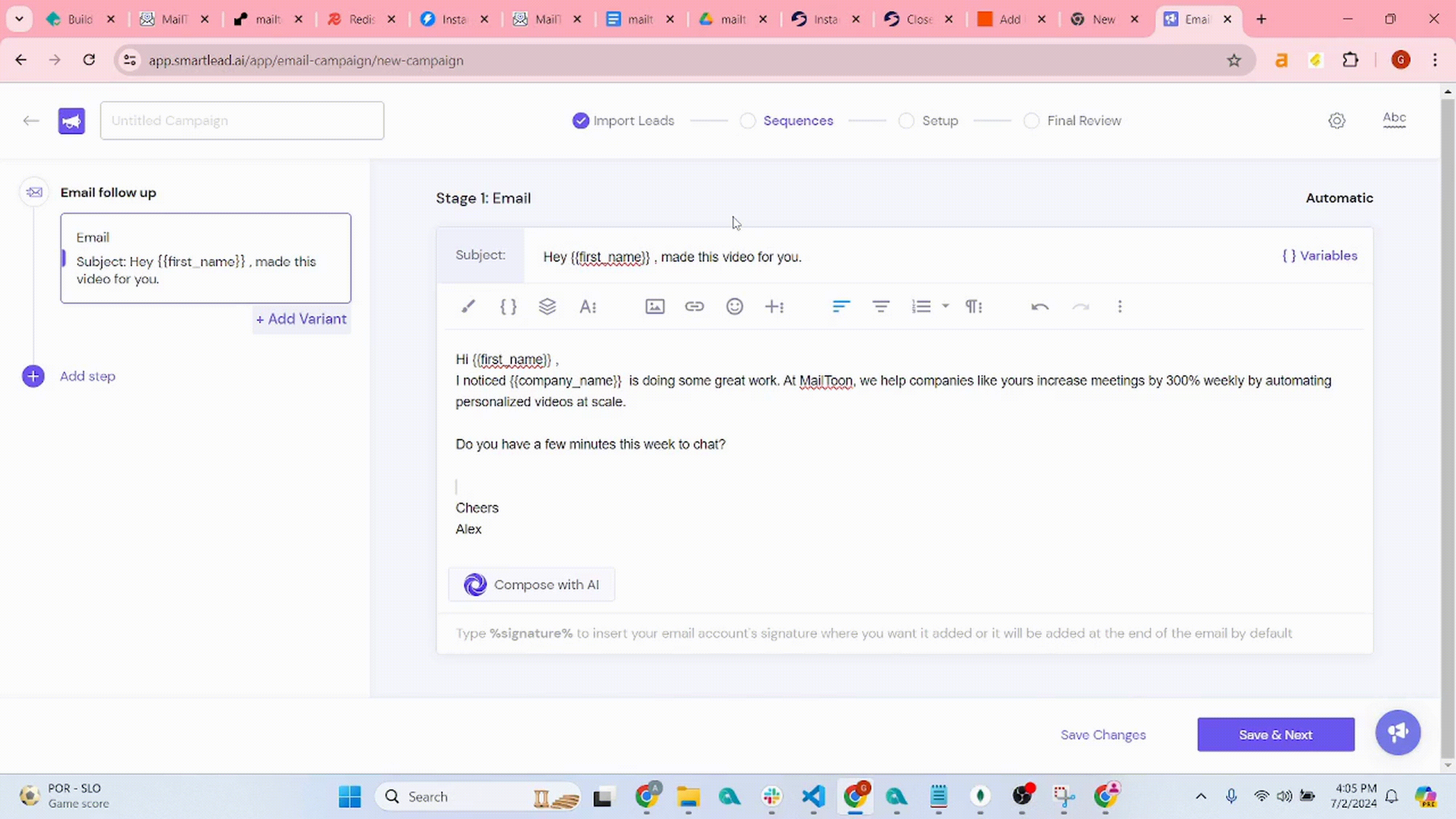
Step 6: Select sender account and schedule campaign.
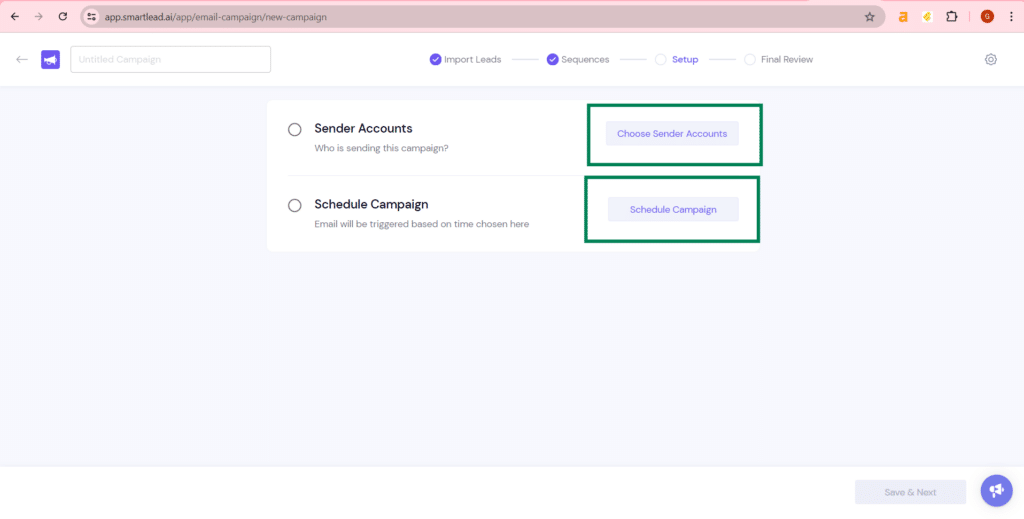
Step 7: now visit at https://app.smartlead.ai/app/email-accounts to add a new email at smartlead.
Read this article if you dont know how you can generate your app password: https://helpcenter.smartlead.ai/en/articles/4-connect-gmail-with-smtp
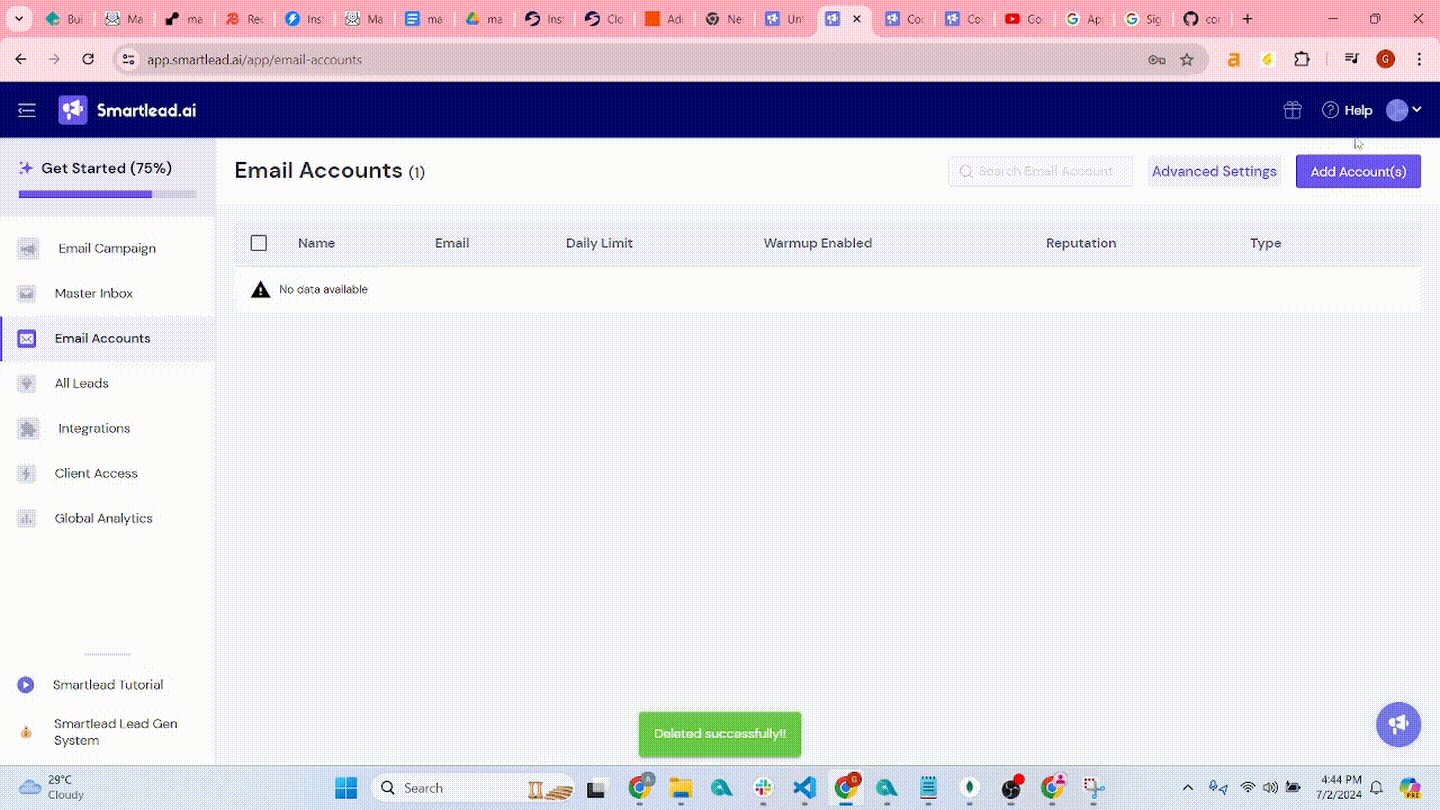
Step 8: Go back to the previous tab and select your email.
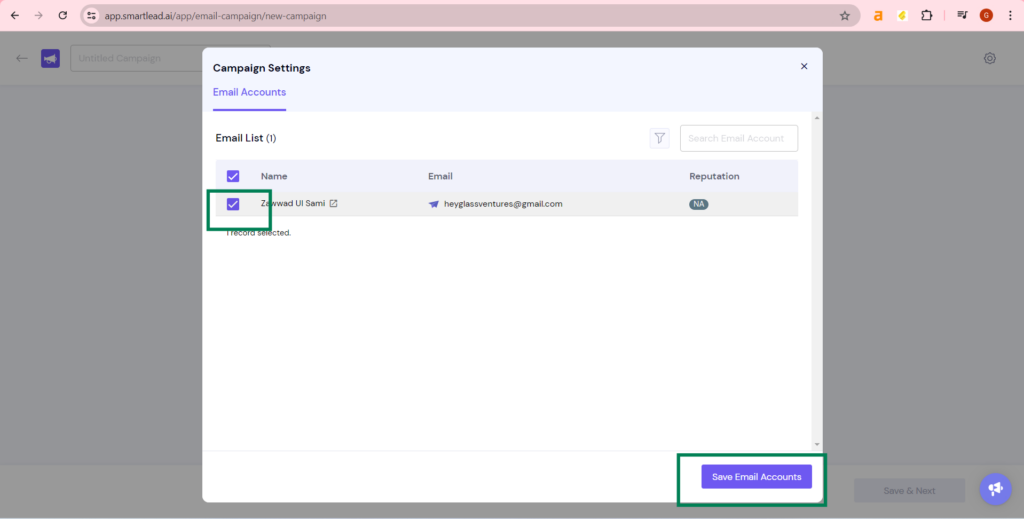
Step 9: Setup Schedule Settings.
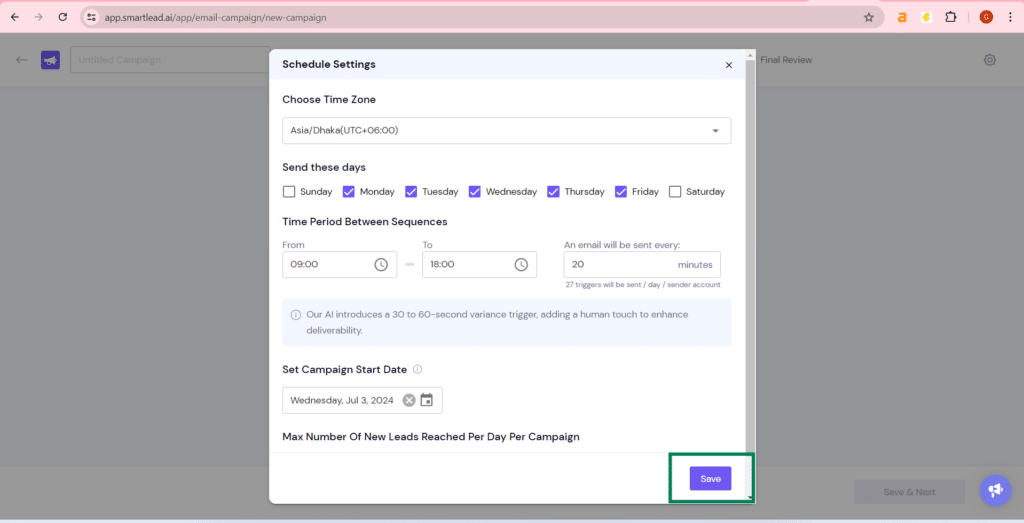
Step 10: After setting up “Sender Accounts” and “Schedule Campaign” click at “Save & Next”.
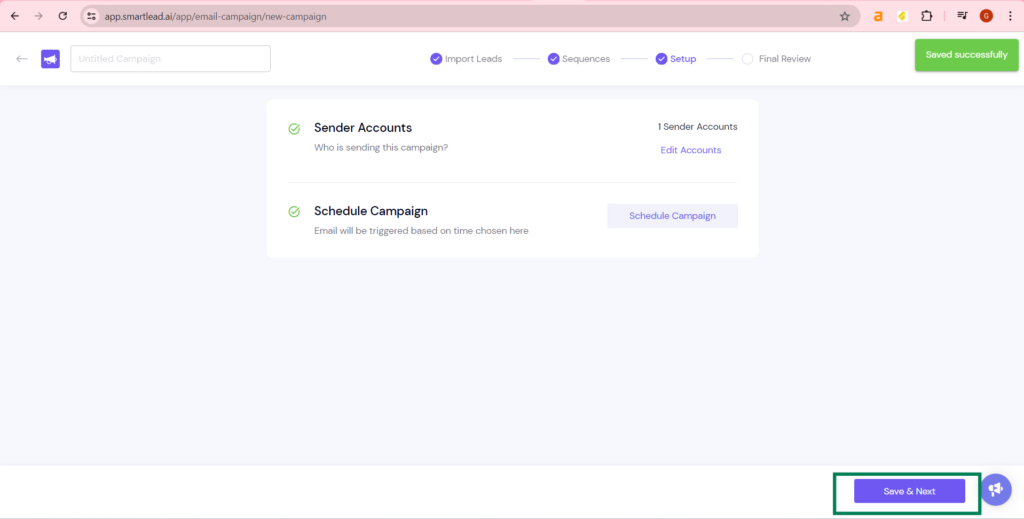
Step 11: Now click at “Schedule Campaign”. Congratulations, your campaign has started now.